HP Officejet 6600 Support Question
Find answers below for this question about HP Officejet 6600.Need a HP Officejet 6600 manual? We have 3 online manuals for this item!
Question posted by taktPhoto on December 17th, 2013
How Do I Change The Number Of Rings On My Officejet 6600
The person who posted this question about this HP product did not include a detailed explanation. Please use the "Request More Information" button to the right if more details would help you to answer this question.
Current Answers
There are currently no answers that have been posted for this question.
Be the first to post an answer! Remember that you can earn up to 1,100 points for every answer you submit. The better the quality of your answer, the better chance it has to be accepted.
Be the first to post an answer! Remember that you can earn up to 1,100 points for every answer you submit. The better the quality of your answer, the better chance it has to be accepted.
Related HP Officejet 6600 Manual Pages
Getting Started Guide - Page 12


...the status of your computer. You can I change the number of rings to answer
Note: If an answering machine is connected to the printer, the rings to answer for all faxes sent from the ... up the printer" on the display and prints a report.
The printer will
2. Rings to Answer (Optional)
Set the number of rings.
5. The printer displays the status of phone cord is
connected to Answer.
4. ...
Getting Started Guide - Page 13


... touch Setup. Touch right arrow , and then touch Setup. 2. Change the answer ring pattern for
internal and external calls, you can request that has different ring patterns for distinctive ring
Note: If you are using a distinctive ring service, you must call the fax
number from an external number.
Fax Speed
Set the fax speed used to select...
Setup Poster - Page 1


... can enjoy quicker service, more information see www.hp.com/go/inkusage. OFFICEJET 6600/6700
1
1a
1b
Start
www.hp.com/support
2
Remove tape and packing materials. Note: Ink from the cartridges is used in the printing process in a number of the pictures in this poster might hear some residual ink is left...
User Guide - Page 7


... settings...57 Configure the fax header...58 Set the answer mode (Auto answer 58 Set the number of rings before answering 58 Change the answer ring pattern for distinctive ring 59 Set the dial type...60 Set the redial options...60 Set the fax speed...61 Set the fax sound volume 61
Fax and digital...
User Guide - Page 61
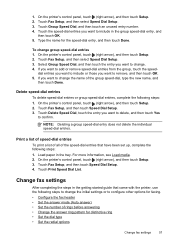
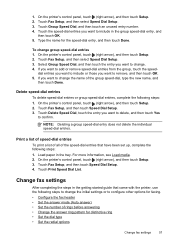
... (Auto answer) • Set the number of the group speed-dial, type the new name, and
then touch Done.
Type the name for distinctive ring • Set the dial type • Set the redial options
Change fax settings
57 To change the name of rings before answering • Change the answer ring pattern for the speed-dial...
User Guide - Page 62


... Answer setting is a legal requirement. To set the answer mode 1. Touch (right arrow), and then touch Setup. 2. To set or change the fax header 1. The number of rings to answer for the answering machine.
The printer answers all incoming calls and faxes. • Turn off the Auto Answer setting if you want the...
User Guide - Page 63


... company assign one phone line. HP recommends that the printer is off the hook. When the printer detects the specified ring pattern, it receives the fax. Change fax settings
59 To change the number of an incoming call , the answering machine records the incoming message. monitors the line. Touch Done to Answer. 4. If you...
User Guide - Page 64
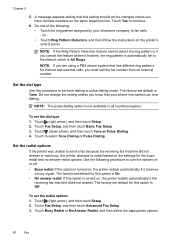
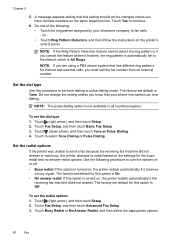
... if the receiving fax machine does not answer. NOTE: If the Ring Pattern Detection feature cannot detect the ring pattern or if you must call the fax number from an external number. Do not change the setting unless you know that has different ring patterns for this option is turned on the settings for this option...
User Guide - Page 114
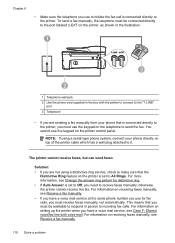
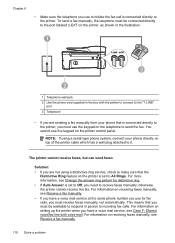
...on setting up the printer when you have a voice mail service at the same phone number you use for distinctive ring. • If Auto Answer is connected directly to the printer. Chapter 8
•...manually, see Receive a fax manually. • If you have a voice mail service, see Change the answer ring pattern for fax calls, you are not using a serial-type phone system, connect your phone...
User Guide - Page 117
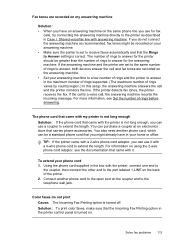
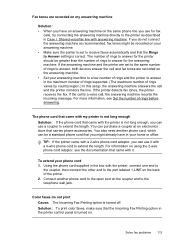
... your answering machine. • Make sure the printer is set to the same number of rings to answer, both devices answer the call and fax tones are recorded on the answering machine. • Set your answering machine to a low number of rings varies by country/region.) In this setup, the answering machine answers the call...
User Guide - Page 148


This regulatory number should not be confused with the marketing name (HP Officejet 6600 e-All-in Japan about the power cord • Noise emission statement for Germany • LED indicator statement • Gloss of housing of peripheral devices for Germany • Notice to users of the U.S. telephone network: FCC requirements • Notice to users of...
User Guide - Page 149
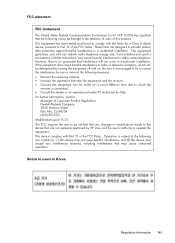
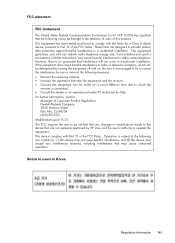
... may not cause harmful interference, and (2) this device must accept any changes or modifications made to this device that are designed to users in Korea
Regulatory information...interference received, including interference that may cause harmful interference to radio communications. This device complies with the instructions, may cause undesired operation. However, there is no guarantee...
User Guide - Page 151
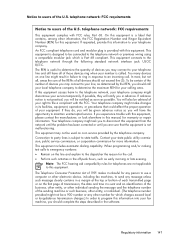
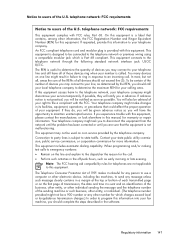
... of the number of the U.S. Your telephone company might make changes in the off-peak hours, such as early morning or late evening. When programming and/or making test calls to emergency numbers: •... In most, but not all, areas the sum of the RENs of all of those devices ring when your number is not practical, you will be advised of your line, as possible. If possible, they...
User Guide - Page 175
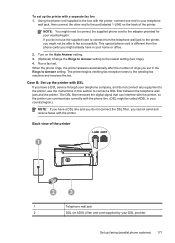
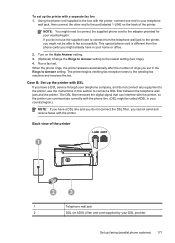
... you might not be called ADSL in the Rings to Answer setting. When the phone rings, the printer answers automatically after the number of rings you set up faxing (parallel phone systems) 171... labeled 1-LINE on the Auto Answer setting. 3. (Optional) Change the Rings to Answer setting to the lowest setting (two rings). 4. The printer begins emitting fax reception tones to the adapter...
User Guide - Page 178
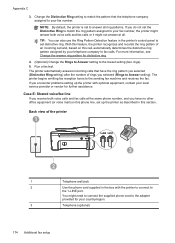
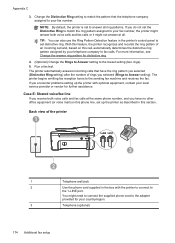
... equipment, contact your local service provider or vendor for your fax number. For more information, see Change the answer ring pattern for distinctive ring.
4. (Optional) Change the Rings to Answer setting to your fax number, the printer might answer both voice calls and fax calls at all ring patterns.
Run a fax test. If you encounter problems setting up...
User Guide - Page 182


... the number of rings you do not turn off the automatic fax reception setting in the Rings to the 1-LINE port on the Auto Answer setting. 6. (Optional) Change the Rings to Answer...
2
Parallel splitter
3
DSL/ADSL filter
Connect one end of the cord to the lowest setting (two rings). 7. Set up the printer with a computer DSL/ADSL modem
If you encounter problems setting up your computer...
User Guide - Page 188


...DSL/ADSL modem and answering machine
Shared voice/fax line with your computer based on the number of a parallel splitter
184 Additional fax setup NOTE: Since your computer dial-up the ...this phone line, set , and then plays your computer.
You can record a voice message. Change the Rings to set up the printer as described in the illustration. (A parallel splitter has one RJ-11...
User Guide - Page 190
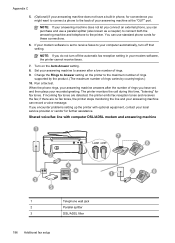
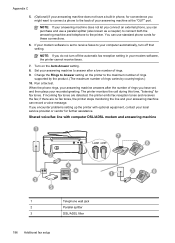
... to your computer automatically, turn off that setting. Change the Rings to Answer setting on the Auto Answer setting. 8.
When the phone rings, your answering machine answers after a low number of rings varies by the product. (The maximum number of rings. 9.
Set your answering machine to answer after the number of rings you might want to connect a phone to...
User Guide - Page 191
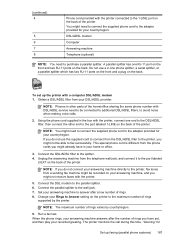
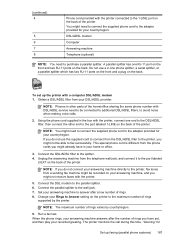
... on your answering machine answers after a low number of rings varies by the printer.
NOTE: The maximum number of rings. 8. When the phone rings, your answering machine, and you might need to... to the parallel splitter. 6. Unplug the answering machine from your home or office.
3. Change your recorded greeting. Obtain a DSL/ADSL filter from the telephone wall jack, and connect ...
User Guide - Page 212
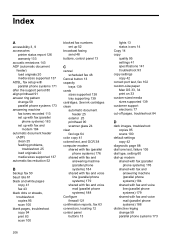
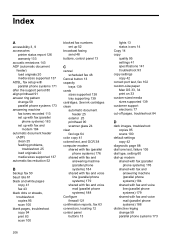
... print 83 scan 100
blocked fax numbers set up with parallel phone systems 171 after the support period 80 align printhead 91 answer ring pattern change 59 parallel phone systems 173
208 ...parallel phone systems) 179
shared with fax and voice mail (parallel phone systems) 188
distinctive ringing change 59 parallel phone systems 173 answering machine fax tones recorded 113 set up with fax (...
Similar Questions
How To Change Language Hp Officejet 6600/6700 Language Reset
(Posted by Tarkdro 9 years ago)
How To Change Fax Number Hp Officejet 4500
(Posted by bobcheri 10 years ago)
Can I Change The Hp Officejet 6600/6700 Printer To Print Black Only
(Posted by Maoc 10 years ago)
How To Change The Rings To Answer On Hp4500 Officejet
(Posted by ewolpoohb 10 years ago)

