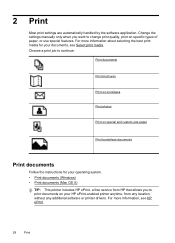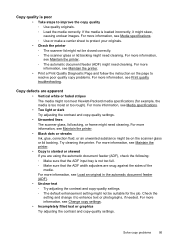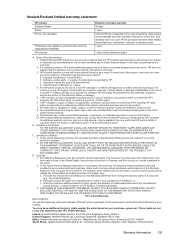HP Officejet 6600 Support Question
Find answers below for this question about HP Officejet 6600.Need a HP Officejet 6600 manual? We have 3 online manuals for this item!
Question posted by Maoc on October 2nd, 2013
Can I Change The Hp Officejet 6600/6700 Printer To Print Black Only
The person who posted this question about this HP product did not include a detailed explanation. Please use the "Request More Information" button to the right if more details would help you to answer this question.
Current Answers
Answer #1: Posted by DreadPirateRoberts on October 18th, 2013 7:14 AM
This printer has a printhead mechanism that contains 4 individual cartridges: CMYK (cyan/magenta/yellow/black).
You will have to replace the cartridge, if the unit provides a message of one of the colors being empty, before the unit will resume printing. It is a maintenance mechanism to prevent the product from self-damage.
Related HP Officejet 6600 Manual Pages
Similar Questions
What Is A Tcp / Ip Number For A Hp Officejet 6600/6700 Printer
(Posted by intops 9 years ago)
How To Make Two Sided Copies With A Hp Officejet 6600/6700 Printer
How to make two sided copies with HP officejet 6600/6700, there isn't anecessarily option for it.
How to make two sided copies with HP officejet 6600/6700, there isn't anecessarily option for it.
(Posted by tamishajones2 10 years ago)
Can A Hp Officejet 6600/6700 Printer Print On Both Sides?
(Posted by chak1vi 10 years ago)
Can The Hp Officejet 6600/6700 Still Print If The Magenta Cartridge Goes Out
(Posted by twaorvi 10 years ago)