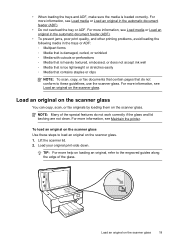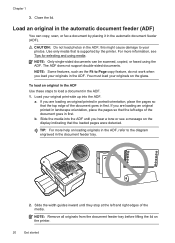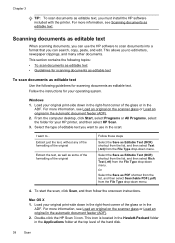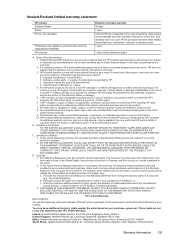HP Officejet 6600 Support Question
Find answers below for this question about HP Officejet 6600.Need a HP Officejet 6600 manual? We have 3 online manuals for this item!
Question posted by chak1vi on March 13th, 2014
Can A Hp Officejet 6600/6700 Printer Print On Both Sides?
The person who posted this question about this HP product did not include a detailed explanation. Please use the "Request More Information" button to the right if more details would help you to answer this question.
Current Answers
Related HP Officejet 6600 Manual Pages
Similar Questions
Can My Hp Officejet 6600/6700 Printer Be Used Just To Photocopy Without Internet
(Posted by pelleym 9 years ago)
What Is A Tcp / Ip Number For A Hp Officejet 6600/6700 Printer
(Posted by intops 9 years ago)
How To Make Two Sided Copies With A Hp Officejet 6600/6700 Printer
How to make two sided copies with HP officejet 6600/6700, there isn't anecessarily option for it.
How to make two sided copies with HP officejet 6600/6700, there isn't anecessarily option for it.
(Posted by tamishajones2 10 years ago)
Can I Change The Hp Officejet 6600/6700 Printer To Print Black Only
(Posted by Maoc 10 years ago)
Where Can I Get The Driver For The Hp Officejet 6600 6700?
I had my computer fixed recently, and I have to reload everything. I am trying to connect to my wire...
I had my computer fixed recently, and I have to reload everything. I am trying to connect to my wire...
(Posted by amyspottery 11 years ago)