HP 5510 Support Question
Find answers below for this question about HP 5510 - Officejet All-in-One Color Inkjet.Need a HP 5510 manual? We have 2 online manuals for this item!
Question posted by dnlchkag on September 17th, 2014
How To Scan With Hp Officejet 5500
The person who posted this question about this HP product did not include a detailed explanation. Please use the "Request More Information" button to the right if more details would help you to answer this question.
Current Answers
There are currently no answers that have been posted for this question.
Be the first to post an answer! Remember that you can earn up to 1,100 points for every answer you submit. The better the quality of your answer, the better chance it has to be accepted.
Be the first to post an answer! Remember that you can earn up to 1,100 points for every answer you submit. The better the quality of your answer, the better chance it has to be accepted.
Related HP 5510 Manual Pages
HP Officejet 5500 series All-in-One - (English) Reference Guide - Page 5
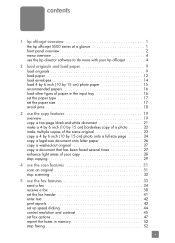
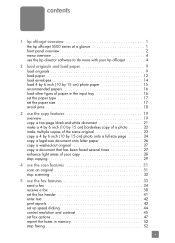
contents
1 hp officejet overview 1 the hp officejet 5500 series at a glance 1 front panel overview 2 menu overview 4 use the hp director software to do more with your hp officejet 4
2 load originals and load paper 9 load ... enhance light areas of your copy 28 stop copying 29
4 use the scan features 31 scan an original 31 stop scanning 32
5 use the fax features 33 send a fax 34 receive a...
HP Officejet 5500 series All-in-One - (English) Reference Guide - Page 6


... sounds 70
9 hp officejet 5500 series support 71 get support and other information from the Internet 71 hp customer support 71 prepare your hp officejet for shipment 74 hp distribution center 75
...returning your hp officejet for service 78 hewlett-packard limited global warranty statement 78
11 technical information 81 paper specifications 81 fax specifications 83 scan specifications 83...
HP Officejet 5500 series All-in-One - (English) Reference Guide - Page 11


... includes troubleshooting tips, product specific help, and enhanced copy, fax, and scan functionality. Tasks such as many features and functions of the HP Director, see use the hp director software to do more with your hp officejet on page 4
the hp officejet 5500 series at a glance
1
2
3
8 4
76
5
9 10 11 12
feature 1 2 3 4
purpose Front panel Lid Automatic document feeder...
HP Officejet 5500 series All-in-One - (English) Reference Guide - Page 13


... when viewing settings on the front panel display. Start Black, Start Color: start a black or color copy, scan, or fax job.
reference guide
3
Cancel: stop a job, exit a menu, exit settings, or exit the speed dial menu.
Copy: select the copy function. hp officejet overview
hp officejet overview
feature 4 5
6
7 8 9 10 11 12
13 14 15 16
purpose
Setup...
HP Officejet 5500 series All-in-One - (English) Reference Guide - Page 14


... How to do more with your hp officejet
When you first installed the HP Officejet software on your computer during setup, the HP Director was automatically installed on the HP Officejet front panel display. hp officejet overview
chapter 1
menu overview
The following provides a quick reference to see a list of installed HP devices.
4
hp officejet 5500 series In the Windows taskbar, click...
HP Officejet 5500 series All-in-One - (English) Reference Guide - Page 15


... on your computer does not contain any icons, an error might appear differently on your computer. Select Device: use this feature to display the current status of installed HP devices.
hp officejet overview
hp officejet overview
3 Select the Officejet 5500 Series.
4 The HP Director displays only the icons that are appropriate for that is not equipped with a particular feature, then...
HP Officejet 5500 series All-in-One - (English) Reference Guide - Page 16


... arrow to display tool tips that kind.
6
hp officejet 5500 series
HP Shopping: use this feature to shop for your HP Officejet.
Tip: If you do not want the HP Director to launch automatically each device appears in the HP Director Preferences menu. open the hp director for Macintosh users
Use one HP Director icon appears in -One) icon for each...
HP Officejet 5500 series All-in-One - (English) Reference Guide - Page 17


hp officejet overview
hp officejet overview
1 2 3 4
5 6
7 8 9
feature purpose
1
Scan Picture: use this feature to scan an image and display it in
the HP Photo and Imaging Gallery.
2
Scan document: use this feature to scan text and display it in the
selected destination text editing software program.
3
Make Copies: use this feature to make a copy in black and white
or color.
4
Send...
HP Officejet 5500 series All-in-One - (English) Reference Guide - Page 18


...-down list to provide access to the selected device. Double-click the HP Photo and Imaging Director alias on your computer.
If your device is customized based upon the HP device that pertain to device
settings.
8
hp officejet 5500 series Double-click HP Photo and Imaging Director in black and
white or color.
5
Send Fax: use this feature to make a copy...
HP Officejet 5500 series All-in-One - (English) Reference Guide - Page 19


...Note: The automatic document feeder holds a maximum of 20 sheets of paper in your HP Officejet. You can copy, fax, or scan an original letter, legal, or A4 size paper by 15 cm) photo paper ... load originals & paper
load originals and load paper
2
The HP Officejet 5500 Series allows you to load an original for a copy, fax, or scan job in the automatic document feeder or on the glass. Originals ...
HP Officejet 5500 series All-in-One - (English) Reference Guide - Page 20


... the top of the paper.
3 Press Copy, Scan, or Fax on the front panel to select the...Color on the front panel to change a Copy or Fax setting, or change a Scan destination, press the Copy, Fax, or Scan button repeatedly until they stop at the edges of the page facing to the left paper guides inward until the appropriate setting or destination appears on the HP Officejet.
10
hp officejet 5500...
HP Officejet 5500 series All-in-One - (English) Reference Guide - Page 21


...Scan destination, press the Copy, Fax, or Scan button repeatedly until the appropriate setting or destination appears on the front panel display. reference guide
11 Avoid damage to your originals by removing all originals from the automatic document feeder before lifting the lid.
1 Load your HP Officejet... or Start Color on the front panel to start the job. Note: Many of your HP Officejet.
HP Officejet 5500 series All-in-One - (English) Reference Guide - Page 26


... the input tray
The following table provides guidelines for use with HP inkjet products (like Avery Inkjet Labels), and make sure none of the pages are not over two years old.
• Fan the stack of labels to our website at a time.
16
hp officejet 5500 series For more information, see set the paper type on...
HP Officejet 5500 series All-in-One - (English) Reference Guide - Page 30


... goes in the Copy Quality menu.
chapter 3
increase copy speed or quality
The HP Officejet provides three options that affect copy speed and quality.
• Normal delivers high-... your copying. copy
20
hp officejet 5500 series If you are available in first.
2 Press Copy until the quality setting you want appears.
4 Press Start Black or Start Color. Best copies more slowly ...
HP Officejet 5500 series All-in-One - (English) Reference Guide - Page 32
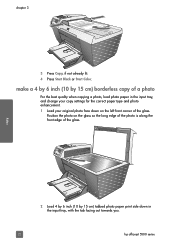
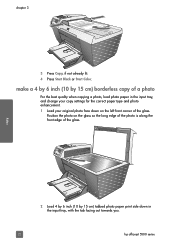
... the correct paper type and photo enhancement. 1 Load your original photo face down in the input tray, with the tab facing out towards you.
22
hp officejet 5500 series chapter 3
3 Press Copy, if not already lit. 4 Press Start Black or Start Color.
HP Officejet 5500 series All-in-One - (English) Reference Guide - Page 34


... Load your original to set a large number of copies.
4 Press Start Black or Start Color.
You cannot use the automatic document feeder with the Fit to sort and staple the copies ... area of the paper size loaded in the automatic document feeder, the HP Officejet makes multiple copies of the glass.
24
hp officejet 5500 series
chapter 3
3 Press or use the keypad to enter the number...
HP Officejet 5500 series All-in-One - (English) Reference Guide - Page 41


... an article into an electronic format for the hp officejet 5500 series icon in an electronic format, you used this menu.
3 Select the destination by pressing or , or by pressing the Scan button repeatedly.
4 Press Start Black or Start Color.
31
scan Because the scanned image or text is the process of converting pictures and text into...
HP Officejet 5500 series All-in-One - (English) Reference Guide - Page 42


... it .
You can improve the overall image quality by adjusting the brightness, sharpness, color tone, or saturation. scan
32
hp officejet 5500 series
The HP Gallery has many tools that came with your scanned image. stop scanning, press Cancel on the front panel. chapter 4
The HP Officejet scans the original and sends it automatically opens and displays the image. To stop...
HP Officejet 5500 series All-in-One - (English) Reference Guide - Page 118


... with your Internet service provider before selecting the image. The Select an HP Instant Share Service screen appears. 9 Select HP Instant Share E-mail: send photos through e-mail.
108
hp officejet 5500 series The Scan menu appears.
3 Select HP Photo & Imaging Gallery.
4 Press Start Black or Start Color. If you choose to edit the image, perform the edit before...
HP Officejet 5500 series All-in-One - (English) Reference Guide - Page 136


...copy, 23
O officejet overview
hp officejet 5500 series see print
...39 schedule, 36 send, 34 send a color fax, 35 send from memory, 37 send...HP customer support, 71 HP Director
e-mail option access (Macintosh), 110
HP Instant Share access (Windows), 108
HP distribution center, 75 HP Instant Share
access in Windows, 108 overview, 107 simplified approach, 107 use a scanned image, 108 HP Officejet...
Similar Questions
Hp Officejet 5510 Sends Fax But Wont Receive
(Posted by hohemul 9 years ago)
How To Override Hp Officejet 5500 Ink
(Posted by illchil 10 years ago)
How To Scan Hp Officejet 6500 In Adobe Acrobat 9
(Posted by bkmaRevyT 10 years ago)
How To Auto Crop Scan Hp Officejet 4500
(Posted by marrmend 10 years ago)
I Cannot Scan Multiple Pages Into A Document With Hp Officejet 5510 All-in-one
I have had a 5510 All-in-One printer for a few years. I ran a Laptop with Windows XP and had downloa...
I have had a 5510 All-in-One printer for a few years. I ran a Laptop with Windows XP and had downloa...
(Posted by alicesmtang 11 years ago)

