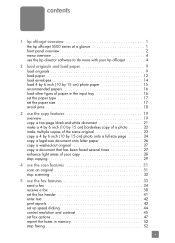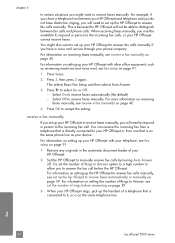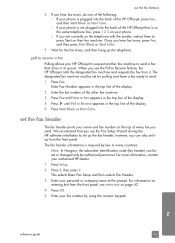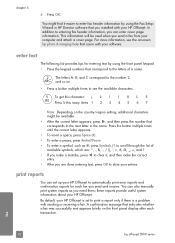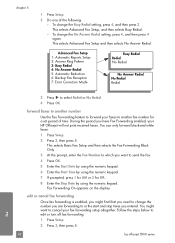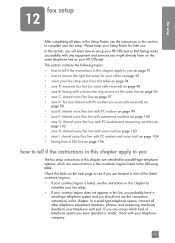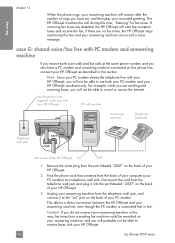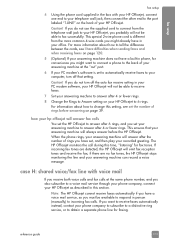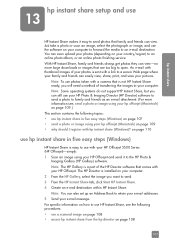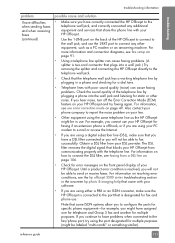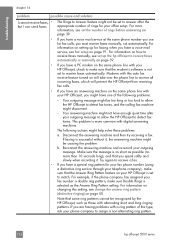HP 5510 Support Question
Find answers below for this question about HP 5510 - Officejet All-in-One Color Inkjet.Need a HP 5510 manual? We have 2 online manuals for this item!
Question posted by hohemul on August 6th, 2014
Hp Officejet 5510 Sends Fax But Wont Receive
The person who posted this question about this HP product did not include a detailed explanation. Please use the "Request More Information" button to the right if more details would help you to answer this question.
Current Answers
Related HP 5510 Manual Pages
Similar Questions
Hp Officejet 5510 How To Receive Fax
(Posted by seDaveSl 9 years ago)
Does Officejet 5510 Send Faxes
(Posted by cojo 10 years ago)
How To Set Up Hp Officejet 5510 To Receive Fax
(Posted by huazumi 10 years ago)
Officejet 4500 Can Send Fax Cannot Receive
(Posted by williGary19 10 years ago)
Can Send Fax. Not Receiving Them. What Do I Need To Do. Hp Officejet 4620
Can send a fax and receive confirmation. Have not been able to receive faxes.
Can send a fax and receive confirmation. Have not been able to receive faxes.
(Posted by stone4in1 11 years ago)