HP 5510 Support Question
Find answers below for this question about HP 5510 - Officejet All-in-One Color Inkjet.Need a HP 5510 manual? We have 2 online manuals for this item!
Question posted by huazumi on December 18th, 2013
How To Set Up Hp Officejet 5510 To Receive Fax
The person who posted this question about this HP product did not include a detailed explanation. Please use the "Request More Information" button to the right if more details would help you to answer this question.
Current Answers
There are currently no answers that have been posted for this question.
Be the first to post an answer! Remember that you can earn up to 1,100 points for every answer you submit. The better the quality of your answer, the better chance it has to be accepted.
Be the first to post an answer! Remember that you can earn up to 1,100 points for every answer you submit. The better the quality of your answer, the better chance it has to be accepted.
Related HP 5510 Manual Pages
HP Officejet 5500 series All-in-One - (English) Reference Guide - Page 43


... page 42 • print reports on page 42 • set fax options on page 47 • reprint the faxes in memory on page 52 • stop faxing on page 4.
33
fax You can set a number of your device. Using the HP software, you can send and receive faxes, including color faxes. use the hp director software to frequently used numbers. For example: •...
HP Officejet 5500 series All-in-One - (English) Reference Guide - Page 48


..., the device automatically reduces the fax so that is set to automatically print received faxes unless you press Fax, and then Start Black or Start Color on two pages. Your fax will be sent when the receiving fax machine answers. Make sure you have disabled the automatic-reduction feature, the fax will be printed on the HP Officejet before the
fax
38
hp officejet 5500 series...
HP Officejet 5500 series All-in-One - (English) Reference Guide - Page 49
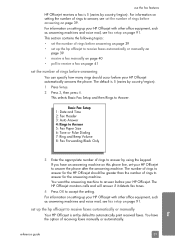
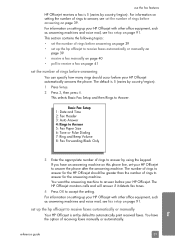
... the phone. set up the hp officejet to receive faxes automatically or manually
Your HP Officejet is set your HP Officejet with other office equipment, such as answering machines and voice mail, see fax setup on page 41
set the number of rings to answer for the HP Officejet should occur before answering on page 39 • set up the hp officejet to receive faxes automatically or manually...
HP Officejet 5500 series All-in-One - (English) Reference Guide - Page 50
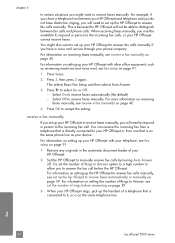
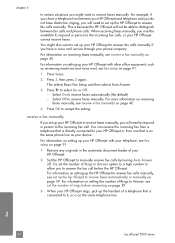
... page 39.
3 When your HP Officejet rings, pick up your phone company. Or, set the number of rings before the HP Officejet.
Select On to select On or Off. - You can receive the incoming fax from a telephone that is directly connected to your device. For information on setting the number of Rings to Answer, see set the number of a telephone...
HP Officejet 5500 series All-in-One - (English) Reference Guide - Page 51
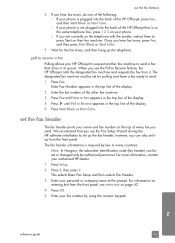
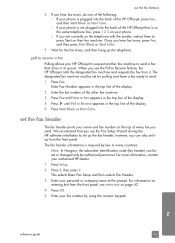
.... poll to receive a fax
Polling allows your HP Officejet to request another fax machine to send a fax that you hear fax tones, press Fax, and then press Start Black or Start Color.
5 Wait for polling and have a fax ready to Receive appears in its queue.
If your fax number by using the numeric keypad. The designated fax machine must be set for the fax tones...
HP Officejet 5500 series All-in-One - (English) Reference Guide - Page 55


... steps to delete appears, and then press OK.
fax
reference guide
45 Also, the settings that you are set independently from your computer. For more information on entering text, see set new defaults on page 47.
The HP Officejet only sends faxes at the highest resolution supported by the receiving fax machine. The name is limited to display a dash...
HP Officejet 5500 series All-in-One - (English) Reference Guide - Page 58
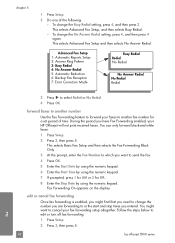
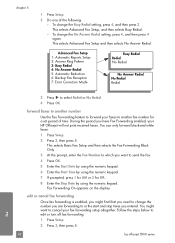
..., and then selects Busy Redial. - To change the Busy Redial setting, press 4, and then press 3.
edit or cancel fax forwarding Once fax forwarding is enabled, you have Fax Forwarding enabled, your faxes to another number Use the Fax Forwarding feature to forward your HP Officejet will not print received faxes. chapter 5
1 Press Setup.
2 Do one of time. During the period...
HP Officejet 5500 series All-in-One - (English) Reference Guide - Page 60
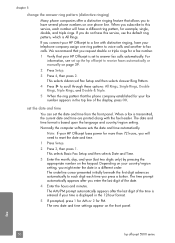
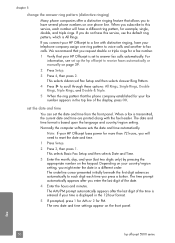
... and time
You can set up the hp officejet to receive faxes automatically or manually on page 39.
2 Press Setup.
3 Press 4, then press 2. Note: If your HP Officejet loses power for more than 72 hours, you will have a different ring pattern, for PM. This selects Basic Fax Setup and then selects Date and Time.
3 Enter the month, day...
HP Officejet 5500 series All-in-One - (English) Reference Guide - Page 105


... it will answer automatically after the number of rings you set the number of your HP Officejet will begin emitting fax reception tones to the sending fax machine and receive the fax. fax setup
fax setup
case A: separate fax line (no voice calls received)
If you have a separate fax line on which you receive no voice calls, and you have no other end...
HP Officejet 5500 series All-in-One - (English) Reference Guide - Page 108


... the white plug from the telephone wall jack to your HP Officejet as described in set the number of your HP Officejet
PC with PC modem (no voice calls received)
If you have a fax line on which you receive no voice calls, and you also have in
98
hp officejet 5500 series Use the phone cord supplied in the box...
HP Officejet 5500 series All-in-One - (English) Reference Guide - Page 109


... Caution! how your hp officejet will answer fax calls
When the phone rings, your HP Officejet will not be able to receive faxes.
5 (Optional) Change the Rings to Answer setting to Answer setting. fax setup
fax setup
your HP Officejet.
case E: shared voice/fax line with PC modem
If you set in your PC modem software, your HP Officejet will begin emitting fax reception tones to change...
HP Officejet 5500 series All-in-One - (English) Reference Guide - Page 110
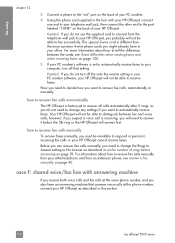
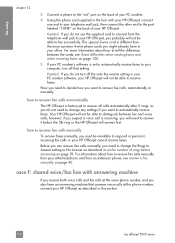
... your office. This special 2-wire cord is different from the more information about how to receive fax calls manually from your HP Officejet will not be available to respond in person to incoming fax calls or your HP Officejet as described in set to answer all calls automatically after 5 rings, so you do not turn off the auto...
HP Officejet 5500 series All-in-One - (English) Reference Guide - Page 111


... to answer after 4 or fewer rings.
6 Change the Rings to Answer setting on your HP Officejet to 6 rings. This ensures that your answering machine will not be able to receive faxes with your HP Officejet.
3 Using the phone cord supplied in the box with your HP Officejet, connect one end to your telephone wall jack, then connect the other...
HP Officejet 5500 series All-in-One - (English) Reference Guide - Page 112
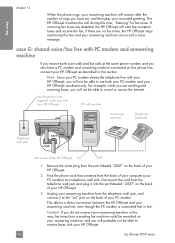
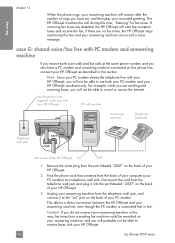
... to the "out" port on your answering machine, and you also have set, and then play your recorded greeting. if there are detected, the HP Officejet will emit fax reception tones and receive the fax; Caution! The HP Officejet monitors the call during this time, "listening" for fax tones.
If you have a PC modem and answering machine connected on...
HP Officejet 5500 series All-in-One - (English) Reference Guide - Page 113
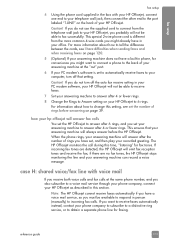
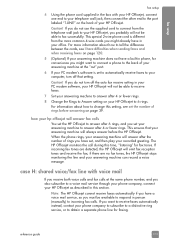
... you might already have a voice mail service, so you must be able to answer after 4 or fewer rings. The HP Officejet monitors the call during this setting, see I have difficulties when sending faxes and when receiving faxes on your HP Officejet to 6 rings. fax setup
fax setup
4 Using the phone cord supplied in the box with voice mail
If you...
HP Officejet 5500 series All-in-One - (English) Reference Guide - Page 114
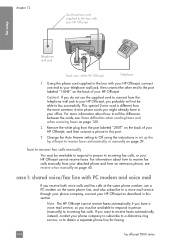
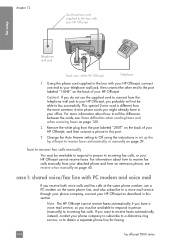
... your office.
If you probably will not be available to respond in set up the hp officejet to incoming fax calls, or your HP Officejet. Note: The HP Officejet cannot receive faxes automatically if you have a voice mail service, so you might already have difficulties when sending faxes and when receiving faxes on page 120.
2 Remove the white plug from the telephone wall...
HP Officejet 5500 series All-in-One - (English) Reference Guide - Page 115
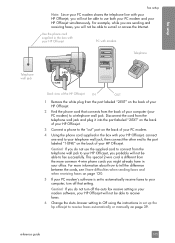
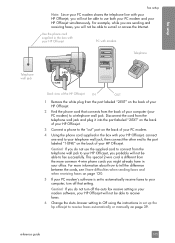
..." on page 39.
Caution! Caution! If you do not turn off the auto fax receive setting in your modem software, your HP Officejet will not be able to receive faxes.
6 Change the Auto Answer setting to Off using the instructions in set to automatically receive faxes to your HP Officejet. fax setup
fax setup
Note: Since your PC modem shares the telephone line with your...
HP Officejet 5500 series All-in-One - (English) Reference Guide - Page 116
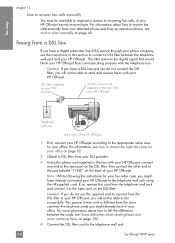
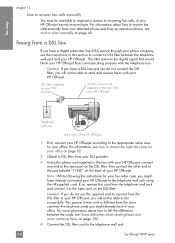
.... If you have already connected your HP Officejet, connect one end to the telephone wall jack using the HP-supplied cord. For information about how to receive fax calls manually from an extension phone, see I have difficulties when sending faxes and when receiving faxes on the back of the HP Officejet
1 First, connect your HP Officejet according to the appropriate setup case...
HP Officejet 5500 series All-in-One - (English) Reference Guide - Page 132
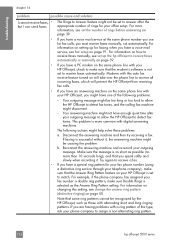
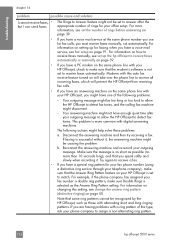
... 14
problem
possible cause and solution
I cannot receive faxes, • but I can send faxes
The Rings to Answer feature might not be set to answer after your outgoing message to allow the HP Officejet to detect fax tones, and the calling fax machine might disconnect.
- For information on setting up the hp officejet to receive faxes automatically or manually on page 39.
•...
HP Officejet 5500 series All-in-One - (English) Reference Guide - Page 136


... load
envelopes, 14 originals in Windows, 108 overview, 107 simplified approach, 107 use a scanned image, 108 HP Officejet front panel, 2 maintain, 59 menus, 4 office setup, 91 overview, 1 parts, 1 prepare to page, 24 forward faxes cancel, 48 set up, 48 front panel, 1 enter text, 42 menus, 4 overview, 2 prompt delay, 70 scroll speed, 69 front panel...
Similar Questions
Hp Officejet 5510 Sends Fax But Wont Receive
(Posted by hohemul 9 years ago)
Hp Officejet 5510 How To Receive Fax
(Posted by seDaveSl 9 years ago)
How To Set Up Fax On Hp Officejet 5510
(Posted by dfiexLazyx 9 years ago)
How T Set Hp Officejet 6500a Plus E-all-in-one To Receive Faxes
(Posted by alaBr 10 years ago)
Hp 8600nwon't Receive Faxes,connects
But Receives Fails
I have Comcast with a seperate fax line that comes thru with my cable line and uses a seperate rout...
I have Comcast with a seperate fax line that comes thru with my cable line and uses a seperate rout...
(Posted by jmbrown4x4 10 years ago)

