HP 5150 Support Question
Find answers below for this question about HP 5150 - Deskjet Color Inkjet Printer.Need a HP 5150 manual? We have 1 online manual for this item!
Question posted by dmdABY on April 22nd, 2014
How To Update Supply Levels On Hp 5150 Printer For Mac?
The person who posted this question about this HP product did not include a detailed explanation. Please use the "Request More Information" button to the right if more details would help you to answer this question.
Current Answers
There are currently no answers that have been posted for this question.
Be the first to post an answer! Remember that you can earn up to 1,100 points for every answer you submit. The better the quality of your answer, the better chance it has to be accepted.
Be the first to post an answer! Remember that you can earn up to 1,100 points for every answer you submit. The better the quality of your answer, the better chance it has to be accepted.
Related HP 5150 Manual Pages
HP Deskjet 5100 Series printer - (English) User Guide - Page 4


cautions and warnings
A Caution indicates possible damage to the HP Deskjet printer or to as the HP printer or printer.
icons
A Note icon indicates that an action is not recommended. For example:
To find more information about the selected option. terms
The HP Deskjet printer may be referred to other equipment.
For example:
Caution! A Warning indicates possible harm to you...
HP Deskjet 5100 Series printer - (English) User Guide - Page 6


..., and voice-to product accessibility:
q Visit HP's Web site at: www.hp.com/accessibility q Email HP at: accessibility@hp.com It also supports most assistive technology such as StickyKeys, ToggleKeys, FilterKeys, and MouseKeys.
For users who are color blind, colored buttons and tabs used in the software and on the HP printer have simple text or icon labels...
HP Deskjet 5100 Series printer - (English) User Guide - Page 7


... for 30 minutes.
q Print screen: Prints the image displayed on a single sheet of a button. HP Deskjet 5150 series printer HP Deskjet 5160 series printer
All printer models are not available in all countries/regions. q Print multiple pages on a single sheet of paper: Use the printer software to print up to 16 pages on your computer's monitor at the touch...
HP Deskjet 5100 Series printer - (English) User Guide - Page 14


... all countries/ regions. black print cartridge 2. print cartridge selection
printer model
print cartridge
selection number
product number
HP Deskjet
black
56
c6656
5100 Series (except HP
tri-color
57
c6657
Deskjet 5168)
photo
58
c6658
HP Deskjet 5168
Please refer to the graphic instructions located under the printer cover, or the hardcopy reference guide that was included with...
HP Deskjet 5100 Series printer - (English) User Guide - Page 15
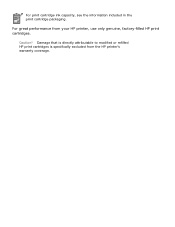
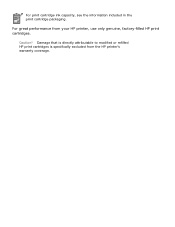
For print cartridge ink capacity, see the information included in the print cartridge packaging. For great performance from the HP printer's warranty coverage.
Damage that is directly attributable to modified or refilled HP print cartridges is specifically excluded from your HP printer, use only genuine, factory-filled HP print cartridges. Caution!
HP Deskjet 5100 Series printer - (English) User Guide - Page 16
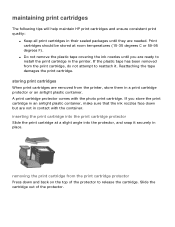
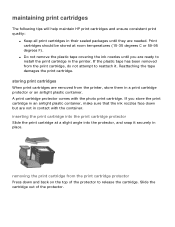
..., do not attempt to install the print cartridge in the printer. maintaining print cartridges
The following tips will help maintain HP print cartridges and ensure consistent print quality:
q Keep all...in contact with the photo print cartridge. If the plastic tape has been removed from the printer, store them in a print cartridge protector or an airtight plastic container. Print cartridges should...
HP Deskjet 5100 Series printer - (English) User Guide - Page 29


... Options dialog box to set these steps to open the hp Digital Photography Options dialog box: 1. Click Automatic to allow the printer driver to automatically balance the contrast.
3. Click Automatic to allow the printer driver to automatically balance lightness and darkness.
4.
Open the Printer Properties dialog box. 2. Digital Flash: Lighten dark images. opening the...
HP Deskjet 5100 Series printer - (English) User Guide - Page 38
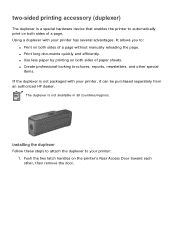
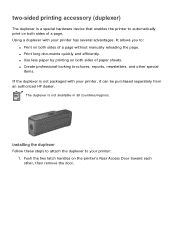
...HP dealer.
The duplexer is a special hardware device that enables the printer to automatically print on the printer's Rear Access Door toward each other special
items. If the duplexer is not packaged with your printer.... q Print long documents quickly and efficiently. It allows you to your printer has several advantages. q Create professional-looking brochures, reports, newsletters, and ...
HP Deskjet 5100 Series printer - (English) User Guide - Page 57


... that simplifies digital photography and enhances printed photographs.
six-ink color printing
Use six-ink color printing to automatically perform image specific enhancements, resulting in six-ink color print mode:
1. Open the Printer Properties dialog box. 2. Select the Paper/Quality tab. 3. The HP Deskjet printer software then uses this information to enhance the quality of flash...
HP Deskjet 5100 Series printer - (English) User Guide - Page 58


... following :
r An HP photo paper from the Type is an emerging color space that can be printed. Select the Color tab. 3. Follow these steps to use the Adobe RGB color space:
1. Follow these steps to use the sRGB/sYCC color space:
1. r Best or Maximum dpi from the Color Space drop-down list. 3. Open the Printer Properties dialog...
HP Deskjet 5100 Series printer - (English) User Guide - Page 59


.... Select the following : r To print the entire desktop: Press the Print Screen key on your computer's default printer. 2. Load either Letter or A4 paper in the In tray. 3. printing a screen image
Use the HP Print Screen Utility to print a screen image: 1. printing instructions
Follow these steps to start when Windows is your...
HP Deskjet 5100 Series printer - (English) User Guide - Page 61
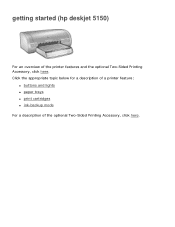
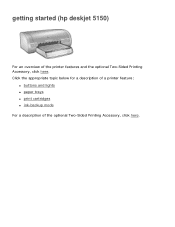
getting started (hp deskjet 5150)
For an overview of the optional Two-Sided Printing Accessory, click here. Click the appropriate topic below for a description of a printer feature:
q buttons and lights q paper trays q print cartridges q ink-backup mode For a description of the printer features and the optional Two-Sided Printing Accessory, click here.
HP Deskjet 5100 Series printer - (English) User Guide - Page 62
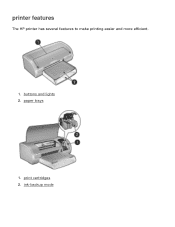
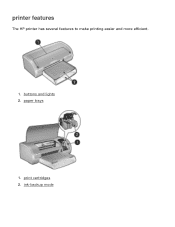
print cartridges 2. ink-backup mode printer features
The HP printer has several features to make printing easier and more efficient.
1. buttons and lights 2. paper trays
1.
HP Deskjet 5100 Series printer - (English) User Guide - Page 76
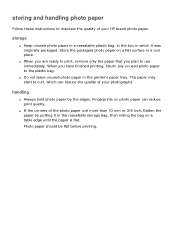
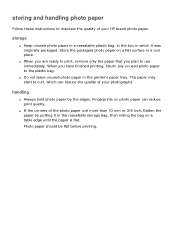
...plastic bag. storage
q Keep unused photo paper in a resealable plastic bag, in the box in the printer's paper tray. Store the packaged photo paper on a flat surface in the resealable storage bag, then... rolling the bag on photo paper can reduce the quality of your HP brand photo paper. When you plan to use immediately. storing and handling photo paper
Follow these ...
HP Deskjet 5100 Series printer - (English) User Guide - Page 78
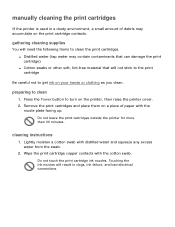
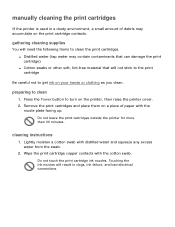
...the printer is used in clogs, ink failure, and bad electrical connections. Lightly moisten a cotton swab with the cotton swab.
preparing to clean the print cartridges. gathering cleaning supplies
You ... may accumulate on the print cartridge contacts.
Do not leave the print cartridges outside the printer for more than 30 minutes.
Remove the print cartridges and place them on a piece...
HP Deskjet 5100 Series printer - (English) User Guide - Page 89


Click the appropriate topic below for a description of a printer feature:
q buttons and lights q paper trays q print cartridges q ink-backup mode For a description of the printer features and the optional Two-Sided Printing Accessory, click here. getting started (hp deskjet 5160)
For an overview of the optional Two-Sided Printing Accessory, click here.
HP Deskjet 5100 Series printer - (English) User Guide - Page 94
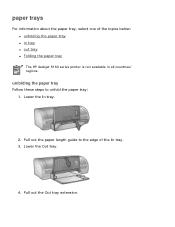
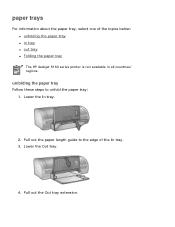
... tray
Follow these steps to the edge of the topics below: q unfolding the paper tray q in tray q out tray q Folding the paper tray The HP deskjet 5160 series printer is not available in all countries/ regions. Pull out the paper length guide to unfold the paper tray: 1. Pull out the Out tray extension...
HP Deskjet 5100 Series printer - (English) User Guide - Page 101


printing (hp deskjet 5150)
Click the appropriate topic below to view an explanation of the printer software: q print settings q advanced features q device status box
Click the appropriate topic below to view instructions on printing functions: q printing a document q changing default settings q printing ...
HP Deskjet 5100 Series printer - (English) User Guide - Page 150
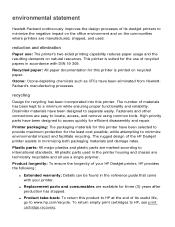
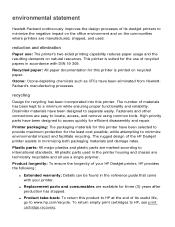
... other connections are easy to a minimum while ensuring proper functionality and reliability. The rugged design of the HP Deskjet printer assists in accordance with your HP Deskjet printer, HP provides the following:
q Extended warranty: Details can be found in the printer housing and chassis are marked according to separate easily. Plastic parts: All major plastics and plastic parts...
HP Deskjet 5100 Series printer - (English) User Guide - Page 152


printing (hp deskjet 5160)
Click the appropriate topic below to view an explanation of the printer software: q print settings q advanced features q device status box
Click the appropriate topic below to view instructions on printing functions: q printing a document q changing default settings q printing ...
Similar Questions
Hp 5150 Printer Won't Print Colors
(Posted by kasbarg00 9 years ago)
How Check Ink Levels Hp 6988 Printer
(Posted by Chalve 10 years ago)
Why Does The 'print Preview' Screen Appearing In Notepad On My Hp 5150 Printer?
(Posted by jerry8trax 11 years ago)
How Does The Hp 6540 Printer Prints? ?
How does the HP 6540 printer prints? Does it use the black cartridge?
How does the HP 6540 printer prints? Does it use the black cartridge?
(Posted by samlotfi380 11 years ago)

