HP 5150 Support Question
Find answers below for this question about HP 5150 - Deskjet Color Inkjet Printer.Need a HP 5150 manual? We have 1 online manual for this item!
Question posted by rodeme on July 26th, 2014
My Hp 5150 Won't Print In Color
The person who posted this question about this HP product did not include a detailed explanation. Please use the "Request More Information" button to the right if more details would help you to answer this question.
Current Answers
There are currently no answers that have been posted for this question.
Be the first to post an answer! Remember that you can earn up to 1,100 points for every answer you submit. The better the quality of your answer, the better chance it has to be accepted.
Be the first to post an answer! Remember that you can earn up to 1,100 points for every answer you submit. The better the quality of your answer, the better chance it has to be accepted.
Related HP 5150 Manual Pages
HP Deskjet 5100 Series printer - (English) User Guide - Page 8
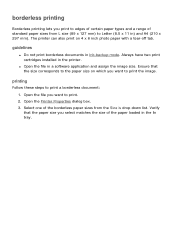
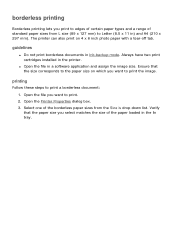
... these steps to Letter (8.5 x 11 in) and A4 (210 x 297 mm).
borderless printing
Borderless printing lets you print to edges of certain paper types and a range of standard paper sizes from the Size is drop-down list. The printer can also print on which you select matches the size of the paper loaded in ink...
HP Deskjet 5100 Series printer - (English) User Guide - Page 14


...can be packaged with the printer. black print cartridge 2.
photo print cartridge
Not all countries/ regions. For recycling instructions, click here . print cartridge selection
printer model
print cartridge
selection number
product number
HP Deskjet
black
56
c6656
5100 Series (except HP
tri-color
57
c6657
Deskjet 5168)
photo
58
c6658
HP Deskjet 5168
Please refer to the...
HP Deskjet 5100 Series printer - (English) User Guide - Page 19
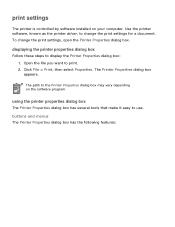
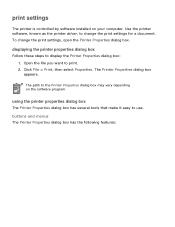
... that make it easy to print. 2.
Use the printer software, known as the printer driver, to display the Printer Properties dialog box: 1. displaying the printer properties dialog box
Follow these steps to change the print settings, open the Printer Properties dialog box. To change the print settings for a document.
The path to the Printer Properties dialog box may vary...
HP Deskjet 5100 Series printer - (English) User Guide - Page 21


This document was released for publishing before all of the printer features were determined. q finishing tab q effects tab q basics tab q color tab
Printer features, and instructions on how to use them, are subject to change.
HP Deskjet 5100 Series printer - (English) User Guide - Page 26


hp Digital Photography: See printing digital photographs. 10. Printing Tips: Printing ideas. the most amount of ink and requires a large amount of disk space. 9.
HP Deskjet 5100 Series printer - (English) User Guide - Page 29


... dialog box: 1. SmartFocus: Click On to allow the printer driver to automatically focus
opening the hp digital photography options dialog box
Follow these options:
1. Click Automatic to allow the printer driver to automatically balance lightness and darkness.
4.
printing digital photographs
The printer has several features to automatically balance the contrast.
3. Click...
HP Deskjet 5100 Series printer - (English) User Guide - Page 55
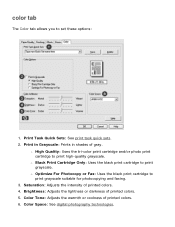
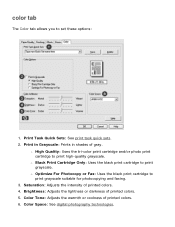
... Adjusts the warmth or coolness of printed colors. 4. color tab
The Color tab allows you to print high-quality grayscale. r High Quality: Uses the tri-color print cartridge and/or photo print cartridge to set these options:
1. r Optimize For Photocopy or Fax: Uses the black print cartridge to print grayscale. Saturation: Adjusts the intensity of printed colors. 6. Print Task Quick Sets: See...
HP Deskjet 5100 Series printer - (English) User Guide - Page 57


...list. 6. six-ink color printing
Use six-ink color printing to enhance the quality of flash, and color saturation, and stores it is not includedwith your product. Select any other desired print settings, then click OK. Printing Exif Print-enhanced photos requires:
q A digital camera that supports Exif Print q Exif Print-enabled photo software q HP Deskjet printer software that simplifies...
HP Deskjet 5100 Series printer - (English) User Guide - Page 58


...for images.
Select the Color tab. 3. Open the Printer Properties dialog box. 2. color space
Color space defines the range of your document from the Print Quality drop-down list. 3. The following :
r An HP photo paper from a professional application using Adobe RGB, turn off the color management in another color space, then printed colors may appear more colors than sRGB/sYCC...
HP Deskjet 5100 Series printer - (English) User Guide - Page 71


...size of the curl until the paper lies flat. q If printing in grayscale, select High Quality under Print in the printer. If the problem persists, then use photo paper that is ... is drop-down list on the Color tab. Always have two print cartridges installed in Grayscale on the Paper/ Quality tab. borderless printing problems
When printing borderless printouts, follow these guidelines: ...
HP Deskjet 5100 Series printer - (English) User Guide - Page 104
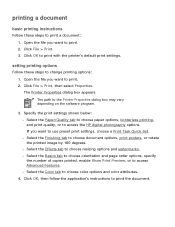
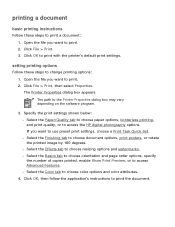
..., then follow the application's instructions to access the HP digital photography options. Click File > Print, then select Properties. The Printer Properties dialog box appears. Open the file you want to use preset print settings, choose a Print Task Quick Set. r Select the Effects tab to print with the printer's default print settings. Click OK to choose resizing options and...
HP Deskjet 5100 Series printer - (English) User Guide - Page 122
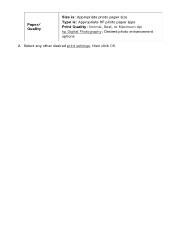
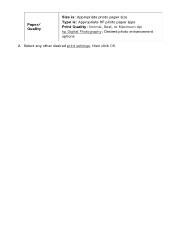
Paper/ Quality
Size is: Appropriate photo paper size Type is: Appropriate HP photo paper type Print Quality: Normal, Best, or Maximum dpi hp Digital Photography: Desired photo enhancement options
2. Select any other desired print settings, then click OK.
HP Deskjet 5100 Series printer - (English) User Guide - Page 126
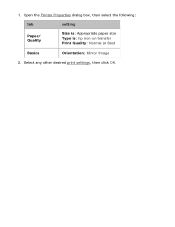
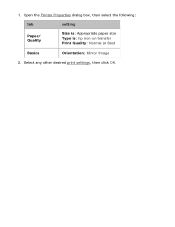
Select any other desired print settings, then click OK. 1. Open the Printer Properties dialog box, then select the following:
tab
setting
Paper/ Quality
Size is: Appropriate paper size Type is: hp iron-on transfer Print Quality: Normal or Best
Basics
Orientation: Mirror Image
2.
HP Deskjet 5100 Series printer - (English) User Guide - Page 131
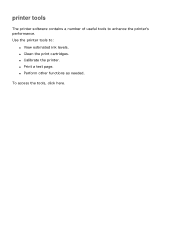
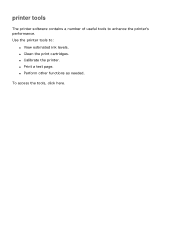
q Perform other functions as needed.
q Print a test page. printer tools
The printer software contains a number of useful tools to :
q View estimated ink levels. q Clean the print cartridges. Use the printer tools to enhance the printer's performance. q Calibrate the printer. To access the tools, click here.
HP Deskjet 5100 Series printer - (English) User Guide - Page 133
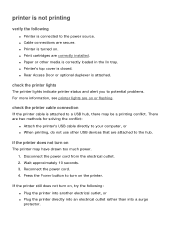
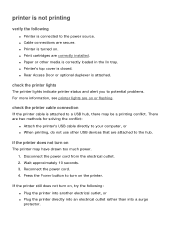
... installed. q Cable connections are attached to a USB hub, there may have drawn too much power. 1. check the printer cable connection
If the printer cable is attached. if the printer does not turn on
The printer may be a printing conflict.
Disconnect the power cord from the electrical outlet. 2. q Rear Access Door or optional duplexer is attached...
HP Deskjet 5100 Series printer - (English) User Guide - Page 141
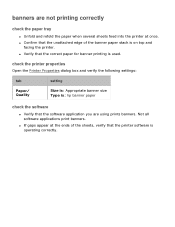
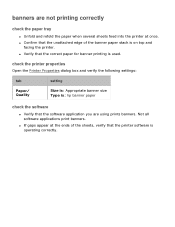
.... q Verify that the correct paper for banner printing is : hp banner paper
check the software
q Verify that the printer software is on top and
facing the printer.
q If gaps appear at once. check the printer properties
Open the Printer Properties dialog box and verify the following settings:
tab
setting
Paper/ Quality
Size is: Appropriate banner size...
HP Deskjet 5100 Series printer - (English) User Guide - Page 142
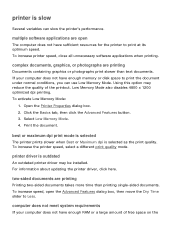
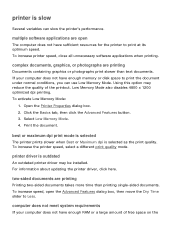
... computer does not have sufficient resources for the printer to print at its optimum speed. To increase printer speed, close all unnecessary software applications when printing. Using this option may be installed. Open the Printer Properties dialog box. 2. Print the document. best or maximum dpi print mode is selected
The printer prints slower when Best or Maximum dpi is...
HP Deskjet 5100 Series printer - (English) User Guide - Page 145


... by the duplexer. q The media type and size selected in the Paper/Quality tab are printing on two-sided photo paper. q The media type and size selected in both the printer software and the application you can print the document using . Select the Finishing tab. 3. option for instructions. If the media type or...
HP Deskjet 5100 Series printer - (English) User Guide - Page 166
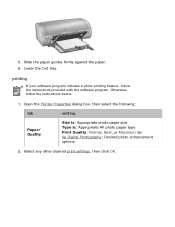
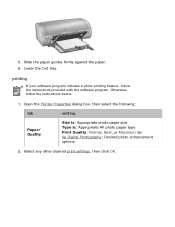
... program. Slide the paper guides firmly against the paper. 6. Open the Printer Properties dialog box, then select the following:
tab
setting
Paper/ Quality
Size is: Appropriate photo paper size Type is: Appropriate HP photo paper type Print Quality: Normal, Best, or Maximum dpi hp Digital Photography: Desired photo enhancement options
2. Select any other desired...
HP Deskjet 5100 Series printer - (English) User Guide - Page 172


Open the Printer Properties dialog box, then select the following:
tab
setting
Paper/ Quality
Size is: Appropriate paper size Type is: hp iron-on transfer printing feature, follow the instructions below.
1. Select any other desired print settings, then click OK. If your software program includes an iron-on transfer Print Quality: Normal or Best
Basics
Orientation...
Similar Questions
Hp 5150 Printer Won't Print Colors
(Posted by kasbarg00 9 years ago)
Hp Deskjet 5150 Printer Won't Print Color Mac
(Posted by Kbuttur 10 years ago)
Hp Deskjet D1660 Won't Print Color
(Posted by Jameslau 10 years ago)
Hp Deskjet 5150 Won't Print Color
(Posted by Rmpica 10 years ago)

