HP 5150 Support Question
Find answers below for this question about HP 5150 - Deskjet Color Inkjet Printer.Need a HP 5150 manual? We have 1 online manual for this item!
Question posted by jerry8trax on November 9th, 2012
Why Does The 'print Preview' Screen Appearing In Notepad On My Hp 5150 Printer?
The person who posted this question about this HP product did not include a detailed explanation. Please use the "Request More Information" button to the right if more details would help you to answer this question.
Current Answers
There are currently no answers that have been posted for this question.
Be the first to post an answer! Remember that you can earn up to 1,100 points for every answer you submit. The better the quality of your answer, the better chance it has to be accepted.
Be the first to post an answer! Remember that you can earn up to 1,100 points for every answer you submit. The better the quality of your answer, the better chance it has to be accepted.
Related HP 5150 Manual Pages
HP Deskjet 5100 Series printer - (English) User Guide - Page 7


... digital photo printing capabilities. HP Deskjet 5150 series printer HP Deskjet 5160 series printer
All printer models are not available in all countries/regions. q Auto-on automatically when you continue printing with one print
cartridge when the other print cartridge has run out of a button. The printer turns on and Auto-off: Enable the auto-off feature to place the printer into a
low...
HP Deskjet 5100 Series printer - (English) User Guide - Page 11


ink-backup mode output
Printing in the printer to operate using only one print cartridge.
photo print cartridge
Colors are printed as grayscale, black is grayed and is removed from the cradle. For instructions on removing a print cartridge, click here.
tri-color print cartridge
Colors print but black is grayed and is ... the result is not a true black.
when only this ...
HP Deskjet 5100 Series printer - (English) User Guide - Page 14


... cartridges can be packaged with your printer. tri-color print cartridge 3. print cartridge selection
printer model
print cartridge
selection number
product number
HP Deskjet
black
56
c6656
5100 Series (except HP
tri-color
57
c6657
Deskjet 5168)
photo
58
c6658
HP Deskjet 5168
Please refer to the graphic instructions located under the printer cover, or the hardcopy reference...
HP Deskjet 5100 Series printer - (English) User Guide - Page 18


... participate in all countries/regions. This program is able to recycle up to material contamination, we recycle only HP original cartridges.
The remaining parts that , we cannot take back and recycle cartridges from recycled HP print cartridge materials include automobile parts, trays used in microchip fabrication processes, copper wire, steel plates, and the...
HP Deskjet 5100 Series printer - (English) User Guide - Page 22


... use from the drop-down list. using a print task quick set : 1. Click OK. print task quick sets
Use print task quick sets to use a print task quick set
Follow these steps to print with or save print settings you use often. Open the Printer Properties dialog box. 2. Select the print task you normally use for envelopes. After creating...
HP Deskjet 5100 Series printer - (English) User Guide - Page 23
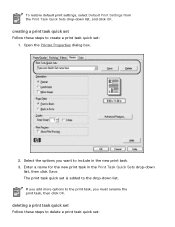
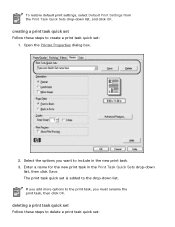
...
list, then click Save. deleting a print task quick set
Follow these steps to create a print task quick set: 1. To restore default print settings, select Default Print Settings from the Print Task Quick Sets drop-down list. Open the Printer Properties dialog box.
2.
The print task quick set is added to delete a print task quick set
Follow these steps...
HP Deskjet 5100 Series printer - (English) User Guide - Page 32
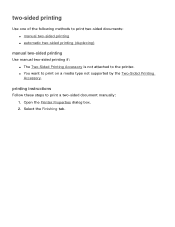
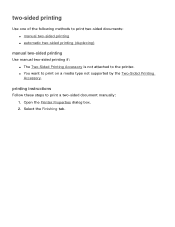
... one of the following methods to print two-sided documents: q manual two-sided printing q automatic two-sided printing (duplexing)
manual two-sided printing
Use manual two-sided printing if: q The Two-Sided Printing Accessory is not attached to print a two-sided document manually: 1. printing instructions
Follow these steps to the printer.
q You want to print on a media type not supported...
HP Deskjet 5100 Series printer - (English) User Guide - Page 52


Print Preview: Select to view the layout of the document in its entirety when printing multiple copies.
5. Advanced Features: See advanced features. r Collate: Prints each copy of a document before it prints. 6.
HP Deskjet 5100 Series printer - (English) User Guide - Page 56
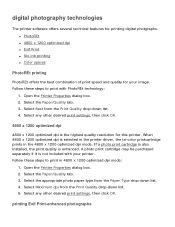
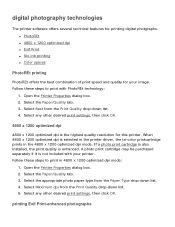
...-down list. 4. q PhotoREt q 4800 x 1200 optimized dpi q Exif Print q Six-ink printing q Color spaces
PhotoREt printing
PhotoREt offers the best combination of print speed and quality for printing digital photgraphs. Select the appropriate photo paper type from the Print Quality drop-down list. 5. Open the Printer Properties dialog box. 2. digital photography technologies
The...
HP Deskjet 5100 Series printer - (English) User Guide - Page 57


... Normal or Best from the Print Quality drop-down list. 6. For six-ink color printing, a photo and a tri-color print cartridge must beinstalled. Printing Exif Print-enhanced photos requires:
q A digital camera that supports Exif Print q Exif Print-enabled photo software q HP Deskjet printer software that simplifies digital photography and enhances printed photographs. Select any other desired...
HP Deskjet 5100 Series printer - (English) User Guide - Page 59


.... 2. Verify that the HP printer is started. Click OK. printing a screen image
Use the HP Print Screen Utility to print the image displayed on the keyboard. Go to start when Windows is your computer's monitor. r Capture screen: Prints the screen image. r Start with Windows: Sets the utility to printer utilities, then click print screen. 2. printing instructions
Follow these...
HP Deskjet 5100 Series printer - (English) User Guide - Page 64


.... Always use the Power button to turn print cancel button 2. print cartridge status light 3. power button
print cancel button
Pressing the Print Cancel button cancels the current print job.
It may take a few seconds for the printer to turn the printer on and off, cancel a print job, and restart a job. The printer lights give you visual cues about the...
HP Deskjet 5100 Series printer - (English) User Guide - Page 66
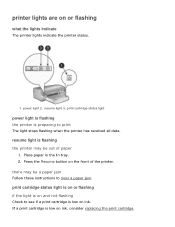
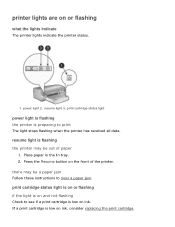
... status light
power light is flashing the printer is low on ink. If a print cartridge is preparing to see if a print cartridge is flashing the printer may be out of the printer. Press the Resume button on or flashing
what the lights indicate
The printer lights indicate the printer status.
1.
printer lights are on the front of paper...
HP Deskjet 5100 Series printer - (English) User Guide - Page 67


... to the electrical outlet. 5. After cleaning the print cartridge, reinsert it into the printer. all lights are installed. r If the light is off the printer. 3. Go to turn off : There is flashing: Open the top cover, replace the print cartridge you removed, then remove the tri-color print cartridge. Press the Power button to step 3.
3. Proceed...
HP Deskjet 5100 Series printer - (English) User Guide - Page 69
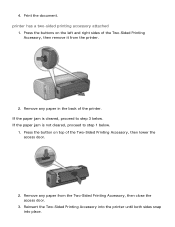
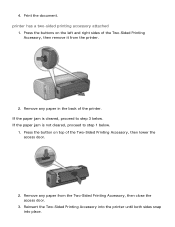
... door.
3. If the paper jam is not cleared, proceed to step 3 below .
1. Press the button on the left and right sides of the Two-Sided Printing Accessory, then lower the access door.
2. 4. printer has a two-sided printing accessory attached
1. If the paper jam is cleared, proceed to step 1 below . Reinsert the Two-Sided...
HP Deskjet 5100 Series printer - (English) User Guide - Page 92
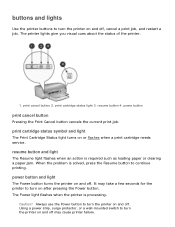
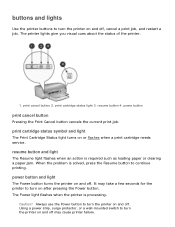
...
The Resume light flashes when an action is processing. Caution! buttons and lights
Use the printer buttons to continue printing. power button
print cancel button
Pressing the Print Cancel button cancels the current print job. print cartridge status symbol and light
The Print Cartridge Status light turns on and off.
Using a power strip, surge protector, or a wall...
HP Deskjet 5100 Series printer - (English) User Guide - Page 101


printing (hp deskjet 5150)
Click the appropriate topic below to view an explanation of the printer software: q print settings q advanced features q device status box
Click the appropriate topic below to view instructions on printing functions: q printing a document q changing default settings q printing digital photographs q digital photography technologies q two-sided printing q print task quick ...
HP Deskjet 5100 Series printer - (English) User Guide - Page 103
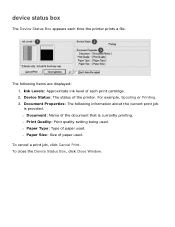
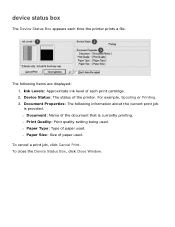
... .
Ink Levels: Approximate ink level of each time the printer prints a file. Device Status: The status of the document that is provided. The following information about the current print job is currently printing. To cancel a print job, click Cancel Print. device status box
The Device Status Box appears each print cartridge. 2. To close the Device Status Box, click...
HP Deskjet 5100 Series printer - (English) User Guide - Page 104
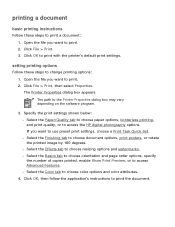
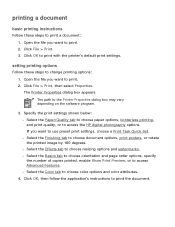
... tab to access the HP digital photography options. r Select the Color tab to change printing options: 1. setting printing options
Follow these steps to access Advanced Features. Click OK to use preset print settings, choose a Print Task Quick Set. If you want to print with the printer's default print settings. The Printer Properties dialog box appears. Open the file you...
HP Deskjet 5100 Series printer - (English) User Guide - Page 152


printing (hp deskjet 5160)
Click the appropriate topic below to view an explanation of the printer software: q print settings q advanced features q device status box
Click the appropriate topic below to view instructions on printing functions: q printing a document q changing default settings q printing digital photographs q digital photography technologies q two-sided printing q print task quick ...
Similar Questions
Hp 5150 Printer Won't Print Colors
(Posted by kasbarg00 9 years ago)
How To Update Supply Levels On Hp 5150 Printer For Mac?
(Posted by dmdABY 10 years ago)
How Does The Hp 6540 Printer Prints? ?
How does the HP 6540 printer prints? Does it use the black cartridge?
How does the HP 6540 printer prints? Does it use the black cartridge?
(Posted by samlotfi380 11 years ago)
Touch Screen Damaged On Hp Photosmart 8600
I accidentally damaged the touch screen on my HPphotosmart 8600 printer while moving. I can still pr...
I accidentally damaged the touch screen on my HPphotosmart 8600 printer while moving. I can still pr...
(Posted by scjohnnyo 11 years ago)

