HP 4215 Support Question
Find answers below for this question about HP 4215 - Officejet All-in-One Color Inkjet.Need a HP 4215 manual? We have 2 online manuals for this item!
Question posted by lwabalos on November 19th, 2012
Want My Hp4215 Silent When I Am Dialing Fax Number, No Dial Sound.
The person who posted this question about this HP product did not include a detailed explanation. Please use the "Request More Information" button to the right if more details would help you to answer this question.
Current Answers
There are currently no answers that have been posted for this question.
Be the first to post an answer! Remember that you can earn up to 1,100 points for every answer you submit. The better the quality of your answer, the better chance it has to be accepted.
Be the first to post an answer! Remember that you can earn up to 1,100 points for every answer you submit. The better the quality of your answer, the better chance it has to be accepted.
Related HP 4215 Manual Pages
HP Officejet 4200 series all-in-one - (English) User Guide - Page 6
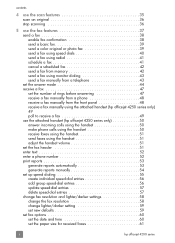
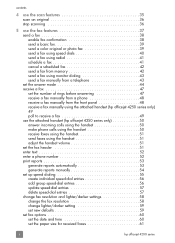
... fax features 37 send a fax 38 enable fax confirmation 38 send a basic fax 39 send a color original or photo fax 39 send a fax using speed dials 40 send a fax using redial 41 schedule a fax 41 cancel a scheduled fax 42 send a fax from memory 42 send a fax using monitor dialing 43 send a fax manually from a telephone 43 set the answer mode 44 receive a fax 47 set the number...
HP Officejet 4200 series all-in-one - (English) User Guide - Page 7
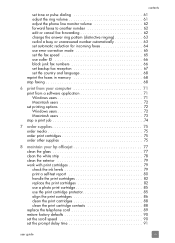
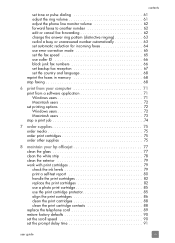
contents
set tone or pulse dialing 61 adjust the ring volume 61 adjust the phone line monitor volume 62 forward faxes to another number 62 edit or cancel fax forwarding 62 change the answer ring pattern (distinctive ringing 63 redial a busy or unanswered number automatically 63 set automatic reduction for incoming faxes 64 use error correction mode...
HP Officejet 4200 series all-in-one - (English) User Guide - Page 16


... is still supplied to a speed dial fax number. Copy: Select the copy function. Start Black, Start Color: Start a black or color fax, copy, or scan job. Warning! Status Light: Indicates whether the HP Officejet is off .
See set the answer mode on the front panel to navigate to the device.
Use the Speed Dial button, the arrows, or the...
HP Officejet 4200 series all-in-one - (English) User Guide - Page 17


One-Touch Speed Dial: Dial a fax number quickly by pressing a one -touch speed dial buttons each hold 2 numbers and correspond to the first 10 fax numbers entered during speed dial setup. The 5 one -touch speed dial button. hp officejet overview
hp officejet overview
feature 20 21
purpose
Keypad: Enter fax numbers, values, or text. user guide
7
HP Officejet 4200 series all-in-one - (English) User Guide - Page 51
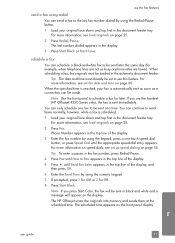
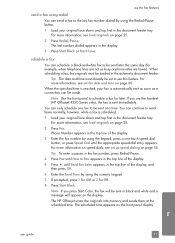
... speed dialing on page 60. For more information, see load originals on the display.
Note: If you use the handset (HP Officejet 4250 Series only), the fax is sent immediately. When scheduling a fax, the originals must already be made. If you press Start Color, the fax will appear on page 25.
2 Press Fax. use the fax features
send a fax...
HP Officejet 4200 series all-in-one - (English) User Guide - Page 52


... feature is available.
For more information on speed dials, see load originals on the display, press Cancel, and then
press 1.
Note: If you use the handset (HP Officejet 4250 Series only), the fax is sent in the document feeder tray. If you press Start Color, the fax is sent immediately.
1 Load your original face down...
HP Officejet 4200 series all-in-one - (English) User Guide - Page 60


... for phone calls. chapter 5
use the attached handset (hp officejet 4250 series only)
You can use Redial, Speed Dial, or a one-touch speed dial button to quickly dial numbers.
1 Pick up the attached handset. If you pick up the handset during faxing, you have the HP Officejet 4250 Series (with the attached handset).
Use this section only...
HP Officejet 4200 series all-in-one - (English) User Guide - Page 61


...44. For more information, contact your name and fax number on entering text from Normal to Loud. 1 Pick up the fax header; This information will be set or changed only...fax header information, you can also adjust volume of every fax you send a fax from the front panel.
fax
user guide
51 We recommend that you installed with your HP Officejet. For information on sending faxes...
HP Officejet 4200 series all-in-one - (English) User Guide - Page 65


... Officejet internal programming. You can also use the HP Director to block. This section contains the following report types: - Last Transaction: prints details of the fax numbers you use the front panel. The report prints the phone number, the date and time, and the name of programmed speed-dial entries. - For information, see block junk fax numbers...
HP Officejet 4200 series all-in-one - (English) User Guide - Page 66
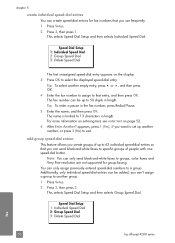
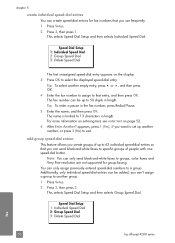
... length. appears, press 1 (Yes), if you use frequently. 1 Press Setup. 2 Press 2, then press 1.
color faxes and Very Fine resolution are not supported for fax numbers that entry, and then press OK. Speed Dial Setup 1: Individual Speed Dial 2: Group Speed Dial 3: Delete Speed Dial
fax
56
hp officejet 4200 series For more information on entering text, see enter text on the...
HP Officejet 4200 series all-in-one - (English) User Guide - Page 67


appears, press 1 (Yes), if you want to exit. until the speed-dial entry that you want to set up another individual speed-dial entry. 7 When you need to change the phone number or name of an individual speed-dial entry.
use the fax features
The first unassigned speed-dial entry appears on page 52. 9 After Another Group? Tip: To...
HP Officejet 4200 series all-in-one - (English) User Guide - Page 68
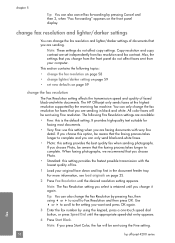
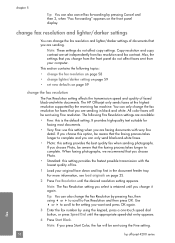
... that you want and press OK again.
3 Enter the fax number by the receiving fax machine. Also, the settings that the faxing process takes longer to the setting you are sending. Note: If you press Start Color, the fax will be aware that the faxing process takes longer to Fax Resolution and then press OK.
fax
58
hp officejet 4200 series...
HP Officejet 4200 series all-in-one - (English) User Guide - Page 69
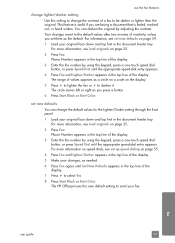
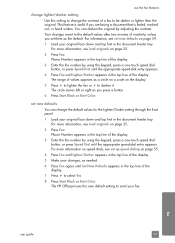
... of the display. 5 Make your fax. The HP Officejet uses the new default setting to the default values after two minutes of the display. set up speed dialing on page 59. 1 Load your original face down and top first in the top line of the display. 3 Enter the fax number by adjusting the contrast. For...
HP Officejet 4200 series all-in-one - (English) User Guide - Page 70


... the date and time on page 60 • set the paper size for received faxes on page 61 • set tone or pulse dialing on page 61 • adjust the ring volume on page 61 • adjust ... • block junk fax numbers on page 66 • set backup fax reception on page 67
set the date and time
You can set the date and time from the front panel. fax
60
hp officejet 4200 series
When you ...
HP Officejet 4200 series all-in-one - (English) User Guide - Page 71
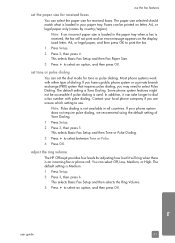
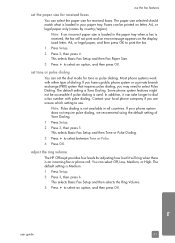
...then press OK. set tone or pulse dialing
You can set the paper size for received faxes
You can take longer to dial a fax number with either type of Tone Dialing.
1 Press Setup.
2 Press 3, then... dialing. The default setting is not available in your paper tray. fax
user guide
61 to print the fax.
1 Press Setup.
2 Press 3, then press 4.
adjust the ring volume
The HP Officejet ...
HP Officejet 4200 series all-in-one - (English) User Guide - Page 72
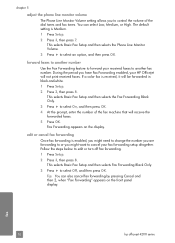
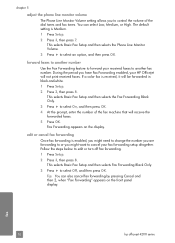
....
4 At the prompt, enter the number of the dial tones and fax tones. Fax Forwarding appears on the front panel display. This selects Basic Fax Setup and then selects the Fax Forwarding Black Only.
3 Press ! forward faxes to another number
Use the Fax Forwarding feature to forward your HP Officejet will not print received faxes. During the period you might need...
HP Officejet 4200 series all-in-one - (English) User Guide - Page 78
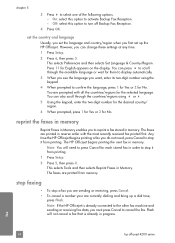
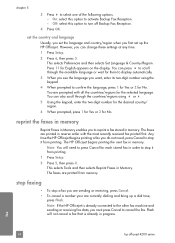
...them to press Cancel for No. The faxes are currently dialing and bring up the HP Officejet. The HP Officejet begins printing the next fax in reverse order with all the countries/...not cancel a fax that is already connected to the other fax machine and sending or receiving fax data, you want, enter its two-digit number using " or !.
5 Using the keypad, enter the two-digit number for the ...
HP Officejet 4200 series all-in-one - (English) User Guide - Page 134


... one phone line, each with a distinctive ring service on the same line
If you subscribe to your fax number, your HP Officejet as described in your HP Officejet. If you do not use the supplied cord to connect from the more information about how to tell the difference between the cords, see I have ...
HP Officejet 4200 series all-in-one - (English) User Guide - Page 159
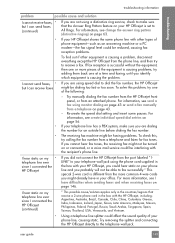
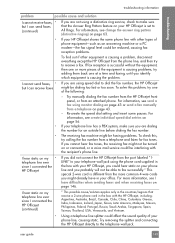
... manually dialing the fax number from the HP Officejet front panel, or from a telephone on page 43 or send a fax manually from an attached phone. For information, see change the answer ring pattern (distinctive ringing) on page 63.
• If your HP Officejet shares the same phone line with your HP Officejet, you could affect the sound quality...
HP Officejet 4200 series all-in-one - (English) User Guide - Page 164


...
fax speed, 65 setup
fax, 117 setup, fax, 117 ship your HP Officejet, 96 software, 138
print from, 71 sounds, adjust fax, 61, 62 sounds, self-maintenance, 92 speed
copy, 28 front panel prompt delay, 91 front panel scroll, 90 speed dial entries add, 56 delete, 57 overview, 55 send fax with speed dials,
40 update, 57 stop copy, 34 fax...
Similar Questions
How To Receive Fax Confirmation On Hp Officejet 4215
(Posted by camatemv 9 years ago)
How Do You Block A Fax Number On Hp Officejet 4622
(Posted by Stygmuhama 10 years ago)
How To Get A Pause In Dialing A Fax Number On Hp Officejet Pro 8600
(Posted by hocJimbo5 10 years ago)
How Can I Silence My Hp4215 From Hearing The Dialing Tone While Attempting To Fa
(Posted by lwabalos 11 years ago)
Print A Faxes Sent Log
(Posted by mmann91512 12 years ago)

