HP 4215 Support Question
Find answers below for this question about HP 4215 - Officejet All-in-One Color Inkjet.Need a HP 4215 manual? We have 2 online manuals for this item!
Question posted by lwabalos on November 19th, 2012
How Can I Silence My Hp4215 From Hearing The Dialing Tone While Attempting To Fa
The person who posted this question about this HP product did not include a detailed explanation. Please use the "Request More Information" button to the right if more details would help you to answer this question.
Current Answers
There are currently no answers that have been posted for this question.
Be the first to post an answer! Remember that you can earn up to 1,100 points for every answer you submit. The better the quality of your answer, the better chance it has to be accepted.
Be the first to post an answer! Remember that you can earn up to 1,100 points for every answer you submit. The better the quality of your answer, the better chance it has to be accepted.
Related HP 4215 Manual Pages
HP Officejet 4200 series all-in-one - (English) User Guide - Page 7
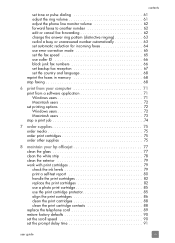
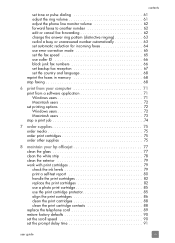
contents
set tone or pulse dialing 61 adjust the ring volume 61 adjust the phone line monitor volume 62 forward faxes to another number ... a print job 74
7 order supplies 75 order media 75 order print cartridges 75 order other supplies 75
8 maintain your hp officejet 77 clean the glass 77 clean the white strip 78 clean the exterior 79 work with print cartridges 79 check the ink levels...
HP Officejet 4200 series all-in-one - (English) User Guide - Page 16


...Light: Indicates whether the HP Officejet is still supplied to fit within the printable area of power is on, off, or busy.
Flash: Cancel a fax and bring up a dial tone.
Setup: Access the menu system...Use the Speed Dial button, the arrows, or the keypad numbers on the front panel display. Photo Fit to Page: Resize a copy of a photo, maintaining its proportions, to the device. Scan: Select...
HP Officejet 4200 series all-in-one - (English) User Guide - Page 53
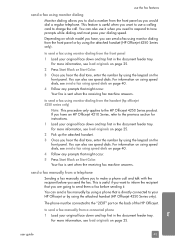
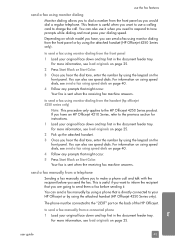
... handset (HP Officejet 4250 Series only). For more information, see send a fax using speed dials on the front panel. If you have , you hear the dial tone, enter the number by using the keypad on page 25. For information on using speed dials, see load originals on page 25.
2 Press Start Black or Start Color.
3 Once you...
HP Officejet 4200 series all-in-one - (English) User Guide - Page 54


... is strongly recommended that is connected to dial the number. Make sure you hear fax tones, press Start Black or Start Color within three seconds. -
fax
44
hp officejet 4200 series to change the Answer Mode to the HP Officejet 4250 Series product with your HP Officejet.
If after dialing the number you press Start Black or Start...
HP Officejet 4200 series all-in-one - (English) User Guide - Page 57


... faxes automatically or manually. The default is set the number of rings before your HP Officejet automatically receives and prints incoming faxes. This selects Basic Fax Setup and then Rings to Answer 4: Fax Paper Size 5: Tone or Pulse Dialing 6: Ring Volume 7: Phone Line Monitor Volume 8: Fax Forwarding Black Only
fax
user guide
47...
HP Officejet 4200 series all-in-one - (English) User Guide - Page 58
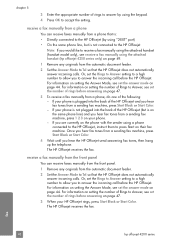
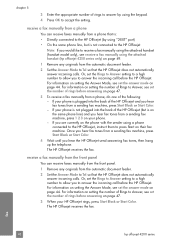
... a sending fax machine, press Start Black or Start Color. - For information on setting the Answer Mode, see receive a fax manually using the keypad. 4 Press OK to allow you hear fax tones from a phone that the HP Officejet does not automatically answer incoming calls. Once you hear fax tones from a phone, do one of the following: - For...
HP Officejet 4200 series all-in-one - (English) User Guide - Page 59
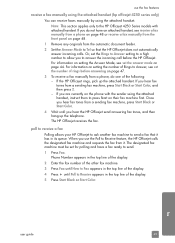
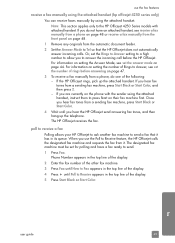
... the automatic document feeder.
2 Set the Answer Mode to allow you do one of the display.
5 Press Start Black or Start Color. until you hear the HP Officejet send answering fax tones, and then hang up the attached handset.
If you to answer the incoming call before answering on page 47.
3 To receive a fax...
HP Officejet 4200 series all-in-one - (English) User Guide - Page 60


... copying, scanning, or printing, you will not hear a dial tone. Press Redial to that button. Press a one of the display (do not select a group speed-dial entry) and press OK.
You can use the handset for phone calls.
Wait for the HP Officejet to answer the call waiting. Dial the number by pressing " or ! Note: If...
HP Officejet 4200 series all-in-one - (English) User Guide - Page 61


... faxes by using the attached handset, see receive a fax manually using the attached handset (hp officejet 4250 series only) on page 49. We recommend that you send a fax from the front ...information by using the attached handset, see enter text on the top of the ring tones and dial tone. The fax header information is required by authorized personnel. Note: In Hungary, the subscriber...
HP Officejet 4200 series all-in-one - (English) User Guide - Page 63
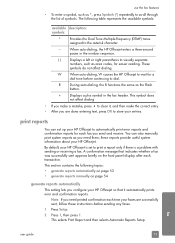
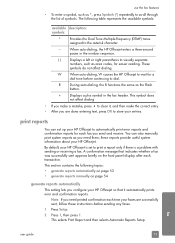
...; After you are successfully sent, follow these reports provide useful system information about your HP Officejet. W When auto-dialing, W causes the HP Officejet to wait for easier reading.
available description: symbols:
*
Provides the Dual Tone Multiple-Frequency (DTMF) tones
assigned to the asterisk character.
-
these instructions before continuing to print a report only if...
HP Officejet 4200 series all-in-one - (English) User Guide - Page 66
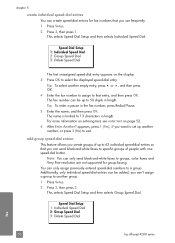
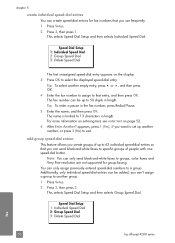
... This feature allows you create groups of people with one speed-dial button. Additionally, only individual speed-dial entries can only send black-and-white faxes to exit. Speed Dial Setup 1: Individual Speed Dial 2: Group Speed Dial 3: Delete Speed Dial
fax
56
hp officejet 4200 series
you can 't assign a group to another number, or press 2 (No) to...
HP Officejet 4200 series all-in-one - (English) User Guide - Page 72
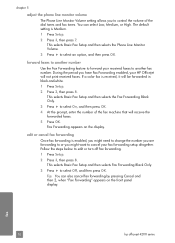
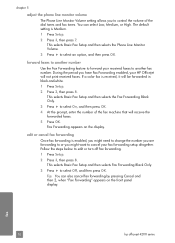
...Officejet will be forwarded in black-and-white.
1 Press Setup.
2 Press 3, then press 8. edit or cancel fax forwarding
Once fax forwarding is enabled, you might need to change the number you are forwarding to select On, and then press OK.
4 At the prompt, enter the number of the dial tones and fax tones...Press Setup.
2 Press 3, then press 8. If a color fax is Medium.
1 Press Setup.
2 Press 3, ...
HP Officejet 4200 series all-in-one - (English) User Guide - Page 78
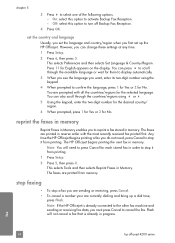
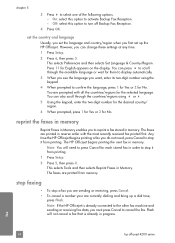
... the language and country/region when you do not need to activate Backup Fax Reception. - Note: If the HP Officejet is already in Memory enables you can press ! set the country and language
Usually, you set up a dial tone,
press Flash. reprint the faxes in memory
Reprint Faxes in progress. fax
68
hp...
HP Officejet 4200 series all-in-one - (English) User Guide - Page 85
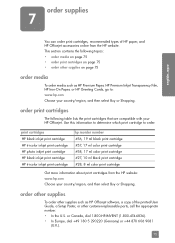
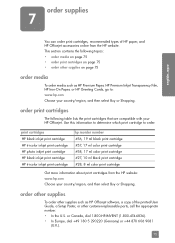
...Europe, dial +49 180 5 290220 (Germany) or +44 870 606 9081
(U.K.).
75 print cartridges HP black inkjet print cartridge HP tri-color inkjet print cartridge HP photo inkjet print cartridge HP black inkjet print cartridge HP tri-color inkjet print ... order media such as HP Officejet software, a copy of HP paper, and HP Officejet accessories online from the HP website: www.hp.com Choose your ...
HP Officejet 4200 series all-in-one - (English) User Guide - Page 136


... front panel until Tel appears on page 48.
The HP Officejet will never answer the call , manually accept the fax. If the call is a fax call . The device cannot tell that you picked up the phone before the 6th ring and hear fax tones from a sending fax machine, you will need to manually answer...
HP Officejet 4200 series all-in-one - (English) User Guide - Page 139
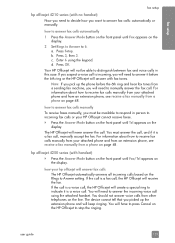
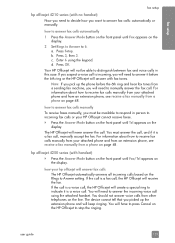
...panel until Fax appears on the
display. hp officejet 4250 series (with fax tones. You should not answer voice calls from a phone on the line. The device cannot tell that you want to respond in ... person to answer it before the 6th ring and hear fax tones from a phone on the display. If the call is a voice call , the HP Officejet will need to Answer setting. Press Setup. b....
HP Officejet 4200 series all-in-one - (English) User Guide - Page 141


... phone cord supplied in line. If you do not connect your answering machine in this way, fax tones from the back of your PC modem) to a telephone wall jack.
fax setup
fax setup
HP Officejet will not be able to send e-mail or access the Internet. This allows a direct connection between the...
HP Officejet 4200 series all-in-one - (English) User Guide - Page 142


... tell the difference between the cords, see I have in phone, for fax tones. Caution! how your hp officejet will answer fax calls
When the phone rings, your answering machine will not be... the back of your answering machine at the "out" port.
If incoming fax tones are no fax tones, the HP Officejet stops monitoring the line and your office. If you might want to connect a ...
HP Officejet 4200 series all-in-one - (English) User Guide - Page 157


... and connecting the HP Officejet directly to the telephone wall jack.
• Check that the telephone wall jack has a working telephone line by plugging in a phone and checking for a dial tone.
• Telephone lines...page 65.
If you hear noise, turn off -hook, or if you will not be labeled "multi-combi" or something similar). For example, you cannot use your HP Officejet for faxing if an...
HP Officejet 4200 series all-in-one - (English) User Guide - Page 159
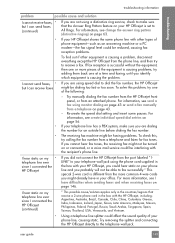
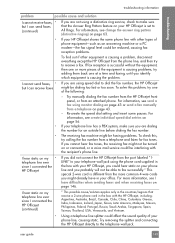
... faxes, • but I can receive faxes
If you are dialing the number for fax tones. For information, see change the answer ring pattern (distinctive ringing) on page 63.
• If your HP Officejet shares the same phone line with your HP Officejet, you could hear static on my telephone line ever since I connected the HP...
Similar Questions
How To Check Ink Levels On Hp Officejet 4215
(Posted by SPsandr 10 years ago)
Want My Hp4215 Silent When I Am Dialing Fax Number, No Dial Sound.
(Posted by lwabalos 11 years ago)
Cd Software 2007 Scrash.can I Have Copy
Hp Officejet 4215 Q5601a
(Posted by nad1 11 years ago)

