HP 4215 Support Question
Find answers below for this question about HP 4215 - Officejet All-in-One Color Inkjet.Need a HP 4215 manual? We have 2 online manuals for this item!
Question posted by mmann91512 on July 18th, 2011
Print A Faxes Sent Log
The person who posted this question about this HP product did not include a detailed explanation. Please use the "Request More Information" button to the right if more details would help you to answer this question.
Current Answers
There are currently no answers that have been posted for this question.
Be the first to post an answer! Remember that you can earn up to 1,100 points for every answer you submit. The better the quality of your answer, the better chance it has to be accepted.
Be the first to post an answer! Remember that you can earn up to 1,100 points for every answer you submit. The better the quality of your answer, the better chance it has to be accepted.
Related HP 4215 Manual Pages
HP Officejet 4200 series all-in-one - (English) User Guide - Page 6
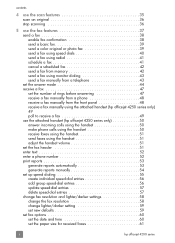
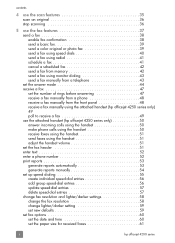
... attached handset (hp officejet 4250 series only 50 answer incoming calls using the handset 50 make phone calls using the handset 50 receive faxes using the handset 51 send faxes using the handset 51 adjust the handset volume 51 set the fax header 51 enter text 52 enter a phone number 52 print reports 53 generate...
HP Officejet 4200 series all-in-one - (English) User Guide - Page 48
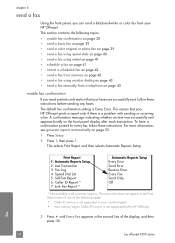
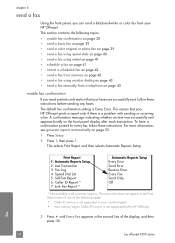
... then selects Automatic Reports Setup. fax
38
hp officejet 4200 series chapter 5
send a fax
Using the front panel, you need printed confirmation that your HP Officejet prints a report only if there is Every Error. The default fax confirmation setting is a problem with sending or receiving a fax. Print Report 1: Automatic Reports Setup 2: Last Transaction 3: Fax Log 4: Speed Dial List...
HP Officejet 4200 series all-in-one - (English) User Guide - Page 49
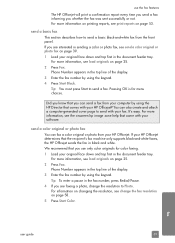
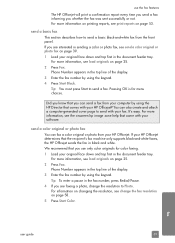
.... For more information on printing reports, see send a color original or photo fax on page 39. 1 Load your HP Officejet? Phone Number appears in sending a color or photo fax, see print reports on page 25. 2 Press Fax. Tip: To enter a pause in the fax number, press Redial/Pause. 4 If you use the fax features
The HP Officejet will print a confirmation report every...
HP Officejet 4200 series all-in-one - (English) User Guide - Page 50
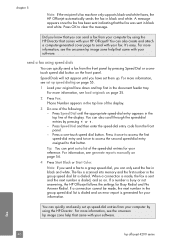
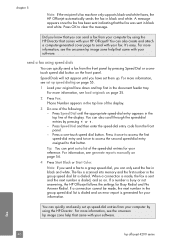
... the following: - If a connection cannot be made , the fax is sent and the next number is dialed, and so on page 25.
2 Press Fax. fax
40
hp officejet 4200 series chapter 5
Note: If the recipient's fax machine only supports black-and-white faxes, the HP Officejet automatically sends the fax in the group speed dial list is dialed. Did...
HP Officejet 4200 series all-in-one - (English) User Guide - Page 52


... press Start Color, the fax is sent in progress. Note: If you use the handset (HP Officejet 4250 Series only), the fax is busy or temporarily unavailable. When the scheduled time appears on page 55. For more information, see set up speed dialing on the display, press Cancel, and then
press 1. The HP Officejet scans the...
HP Officejet 4200 series all-in-one - (English) User Guide - Page 54


... three seconds. - If after dialing the number you press Start Black or Start Color on the HP Officejet before the recipient presses Start on their fax machine once they hear fax tones. If the recipient answers the telephone, instruct them to change the Answer Mode to dial the number. Make sure you have an...
HP Officejet 4200 series all-in-one - (English) User Guide - Page 56
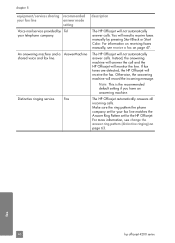
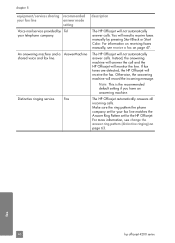
... ring pattern (distinctive ringing) on page 47.
fax
46
hp officejet 4200 series chapter 5
equipment/services sharing recommended
your fax line
answer mode
setting
Voice mail service provided by pressing Start Black or Start Color. Instead, the answering machine will answer the call and the HP Officejet will record the incoming message. Distinctive ringing service...
HP Officejet 4200 series all-in-one - (English) User Guide - Page 58
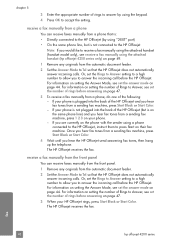
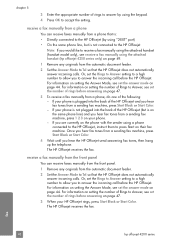
... number of rings before answering on page 47.
3 To receive a fax manually from a sending fax machine, press Start Black or Start Color.
4 Wait until you hear the HP Officejet send answering fax tones, then hang up the telephone. receive a fax manually from a phone
You can receive faxes manually from the front panel.
1 Remove any originals from the...
HP Officejet 4200 series all-in-one - (English) User Guide - Page 60


... phone and receive another job, such as copying, scanning, or printing, you can still use the handset for the HP Officejet to use the handset for information. Use this section only if you will not be able to finish sending or receiving the fax before using the numeric keypad. -
Contact your phone company...
HP Officejet 4200 series all-in-one - (English) User Guide - Page 64
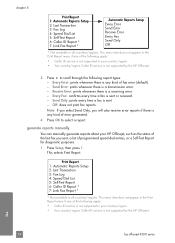
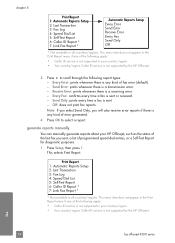
...whenever there is sent or received. - Every Fax: confirms every time a fax is a transmission error. - generate reports manually
You can manually generate reports about your country/region. • Your country/region Caller ID service is not supported by the HP Officejet. This selects Print Report. chapter 5
Print Report 1: Automatic Reports Setup 2: Last Transaction 3: Fax Log 4: Speed Dial...
HP Officejet 4200 series all-in-one - (English) User Guide - Page 66
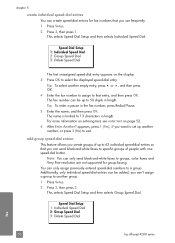
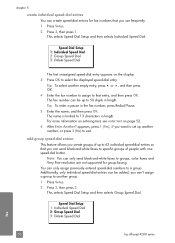
...4 Enter the fax number to assign to that you can send black-and-white faxes to specific groups of up to a group. color faxes and Very Fine resolution are not supported for fax numbers that you... in the fax number, press Redial/Pause. 5 Enter the name, and then press OK. Speed Dial Setup 1: Individual Speed Dial 2: Group Speed Dial 3: Delete Speed Dial
fax
56
hp officejet 4200 series Tip...
HP Officejet 4200 series all-in-one - (English) User Guide - Page 68
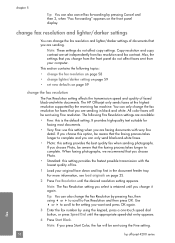
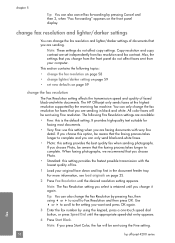
...: These settings do not affect faxes sent from fax resolution and fax contrast. Copy resolution and copy contrast are sending in the document feeder tray. If you choose Photo, be sent using Fine resolution. Tip: You can also cancel fax forwarding by the receiving fax machine.
Note: If you press Start Color, the fax will be aware that you...
HP Officejet 4200 series all-in-one - (English) User Guide - Page 70


...date and time settings appear on the keypad. fax
60
hp officejet 4200 series
Review this section for received faxes on page 61 • set tone or...fax speed on page 65 • use caller ID on page 66 • block junk fax numbers on page 66 • set backup fax reception on changing fax options. chapter 5
set fax options
There are printed along with the fax header. When a fax...
HP Officejet 4200 series all-in-one - (English) User Guide - Page 72
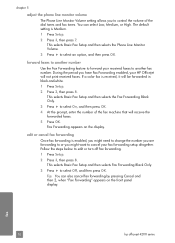
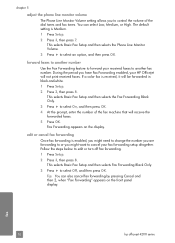
... OK. Tip: You can select Low, Medium, or High. If a color fax is received, it will not print received faxes. Fax Forwarding appears on the front panel display. edit or cancel fax forwarding
Once fax forwarding is Medium.
1 Press Setup.
2 Press 3, then press 7.
to cancel your HP Officejet will be forwarded in black-and-white.
1 Press Setup.
2 Press...
HP Officejet 4200 series all-in-one - (English) User Guide - Page 74
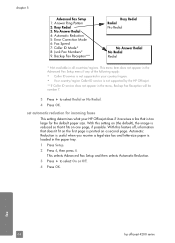
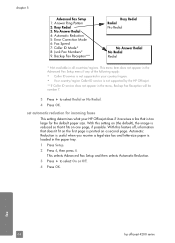
... Redial Redial
* Not available in the menu, Backup Fax Reception will be number 7.
3 Press !
With this setting on (the default), the image is printed on one page, if possible. to select Redial or...the Advanced Fax Setup menu if any of the following apply:
• Caller ID service is not supported in your HP Officejet does if it fits on a second page. fax
64
hp officejet 4200 series...
HP Officejet 4200 series all-in-one - (English) User Guide - Page 77
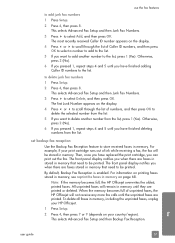
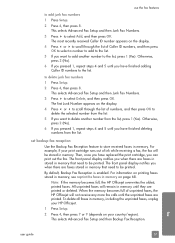
... numbers from the list, press 1 (Yes).
to be printed.
By default, Backup Fax Reception is enabled. Note: If the memory becomes full, the HP Officejet overwrites the oldest, printed faxes. to select Add, and then press OK. set backup fax reception
Use the Backup Fax Reception feature to delete junk fax numbers
1 Press Setup.
2 Press 4, then press 8. For...
HP Officejet 4200 series all-in-one - (English) User Guide - Page 78
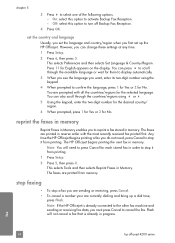
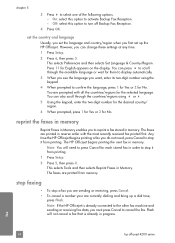
... are prompted with the most recently received fax printed first.
You are printed in memory.
This selects Preferences and then selects Set Language & Country/Region. Any time the HP Officejet begins printing a fax you to turn off Backup Fax Reception.
4 Press OK. The HP Officejet begins printing the next fax in progress. The faxes are currently dialing and bring up the...
HP Officejet 4200 series all-in-one - (English) User Guide - Page 85
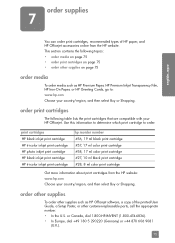
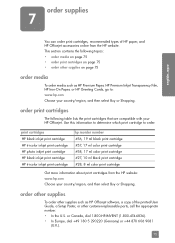
... with your HP Officejet.
print cartridges HP black inkjet print cartridge HP tri-color inkjet print cartridge HP photo inkjet print cartridge HP black inkjet print cartridge HP tri-color inkjet print cartridge
hp reorder number #56, 19 ml black print cartridge #57, 17 ml color print cartridge #58, 17 ml color print cartridge #27, 10 ml black print cartridge #28, 8 ml color print cartridge
Get...
HP Officejet 4200 series all-in-one - (English) User Guide - Page 90
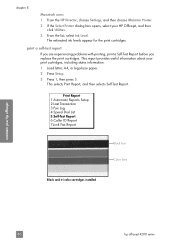
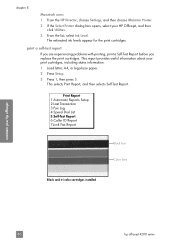
... Report 7:Junk Fax Report
Black bar Color bars
Black and tri-color cartridges installed
maintain your print cartridges, including status information.
1 Load letter, A4, or legal-size paper.
2 Press Setup.
3 Press 1, then press 5. The estimated ink levels appear for the print cartridges. This report provides useful information about your hp officejet
80
hp officejet 4200 series chapter...
HP Officejet 4200 series all-in-one - (English) User Guide - Page 162
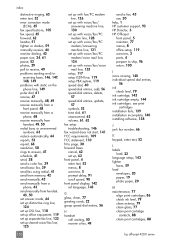
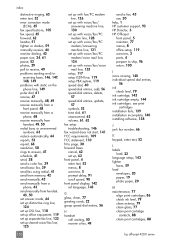
...glass, 77 clean print cartridge
contacts, 88 clean print cartridges, 88
hp officejet 4200 series index
distinctive ringing, 63 enter text, 52 error correction mode
(ECM), 65 fax specifications, 105 fax speed, 65 forward... resolution, 58 rings to answer, 47 schedule, 41 send, 38 send a color fax, 39 send basic fax, 39 send fax using redial, 41 send from memory, 42 send manually, 43 send manually from...
Similar Questions
How To Print Fax Activity Log Hp M1212nf
(Posted by Diorla 10 years ago)
How To Turn Off Fax Log So It Won't Print Fax Sent After Sending A Fax Hp Pro
8600 plus printer
8600 plus printer
(Posted by Apes8zen 10 years ago)
Reveiw Fax Sent Call Log
(Posted by Anonymous-103000 11 years ago)
Why Isn't It Printing In Color
(Posted by kaleiwong09 11 years ago)
Error
MY ELECTRICITY WENT OUT AND NOW MY PRINTER SHOWS AND ERROR MESSAGE AND ALL LIGHTS ARE BLINKING AND I...
MY ELECTRICITY WENT OUT AND NOW MY PRINTER SHOWS AND ERROR MESSAGE AND ALL LIGHTS ARE BLINKING AND I...
(Posted by VIVIENSEVIER 12 years ago)

