HP 2820 Support Question
Find answers below for this question about HP 2820 - Color LaserJet All-in-One Laser.Need a HP 2820 manual? We have 9 online manuals for this item!
Question posted by 247tek on December 24th, 2012
Hp Laserjet 2820?
how to fix paper jam error on tray 2 on HP Laserjet 2820?
Current Answers
There are currently no answers that have been posted for this question.
Be the first to post an answer! Remember that you can earn up to 1,100 points for every answer you submit. The better the quality of your answer, the better chance it has to be accepted.
Be the first to post an answer! Remember that you can earn up to 1,100 points for every answer you submit. The better the quality of your answer, the better chance it has to be accepted.
Related HP 2820 Manual Pages
HP Color LaserJet 2820/2830/2840 All-In-One - Software Technical Reference - Page 27
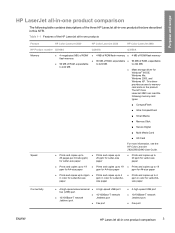
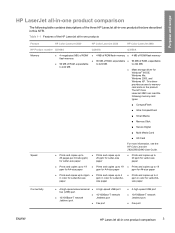
... Card
■ XD Card
Speed
■ Prints and copies up to 20 pages per minute (ppm) for Letter-size paper
■ Prints and copies up to 20 ppm for Letter-size paper
For more information, see the HP Color LaserJet 2820/2830/2840 User Guide.
■ Prints and copies up to 20 ppm for Letter-size...
HP Color LaserJet 2820/2830/2840 All-In-One - Software Technical Reference - Page 105
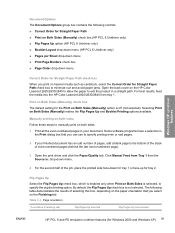
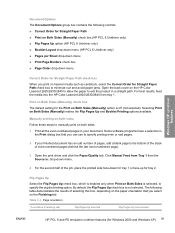
...Correct Order for Straight Paper Path check box to minimize curl and avoid paper jams. Open the back cover on the HP Color LaserJet 2820/2830/2840 to allow the paper to the bottom ... straight path. Click Manual Feed from Tray 1 from tray 1. Table 3-3 Page orientation
Orientation (Finishing tab)
Flip Pages Up selected
Flip Pages Up not selected
ENWW
HP PCL 6 and PS emulation unidriver features...
HP Color LaserJet 2820/2830/2840 All-In-One - Software Technical Reference - Page 115
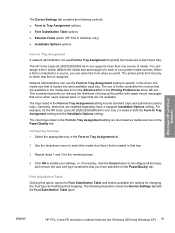
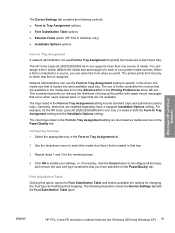
... tray.
3 Repeat steps 1 and 2 for the HP Color LaserJet 2820/2830/2840 all -in-one supports more than one , tray 2 is matched to a source, you can use Form to Tray Assignment to specify the media size in the Form to Tray Assignment setting include standard trays and optional accessory trays. The trays listed in each available input tray. Windows HP unidriver features
The Device...
HP Color LaserJet 2820/2830/2840 All-In-One - Software Technical Reference - Page 214
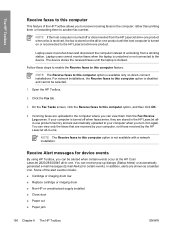
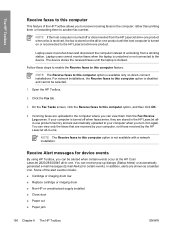
...cannot be alerted when certain events occur at the HP Color LaserJet 2820/2830/2840 all -in-one product until the laptop... Alerts) for device events
By using HP Toolbox, you can view only the faxes that are uploaded to the HP LaserJet all -in ... ■ Non-HP or unauthorized supply installed ■ Close door ■ Paper out ■ Paper jam
190 Chapter 6 The HP Toolbox
ENWW For network...
HP Color LaserJet 2820/2830/2840 All-In-One - Software Technical Reference - Page 386
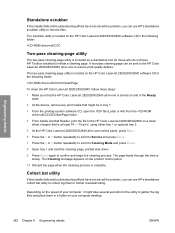
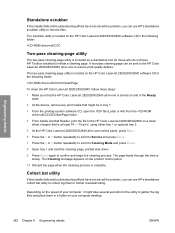
... scrubber utility to remove files. Depending on the speed of paper that is at least 74 - 75 g/m2, using either tray 1 or optional tray 2.
5 At the HP Color LaserJet 2820/2830/2840 all -in a folder on and in the Ready state.
2 At the device, remove any print media that might take several seconds for further troubleshooting. The Cleaning...
HP Color LaserJet 2820/2830/2840 All-In-One - User Guide - Page 63
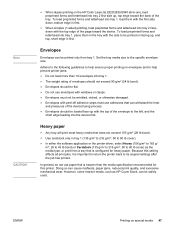
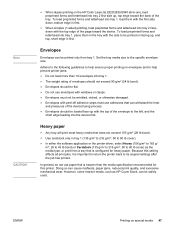
... printed on facing up , top edge toward the device. ENWW
Printing on the HP Color LaserJet 2820/2830/2840 all print jobs, it is important to return the printer back to the specific envelope size.
In general, do not use adhesives that is heavier than 10 envelopes into tray 1, load them in -one, load preprinted forms...
HP Color LaserJet 2820/2830/2840 All-In-One - User Guide - Page 64
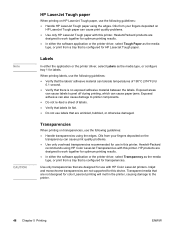
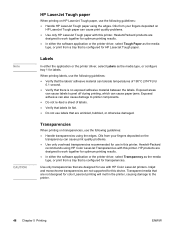
...-Packard
recommends using HP Color LaserJet Transparencies with this printer. Oils from a tray that are designed to the printer.
48 Chapter 5 Printing
ENWW Labels
In either the software application or the printer driver, select Tough Paper as the media type, or configure tray 1 for transparencies. HP products are not designed for HP LaserJet Tough paper. Transparent media that...
HP Color LaserJet 2820/2830/2840 All-In-One - User Guide - Page 200
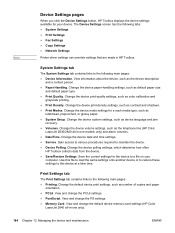
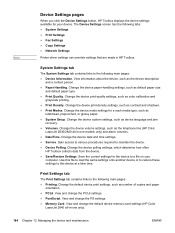
... and time settings. ● Service. View information about the device, such as device language and jam
recovery. ● Volumes. Change the device mode settings for a each media type, such as number of copies and paper
orientation. ● PCL6.
View and change the default device memory-card settings (HP Color
LaserJet 2840 all -in -one models only) and alarm volumes...
HP Color LaserJet 2820/2830/2840 All-In-One - User Guide - Page 231
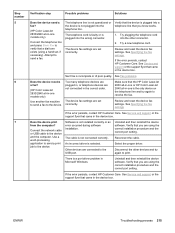
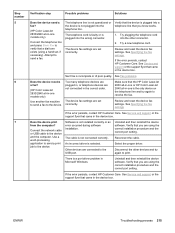
... the correct port setting.
Make sure that the HP Color LaserJet 2830 all-in-one or HP Color LaserJet 2840 all -in-one models only)
Use another fax machine to send a fax to the device. Review and reset the device fax settings. See Specifying the fax settings
If the error persists, contact HP Customer Care. Connect the network cable or...
HP Color LaserJet 2820/2830/2840 All-In-One - User Guide - Page 257
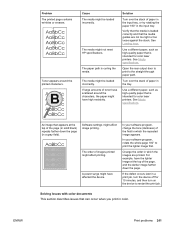
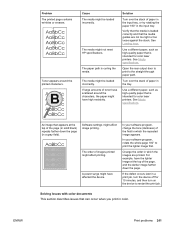
... The media might not meet HP specifications.
For example, have high resistivity. If the defect occurs later in which the repeated image appears.
Toner appears around the characters, the paper might affect image printing.
The paper path is intended for 10 minutes, and then turn the device off for color laser printers.
Open the rear output...
HP Color LaserJet 2820/2830/2840 All-In-One - User Guide - Page 259
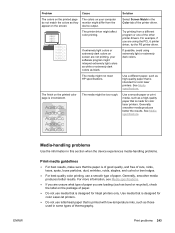
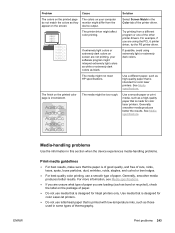
....
Try printing from the device output. For example, if you are using extremely light or extremely dark colors. The finish on your software program might interpret extremely light colors as white or extremely dark colors as a high-quality paper that is inconsistent.
The colors on the printed color page is designed for color laser printers.
If possible, avoid...
HP Color LaserJet 2820/2830/2840 All-In-One - User Guide - Page 261
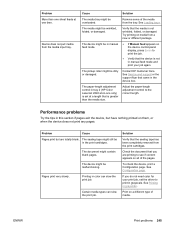
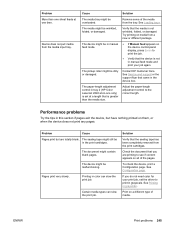
... document that the sealing tape has been completely removed from the media input tray.
To check the device, print a Configuration page.
The device might be in the print cartridges. Try printing on a different type of media. The paper-length adjustment control in tray 2 (HP Color LaserJet 2840 all of the media from a new or different package. Remove some...
HP Color LaserJet 2820/2830/2840 All-In-One - User Guide - Page 270
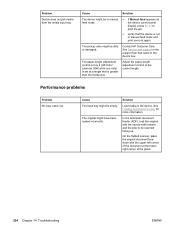
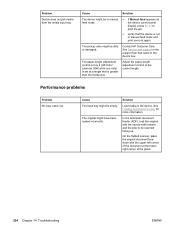
... display, press ENTER to print the job.
● Verify that came out.
Cause The input tray might be scanned facing up.
Problem
Device does not pull media from the media input tray.
The paper-length adjustment control in tray 2 (HP Color LaserJet 2840 all-in-one only) is set at the lowerright corner of the glass.
254 Chapter...
Service Manual - Page 68


... person. ■ Paper Handling.
Change the device print-density settings, such as default paper size and
default paper type. ■ Print Quality. Change the device system settings, such as the telephone line (HP Color LaserJet
2830/2840 all-in-one models only) and alarm volumes. ■ Date/Time. Change the device volume settings, such as device language and jam recovery. ■...
Service Manual - Page 257
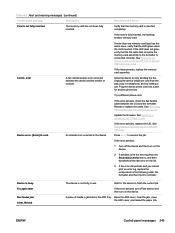
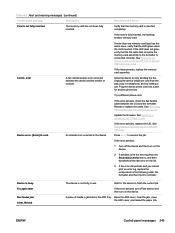
... later
Doc feeder jam Clear, Reload
The device is currently in the ADF tray. A piece of media is fully inserted, try making a call. error
A fax communication error occurred between the LIU and the formatter. Device error. [Enter] to retry sending the fax. If the card is jammed in use. See Replacing the memory-card assembly (HP Color LaserJet 2840 all-in...
Service Manual - Page 265
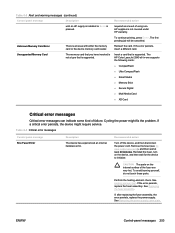
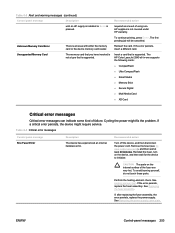
...
Turn off the device, and then disconnect the power cord.
required as a result of failure.
The HP Color LaserJet 2840 all-in-one supports the following cards:
■ CompactFlash
■ Ultra CompactFlash
■ Smart Media
■ Memory Stick
■ Secure Digital
■ Multi Media Card
■ XD Card
Critical error messages
Critical error messages can indicate...
Service Manual - Page 281
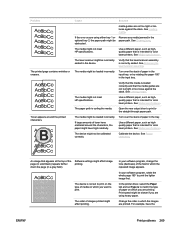
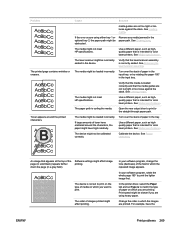
If the error occurs using heavy paper.
Use a different paper, such as highquality paper that is intended for color laser printers. The media might be obstructed. The paper path is to the straight-through paper path.
Use a different paper, such as highquality paper that is intended for color laser printers. Calibrate the device.
The order of paper in the input tray, or ...
Service Manual - Page 284


... results. CAUTION Do not use media that is designed for color LaserJet printers.
■ Do not use letterhead paper that is of good quality, and free of cuts, nicks...colors. Use a smooth paper or print media, such as a high-quality paper that is made for color laser printers.
See Media specifications. The printer driver might not meet HP specifications. Try printing from the device...
Service Manual - Page 286
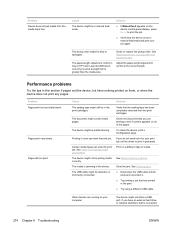
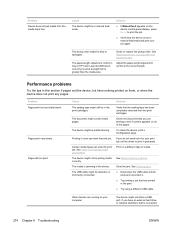
... that the sealing tape has been completely removed from the media input tray. The pickup roller might not be in the print cartridges. Verify that has printed in tray 2 (HP Color LaserJet 2840 all of media.
If you have nothing printed on the device control-panel display, press ENTER to the correct length. Certain media types...
Service Manual - Page 295
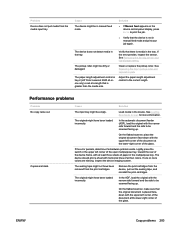
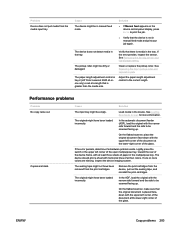
... tape, and reinstall the print cartridges. Verify that the device is media in tray 2 (HP Color LaserJet 2840 all four colors. See Removing the density sensor and top-of the glass. Clean or replace the pickup roller. The paper-length adjustment control in the tray.
Load media in the tray. The original might not have been loaded incorrectly.
The...
Similar Questions
Hp Color Laserjet 2840 Wont Copy
(Posted by myvl 9 years ago)
What Is Scanner Error 5 Laserjet 2820
(Posted by verman 9 years ago)
Laserjet Pro Cm1415 How To Clear Paper Jam Output Tray
(Posted by leAnth 10 years ago)
My Hp Color Laserjet 2820 Always Show Scanner Error 5
how do i solve the problem when the printer shows "scanner error 5" when I went to print a document ...
how do i solve the problem when the printer shows "scanner error 5" when I went to print a document ...
(Posted by leongwk 11 years ago)

