HP 2820 Support Question
Find answers below for this question about HP 2820 - Color LaserJet All-in-One Laser.Need a HP 2820 manual? We have 9 online manuals for this item!
Question posted by myvl on July 2nd, 2014
Hp Color Laserjet 2840 Wont Copy
The person who posted this question about this HP product did not include a detailed explanation. Please use the "Request More Information" button to the right if more details would help you to answer this question.
Current Answers
There are currently no answers that have been posted for this question.
Be the first to post an answer! Remember that you can earn up to 1,100 points for every answer you submit. The better the quality of your answer, the better chance it has to be accepted.
Be the first to post an answer! Remember that you can earn up to 1,100 points for every answer you submit. The better the quality of your answer, the better chance it has to be accepted.
Related HP 2820 Manual Pages
HP Color LaserJet 2820/2830/2840 All-In-One - Software Technical Reference - Page 27
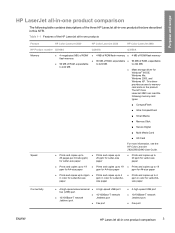
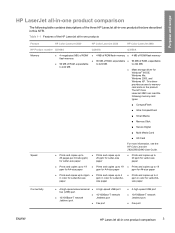
... per minute (ppm) for Letter-size paper
■ Prints and copies up to 20 ppm for Letter-size paper
For more information, see the HP Color LaserJet 2820/2830/2840 User Guide.
■ Prints and copies up to 20 ppm for Letter-size paper
■ Prints and copies up to 19 ppm for A4-size paper
■ Prints...
HP Color LaserJet 2820/2830/2840 All-In-One - Software Technical Reference - Page 28
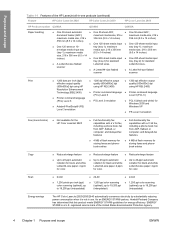
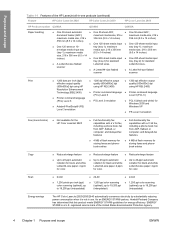
... flash memory for storing faxes and phonebook entries
Copy
■ Reduce/enlarge feature
■ Reduce/enlarge feature
■ Reduce/enlarge feature
■ Up to 20-ppm automatic
■ Up to 20-ppm automatic ■ Up to 19,200 ppi (interpolated)
Energy savings
The HP Color LaserJet 2820/2830/2840 automatically conserves electricity by substantially reducing power...
HP Color LaserJet 2820/2830/2840 All-In-One - Software Technical Reference - Page 39
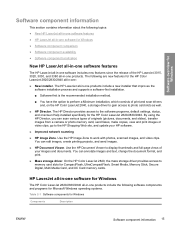
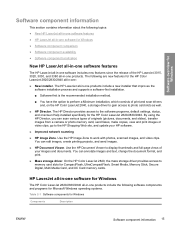
... card, send faxes, make copies, view and print images or video clips, go to work with photos, scanned images, and video clips. The following are new features for the HP Color LaserJet 2820/2830/2840 all-in -one products include the following topics:
● New HP LaserJet all-in-one software features
● HP LaserJet all-in-one software for...
HP Color LaserJet 2820/2830/2840 All-In-One - Software Technical Reference - Page 40
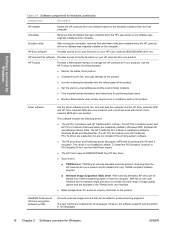
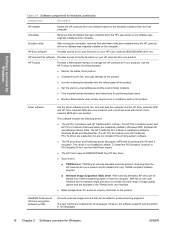
...copy settings for the product.
■ Use the scanning functionality from the host computer. ReadIRIS Professional V9.0 text-recognition software by default in Windows 2000, Windows XP, and Windows Server 2003.
The HP PCL 6 Unidriver(color) and HP...the HP Color LaserJet 2830 and HP Color LaserJet 2840 all-in-one products, and to memory card slots on your HP Color LaserJet 2820/2830/2840 all...
HP Color LaserJet 2820/2830/2840 All-In-One - Software Technical Reference - Page 51
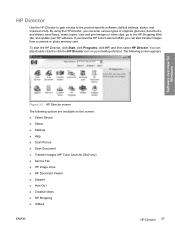
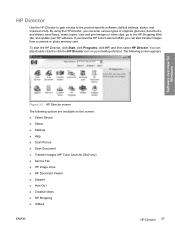
... Programs, click HP, and then select HP Director. By using the HP Director, you can also double-click the click the HP Director icon on this screen: ■ Select Device ■ Status ■ Settings ■ Help ■ Scan Picture ■ Scan Document ■ Transfer Images (HP Color LaserJet 2840 only) ■ Send a Fax ■ HP Image Zone ■ HP Document Viewer...
HP Color LaserJet 2820/2830/2840 All-In-One - Software Technical Reference - Page 54
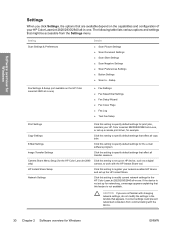
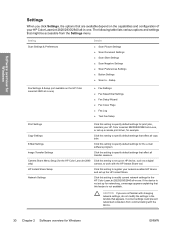
... jobs, maintain your network-enabled HP device and set up the HP Instant Share.
Network Settings
Click this setting to set up an HP device, such as a digital
only)
camera, to work with the device.
30 Chapter 2 Software overview for the HP Color LaserJet 2840 Click this setting to specify default settings for the HP Color LaserJet 2820/2830/2840 all-in -one.
CAUTION If...
HP Color LaserJet 2820/2830/2840 All-In-One - Software Technical Reference - Page 288
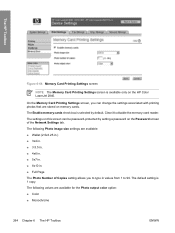
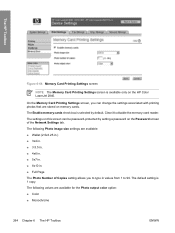
...Copies setting allows you can be password-protected by default. The following Photo image size settings are available for the Photo output color option: ■ Color ■ Monochrome
264 Chapter 6 The HP...screen can change the settings associated with printing photos that are stored on the HP Color LaserJet 2840. The following values are available: ■ Wallet (2.5x3.25 in.) ■...
HP Color LaserJet 2820/2830/2840 All-In-One - User Guide - Page 27
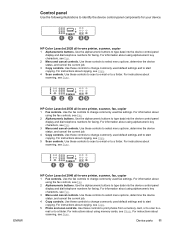
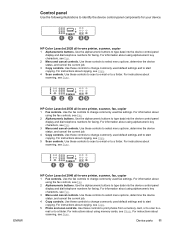
... data into the device control-panel display and dial telephone numbers for faxing. For instructions about scanning, see Scan. For instructions about scanning, see Scan. HP Color LaserJet 2820 all -in -one printer, scanner, fax, copier
1 Fax controls. ENWW
HP Color LaserJet 2840 all -in -one printer, scanner, fax, copier
1 Fax controls. For information about copying, see Fax...
HP Color LaserJet 2820/2830/2840 All-In-One - User Guide - Page 48
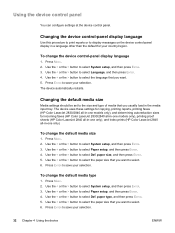
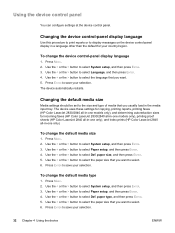
... Press MENU. 2. Use the < or the > button to select System setup, and then press ENTER. 3. To change the device control-panel display language
1. The device uses these settings for copying, printing reports, printing faxes (HP Color LaserJet 2830/2840 all -in the media input tray. Use the < or the > button to select Def. Press ENTER to select...
HP Color LaserJet 2820/2830/2840 All-In-One - User Guide - Page 151
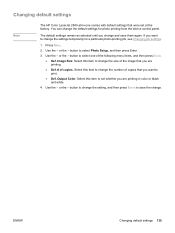
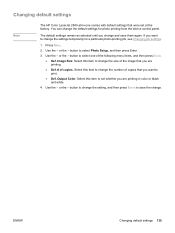
...HP Color LaserJet 2840 all-in color or black and white.
4. Use the < or the > button to select one comes with default settings that you want to set at the factory. If you are printing.
● Def. # of copies...whether you are printing in -one of copies that you change and save the change the settings temporarily for photo printing from the device control panel. Use the < or the ...
HP Color LaserJet 2820/2830/2840 All-In-One - User Guide - Page 195
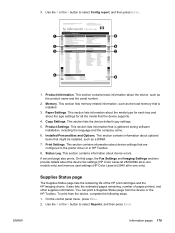
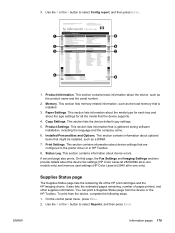
... (HP Color LaserJet 2830/2840 all-in-one models only) and memory card settings (HP Color LaserJet 2840 all the media that is gathered during software
installation, including the language and the company name. 6. A second page also prints. Use the < or the > button to select Config report, and then press ENTER. Memory. This section lists the device default copy settings...
HP Color LaserJet 2820/2830/2840 All-In-One - User Guide - Page 200
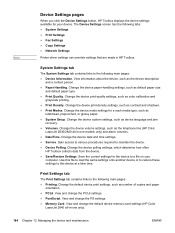
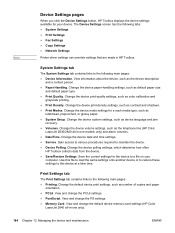
.... View and change the default device memory-card settings (HP Color
LaserJet 2840 all -in HP Toolbox. Change the device system settings, such as the telephone line (HP Color
LaserJet 2830/2840 all -in-one models only) and alarm volumes. ● Date/Time. Note
Device Settings pages
When you click the Device Settings button, HP Toolbox displays the device settings available for your
computer...
HP Color LaserJet 2820/2830/2840 All-In-One - User Guide - Page 270
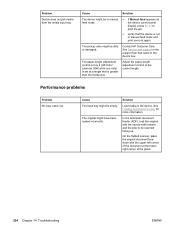
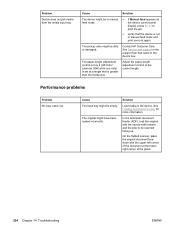
...-length adjustment control in tray 2 (HP Color LaserJet 2840 all-in-one only) is not in manual feed mode.
● If Manual feed appears on the device control-panel display, press ENTER to...scanned facing up. Performance problems
Problem No copy came in the device. Adjust the paper-length adjustment control to scan for more information. Problem
Device does not pull media from the media input...
Service Manual - Page 57


...-panel features 45 Figure 2-4 HP Color LaserJet 2840 all-in-one printer, scanner, fax, copier
1
Fax controls. Use these controls to a folder.
Use these controls to check device status and to change commonly used fax settings.
2
Alphanumeric buttons. Use the fax controls to rotate the
print-cartridge carousel when replacing cartridges.
5
Copy controls. Use these controls...
Service Manual - Page 69


View and change the default device memory-card settings (HP Color LaserJet
2840 all-in-one only). Change such default copy settings as the fax header and error reporting. ■ Fax Send.
Save the current settings for the device to -page option. ■ Fax Setup Wizard. View and change the PS settings. ■ Memory Card. Change such basic...
Service Manual - Page 129


... results. 8 Place the Configuration page on the scanner glass. 9 Print a color copy job, and then verify the results. 10 Clean the outside of the device with a damp cloth.
Test 4 (memory-card test)
NOTE This test applies to the HP Color LaserJet 2830 all-in-one and HP Color LaserJet 2840 all -in-one only
1 Place the Configuration page in -one...
Service Manual - Page 184


NOTE If you are servicing an HP Color LaserJet 2840 all-in-one, run a print-quality test (see Test 1 (print-quality test)) and a copy-quality test (see Test 2 (copy-quality test)). Disconnect the two cables from the device.
Main assemblies
Removing the control panel
1 Remove the control-panel bezel (see Replacing the control-panel bezel).
2 Release the two...
Service Manual - Page 194


...test (see Test 3 (fax-quality test)) and a memory-card test (see Test 2 (copy-quality test)). Removing the formatter and line interface unit (LIU)
1 Remove the formatter cage (...device.
6 Disconnect the flat, flexible cable that connects the back of the formatter cage, and then remove the metal plate.
182 Chapter 5 Removal and replacement
ENWW NOTE If you are servicing an HP Color LaserJet 2840...
Service Manual - Page 199


... 4 Unplug one , run a print-quality test (see Test 1 (print-quality test)) and a
copy-quality test (see the detail in -one cable connector (callout 3) by releasing a clip on the side... the device.
2
Figure 5-66 Remove the E-label reader (2 of 2) 5 After replacing the E-label reader, run a memory-card test (see Test 4 (memory-card test)) as you are servicing an HP Color LaserJet 2840 all...
Service Manual - Page 200


...
NOTE If you are servicing an HP Color LaserJet 2840 all-in Figure 5-67 Remove the DC controller. 6 Unplug the remaining 24 cable connectors, and then remove the two screws (callout 5) at the bottom of the DC controller before removing two screws (callout 6) at the top of the device.
8 After replacing the DC controller, run...
Similar Questions
My Hp Photosmart Printer C4795 Wont Copy
(Posted by puroqu 10 years ago)
Hp Laserjet 2820?
how to fix paper jam error on tray 2 on HP Laserjet 2820?
how to fix paper jam error on tray 2 on HP Laserjet 2820?
(Posted by 247tek 11 years ago)
My Hp Color Laserjet 2820 Always Show Scanner Error 5
how do i solve the problem when the printer shows "scanner error 5" when I went to print a document ...
how do i solve the problem when the printer shows "scanner error 5" when I went to print a document ...
(Posted by leongwk 11 years ago)
Why My Hp 2820 Not Copying Any Thing ?
When you send something to copy the printer printer out a blankpaper
When you send something to copy the printer printer out a blankpaper
(Posted by HYMAN2 11 years ago)

