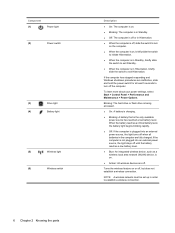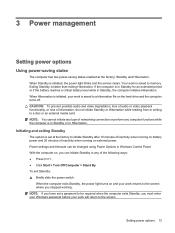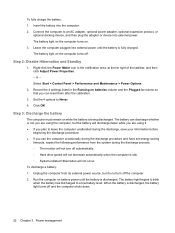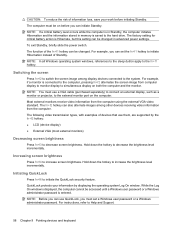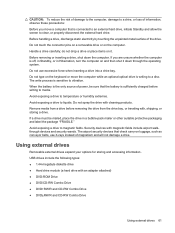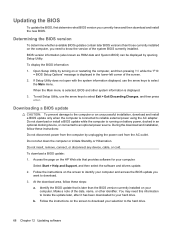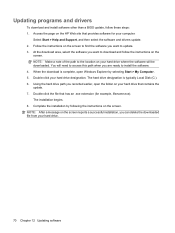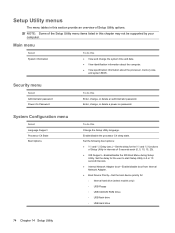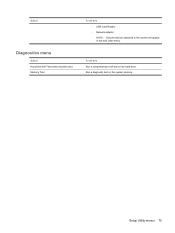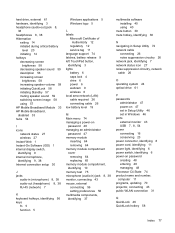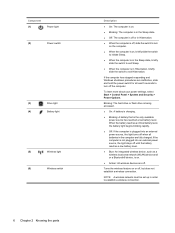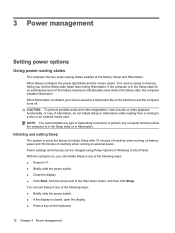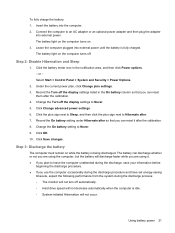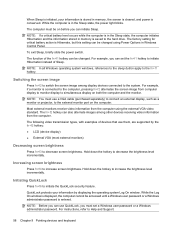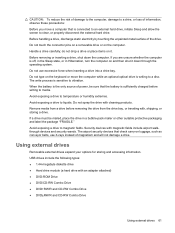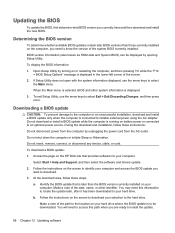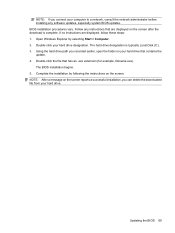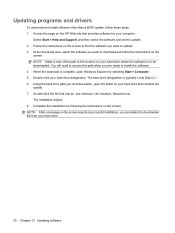HP 1116NR Support Question
Find answers below for this question about HP 1116NR - MINI Netbook Notebok.Need a HP 1116NR manual? We have 4 online manuals for this item!
Question posted by tamith65f on June 25th, 2011
Hard Drive
Current Answers
Answer #1: Posted by gunther2800 on July 2nd, 2011 10:50 AM
I am trying to substitute a more conventional Hard Drive in the place of my SSD because I need more drive real estate. This will make my netbook a little heavier, but more functional. Eventually my HP mini will become land-fill as Cyber-Steve (Jobs) comes to dominate the entire universe with Ipad 9.xx.
Related HP 1116NR Manual Pages
Similar Questions
my hp mini 1116nr is locked up, its asking for a bios password and i dont have it, the halt code is:...
how can I find a security cable lock for my hp mini 110-1116?
have a hp mini note book with linux have problems with add ons want to change to windows do i need t...