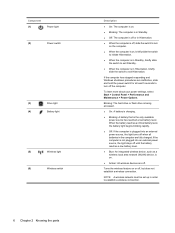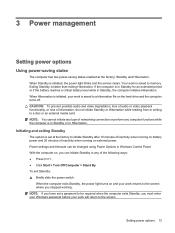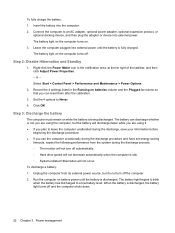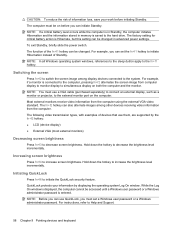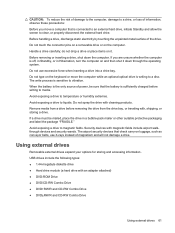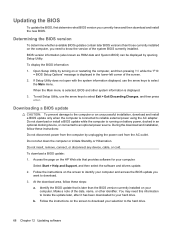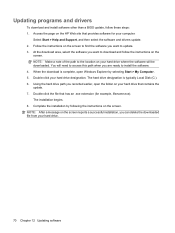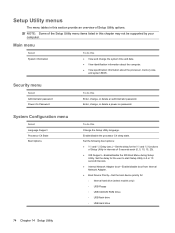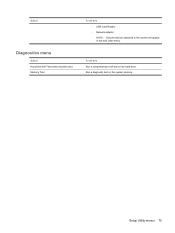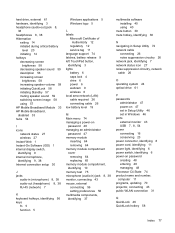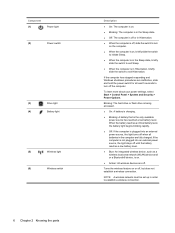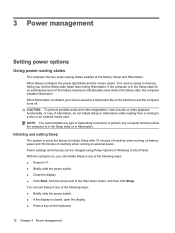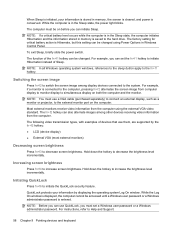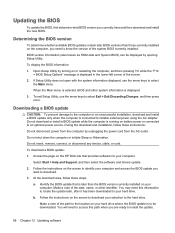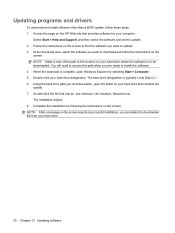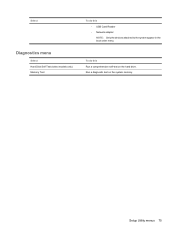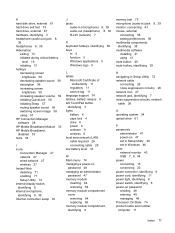HP 1116NR Support Question
Find answers below for this question about HP 1116NR - MINI Netbook Notebok.Need a HP 1116NR manual? We have 4 online manuals for this item!
Question posted by Nasjeff00 on August 6th, 2014
How To Add More Hard Drive Memory To A Hp Mini 1116nr
The person who posted this question about this HP product did not include a detailed explanation. Please use the "Request More Information" button to the right if more details would help you to answer this question.
Current Answers
Related HP 1116NR Manual Pages
Similar Questions
How To Install A Zif Hard Drive On Hp Mini 1035nr?
(Posted by jbellevue52 11 years ago)
Downloading Software Onto An Hp Mini 110?
How do I download the latest Adobe Flashplayer on an HP Mini 110?
How do I download the latest Adobe Flashplayer on an HP Mini 110?
(Posted by sophieskrine 11 years ago)
Hp Mini Bios Password Help!
my hp mini 1116nr is locked up, its asking for a bios password and i dont have it, the halt code is:...
my hp mini 1116nr is locked up, its asking for a bios password and i dont have it, the halt code is:...
(Posted by raymare1988 12 years ago)
I Can't Find A Security Cable Lock To Fit My Hp Mini 110-1116 Nr
how can I find a security cable lock for my hp mini 110-1116?
how can I find a security cable lock for my hp mini 110-1116?
(Posted by wwwmarilynpereira 12 years ago)
Hard Drive
I am trying to find out where the hard drive is located on the Hp 1116NR Mini? I have had nothing bu...
I am trying to find out where the hard drive is located on the Hp 1116NR Mini? I have had nothing bu...
(Posted by tamith65f 12 years ago)