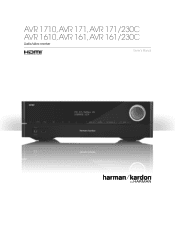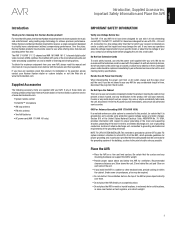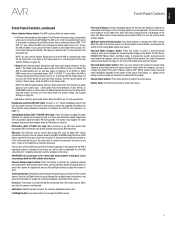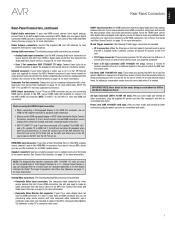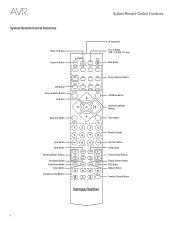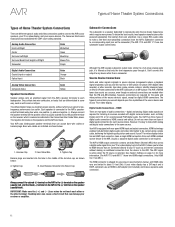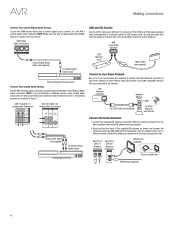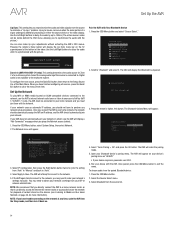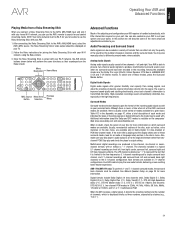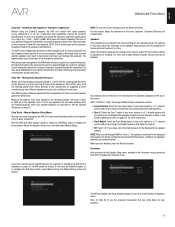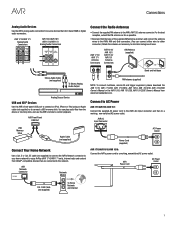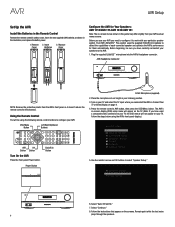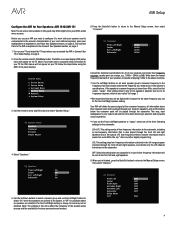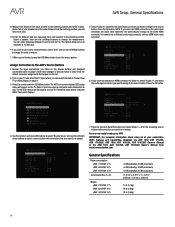Harman Kardon AVR 1610 Support Question
Find answers below for this question about Harman Kardon AVR 1610.Need a Harman Kardon AVR 1610 manual? We have 3 online manuals for this item!
Question posted by bgrant0607 on November 23rd, 2014
What Is The 'blue X' For?
What does the "blue X" next to a right angle mean on the Master Menu and how do you get rid of it?
Current Answers
Related Harman Kardon AVR 1610 Manual Pages
Similar Questions
How Do I Change The Bass And Treble On My 1620 Receiver
(Posted by geralddomes 5 months ago)
Avr 1710s
meu avr 1710s fica piscando e o visor da DEVICE SLEEP
meu avr 1710s fica piscando e o visor da DEVICE SLEEP
(Posted by leonardoleocom 8 months ago)
Device Sleep Avr 1610
Hola, necesito ayuda,mi AVR1610, me marca device sleep, y se apaga. La luz ámbar de encendido s...
Hola, necesito ayuda,mi AVR1610, me marca device sleep, y se apaga. La luz ámbar de encendido s...
(Posted by alinagaytans 3 years ago)
Avr 1510 No Transmite Imagen Solo Audio
Hola, mi AVR 1510 cuando lo encendí ya no me dió imagen solo audio, cambie cables e hice u...
Hola, mi AVR 1510 cuando lo encendí ya no me dió imagen solo audio, cambie cables e hice u...
(Posted by orcademe 4 years ago)
Harmon Kardon 1610.
my receiver will not stay on..it goes into a sleep mode and I am not getting a picture or sound
my receiver will not stay on..it goes into a sleep mode and I am not getting a picture or sound
(Posted by johnss3 7 years ago)