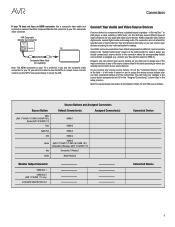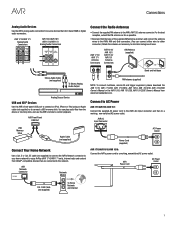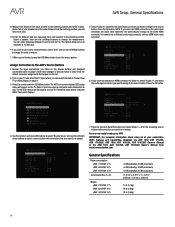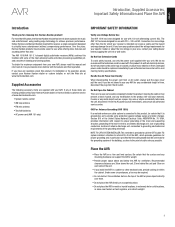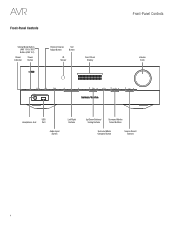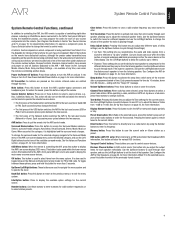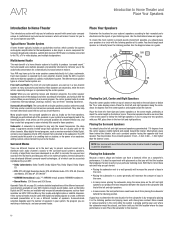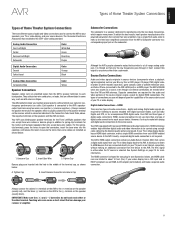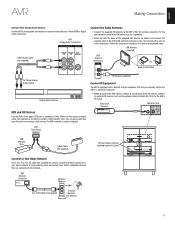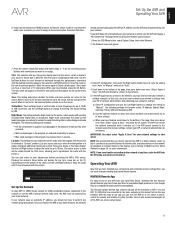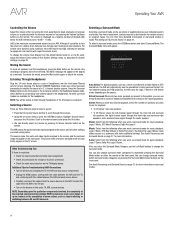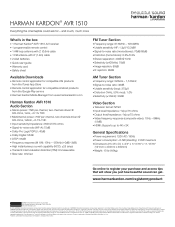Harman Kardon AVR 1510 Support Question
Find answers below for this question about Harman Kardon AVR 1510.Need a Harman Kardon AVR 1510 manual? We have 3 online manuals for this item!
Question posted by pwcullen on January 9th, 2023
Mute Is In Lock
Current Answers
Answer #1: Posted by SonuKumar on January 9th, 2023 8:51 PM
1. Press the front-panel Standby/On switch for more than three seconds to turn the AVR off (the Power Indicator will turn amber).
2. Press and hold the front-panel Surround Modes button for at least 5 seconds until the RESET message appears on the front-panel Message Display
or
https://www.manualslib.com/manual/566455/Harman-Kardon-Avr-1510.html?page=30#manual
Please respond to my effort to provide you with the best possible solution by using the "Acceptable Solution" and/or the "Helpful" buttons when the answer has proven to be helpful.
Regards,
Sonu
Your search handyman for all e-support needs!!
Related Harman Kardon AVR 1510 Manual Pages
Similar Questions
meu avr 1710s fica piscando e o visor da DEVICE SLEEP
My AVR 161 HARMAN sound device always displays "device sleep" each time I put it on. What could be t...
Hola, mi AVR 1510 cuando lo encendí ya no me dió imagen solo audio, cambie cables e hice u...