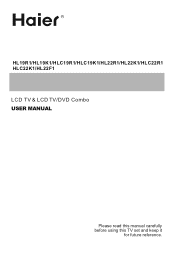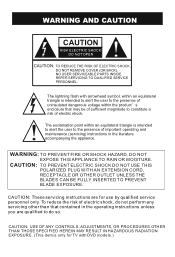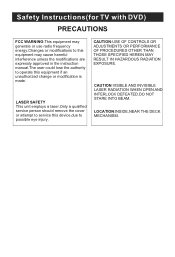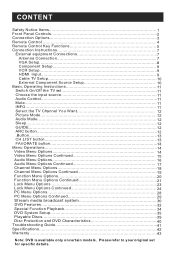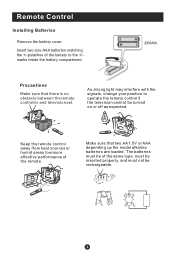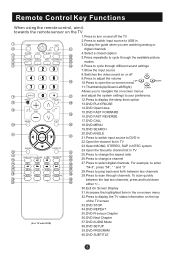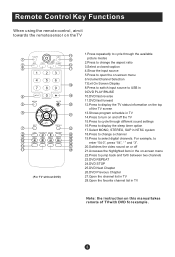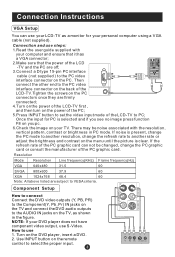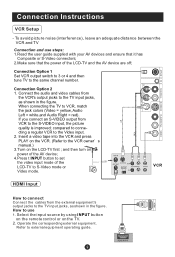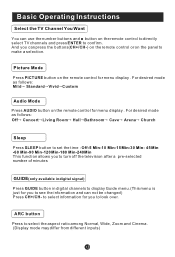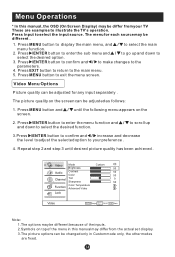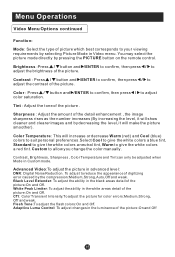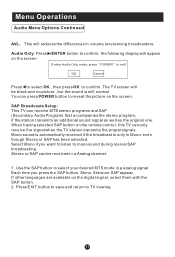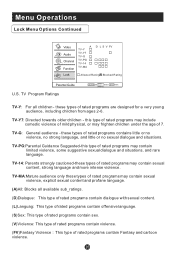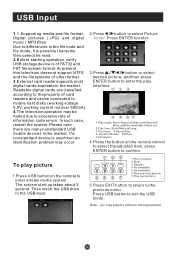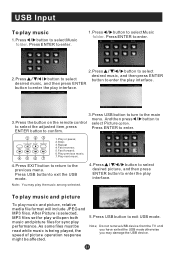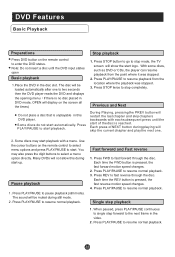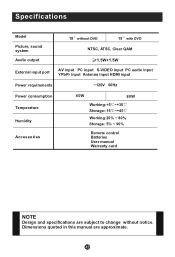Haier HL22F1 Support Question
Find answers below for this question about Haier HL22F1 - Designer F-Series - 22" LCD TV.Need a Haier HL22F1 manual? We have 1 online manual for this item!
Question posted by sweetaggie38 on January 9th, 2012
How Can I Fix The Voice On My Tv Can;t Lower It By Tv Or Remote
tv model hl22fl canot turn volume down buy tv buttons or my remote controls is it stuck i donlt have money to pay for an anwer can some one help
Current Answers
Related Haier HL22F1 Manual Pages
Similar Questions
I Have A Question About My Tv Model Hl22f1i Can;t Turn Volume Down B Controls Or
can not turn volume down or use button on tv tp dp amy thing can not use my remote also sometime it ...
can not turn volume down or use button on tv tp dp amy thing can not use my remote also sometime it ...
(Posted by sweetaggie38 12 years ago)
How Do I Connect Haier Lcd Tv To My Desktop?
I get start-up screens and data info screens, but then pop-up screen appears and states that pc cone...
I get start-up screens and data info screens, but then pop-up screen appears and states that pc cone...
(Posted by dominique1953 12 years ago)