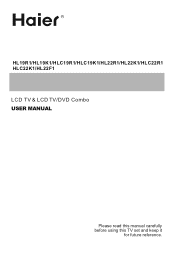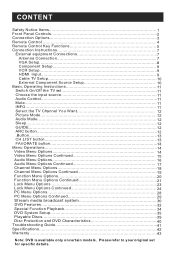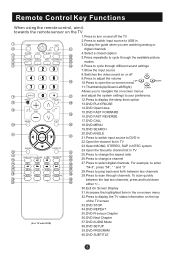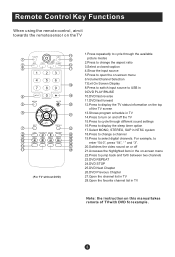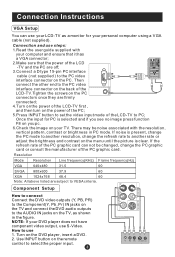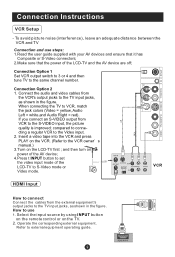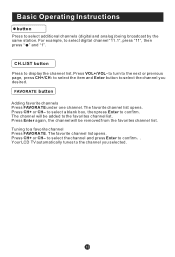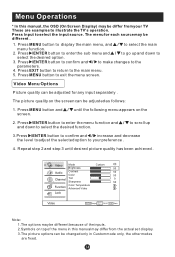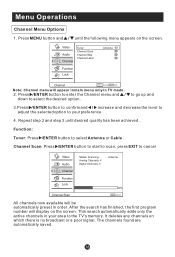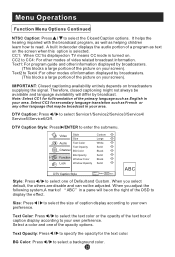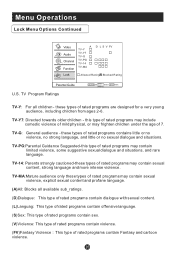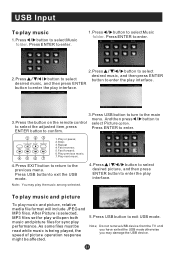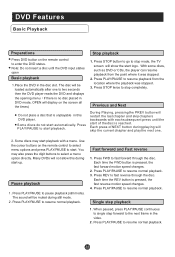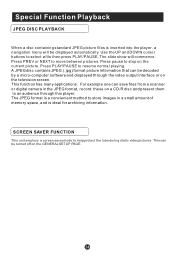Haier HL22F1 Support Question
Find answers below for this question about Haier HL22F1 - Designer F-Series - 22" LCD TV.Need a Haier HL22F1 manual? We have 1 online manual for this item!
Question posted by Anonymous-35752 on August 11th, 2011
Video Con Not Be Play
which viedo format support haier lcd
Current Answers
Answer #1: Posted by kcmjr on August 11th, 2011 12:26 PM
Supported formats = NTSC, ATSC, Clear QAM
Specifications:
- Manufacturer: Haier America Trading, L.L.C.
- Part Number:HL22F1
- Product type LCD TV
- Diagonal size 22 in
- Viewing angle 170 degrees
- Viewing angle (vertical) 160 degrees
- Technology TFT active matrix
- LCD backlight technology Wide Color Gamut-CCFL
- Resolution 1366 x 768
- Display format 720p
- Refresh rate 60Hz
- Image aspect ratio 16:9
- Pixel response time 5 ms
- Progressive Scan Progressive scanning (line doubling)
- Widescreen Widescreen
- Image contrast ratio 800:1
- Brightness 400 cd/m2
- TV tuner presence Yes
- HDTV Tuner Yes
- Digital TV tuner ATSC,
QAM - Analog TV tuner NTSC
- Sound output mode Stereo
- Surround mode Yes
- Total output power 6 Watt
- Speakers 2 speakers
- Speaker system speaker type Right/left channel speaker
- Speaker form factor Built-in
- RMS output power 3 Watt
- Speaker system speaker qty 2
- V-chip control Yes
- Input/Output connections 1 x Composite video input (RCA phono),
1 x S-Video input,
1 x HDMI (19 pin HDMI Type A),
1 x Component video input (RCA phono x 3),
1 x Headphones (Mini-phone stereo 3.5 mm),
1 x USB (4 pin USB Type A),
2 x Audio line-in (RCA phono x 2),
1 x Audio line-in (Mini-phone stereo 3.5 mm),
1 x VGA input (15 pin HD D-Sub (HD-15)) - Video interface HDMI,
S-Video,
Component,
Composite - HDMI ports qty 1
- PC interface HDMI,
VGA (HD-15)
- DVD player type None
- Type Remote control
- Flat panel mount interface 100 x 100 mm
- Dimensions (WxDxH) 18.1 in x 6.5 in x 15.4 in
- Weight 9.7 lbs
- Service & support 1 year warranty
- Service & support details Limited warranty - Parts - 1 year,
Limited warranty - Parts and labor - 90 days
Licenses & Certifications: Microsoft, Cisco, VMware, Novell, FCC RF & Amateur Radio licensed.
Related Haier HL22F1 Manual Pages
Similar Questions
Missing Haier 22' Led Tv Driver For Windowsxp Laptop
My WindowsXP computer is missing the correct VGA driver for my Haier 22" LED TV. Where can I get a...
My WindowsXP computer is missing the correct VGA driver for my Haier 22" LED TV. Where can I get a...
(Posted by karlshoger 11 years ago)
Video Formats Supported By Usb Ports Of Haier Themocool L32c300
(Posted by nobleghetto 11 years ago)
How Do I Delete A Channel My Haier 22' L22b1120 Tv
(Posted by LyndaMilkau 11 years ago)
How Can I Fix The Voice On My Tv Can;t Lower It By Tv Or Remote
tv model hl22fl canot turn volume down buy tv buttons or my remote controls is it stuck i donlt have...
tv model hl22fl canot turn volume down buy tv buttons or my remote controls is it stuck i donlt have...
(Posted by sweetaggie38 12 years ago)
How Do I Connect Haier Lcd Tv To My Desktop?
I get start-up screens and data info screens, but then pop-up screen appears and states that pc cone...
I get start-up screens and data info screens, but then pop-up screen appears and states that pc cone...
(Posted by dominique1953 12 years ago)