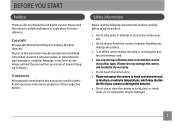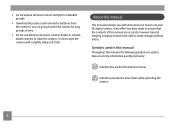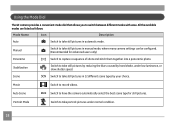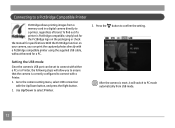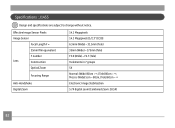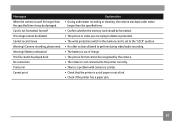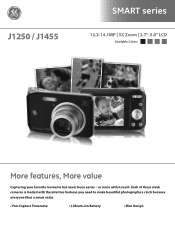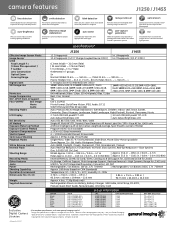GE J1455 Support Question
Find answers below for this question about GE J1455.Need a GE J1455 manual? We have 2 online manuals for this item!
Question posted by jharclean on September 19th, 2012
Why In Camera Have A Write Protect?
The person who posted this question about this GE product did not include a detailed explanation. Please use the "Request More Information" button to the right if more details would help you to answer this question.
Current Answers
Related GE J1455 Manual Pages
Similar Questions
My Ge C1033 Shows Write Protect How Do I Get It Off Too Take Pictures
my ge c1033 shows write protect how can i get it off so i can take pictures
my ge c1033 shows write protect how can i get it off so i can take pictures
(Posted by rwoadking 11 years ago)
My Ge C1033 Camera Is Reading 'write Protect' Error Message,what Can I Do To Fix
My Ge c1033 camera is reading "write protect" error message,what can i do to fix it
My Ge c1033 camera is reading "write protect" error message,what can i do to fix it
(Posted by tawanwhite 11 years ago)
How To Remove Write Protect?
while i first time operate the GE J1050 BK model camera.It shows write protect.i could't operate fur...
while i first time operate the GE J1050 BK model camera.It shows write protect.i could't operate fur...
(Posted by meenashinathann 12 years ago)
Write Protect
Write protect is showing up on camera and it will not let me take or delete pictures.
Write protect is showing up on camera and it will not let me take or delete pictures.
(Posted by Anonymous-18958 13 years ago)