GE J1455 Support Question
Find answers below for this question about GE J1455.Need a GE J1455 manual? We have 2 online manuals for this item!
Question posted by jharclean on September 19th, 2012
Why In Camera Have A Write Ptotect?
The person who posted this question about this GE product did not include a detailed explanation. Please use the "Request More Information" button to the right if more details would help you to answer this question.
Current Answers
There are currently no answers that have been posted for this question.
Be the first to post an answer! Remember that you can earn up to 1,100 points for every answer you submit. The better the quality of your answer, the better chance it has to be accepted.
Be the first to post an answer! Remember that you can earn up to 1,100 points for every answer you submit. The better the quality of your answer, the better chance it has to be accepted.
Related GE J1455 Manual Pages
User Manual (J1455) - Page 1


imagination at work
User Manual
GE Digital Camera
Preparations
Basic operation
Camera function controls
Playback
Using the Menus
Camera connectivity
A Series : J Series :
A1255 / A1455 J1455
Appendix
User Manual (J1455) - Page 2


...complies with the European requirements for the disposal of this product. "CE" marked cameras are intended for sales in your country for safety, health,
environment and customer ... Europe. For customers in the European countries.
Declaration of Conformity
Model Name:
A1255 / A1455 / J1455
Trade Name:
GE
Responsible Party: General Imaging Co. Address:
1411 W. 190th Street, Suite 550...
User Manual (J1455) - Page 3


... the original folder or file in your camera. Battery notes: Incorrect use the camera in playback mode.
The photos taken by this model of your digital camera before turing on a wet surface or places...not store photos that are stored in the autogenerated folder in dry environment. SAFETY PRECAUTIONS
Camera notes: Do not store or use of recordings not possible. Do not change or...
User Manual (J1455) - Page 4
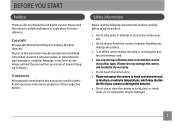
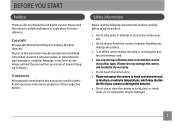
... or removing the battery and memory card.
• Use only the type of battery that come with the camera. Copyright © Copyright 2010 General Imaging Company All rights reserved. No part of this GE digital camera. Improper handling may be reproduced, transmitted, transcribed, stored in a retrieval system, or translated into any language or...
User Manual (J1455) - Page 5
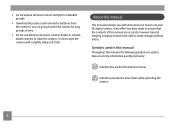
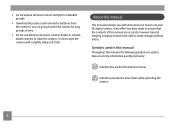
...periods.
• Download all pictures and remove the batteries from the camera if you are going to store the camera for long periods of this manual are used in this manual Throughout ...been made to ensure that the contents of time.
• Do not use your GE digital camera. Indicates precautions to know.
About this manual, the following symbols are accurate, however General Imaging Company...
User Manual (J1455) - Page 6


CONTENTS
WARNING i
SAFETY PRECAUTIONS ii
BEFORE YOU START 1
Preface 1 Copyright 1 Trademarks 1
Safety information 1 About this manual 2
Symbols used in this manual 2
CONTENTS 3
GETTING READY 7
Unpacking 7 Camera Views: A Series 8 Camera Views: J Series 10 Charging the Battery (J Series 12 Insert the Battery and SD/SDHC Card (Not included) (A Series 13
Insert the Battery and SD...
User Manual (J1455) - Page 8


...Expo Metering (Exposure Metering 48 Continuous Shot 49 Date Imprint 50 Quick Review 50 Digital Zoom 51 Slow Shutter 51 Blink Detection 52
Movie Menu 52 Continuous AF 53 Expo Metering (Exposure ...Metering 54 DIS (Only for J1455 54
Playback Menu 55 Protect 55 Delete 56 DPOF (Digital Print Order Format 57 Trim 58 HDR-High Dynamic Range 58 Resize ...
User Manual (J1455) - Page 9


... 70
Setting the USB Mode 70 Transferring Files to your PC 70 Connecting to a PictBridge Compatible Printer 72
Setting the USB Mode 72 Connecting the Camera and Printer 73 Using the PictBridge Menu 74 Print with Date 74 Print without Date 75 Print Index 76 Print DPOF 77 Exit 77
APPENDICES...
User Manual (J1455) - Page 10


GETTING READY
Unpacking
Your package should contain the camera model you purchased along with the following items. If anything is missing or appears to be damaged, please contact your vendor.
AA-size Alkaline Batteries (A Series only)
Warranty Card
CD-ROM
Wrist Strap
USB Cable
Rechargeable Lithium-ion battery (Except A Series)
Battery charger (Except A Series)
User Manual (J1455) - Page 20


...the language setting page will be at the same shooting mode based on .
To turn the camera on the last use. Turning On and Off
Press the Power button to 16 GB memory ...Panasonic and Toshiba is turned on the top to release it will appear. Power Button
When the camera is recommended for details.
17 To remove the SD/SDHC card, open the battery compartment and gently push the card...
User Manual (J1455) - Page 21
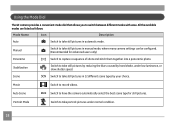
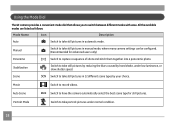
...Panorama Stabilization Scene
Switch to take still pictures in manual mode, where many camera settings can be configured. M (Recommended for still pictures.
Switch to take still pictures in automatic... mode. Using the Mode Dial
The GE camera provides a convenient mode dial that allows you to have the camera automatically select the best scene type for advanced users only)
...
User Manual (J1455) - Page 25


.... 5.
The LCD screen will switch between Optical Zoom and Digital Zoom automatically. When shooting photo, you can zoom in Auto Mode
Auto mode is in zoom status currently.
22 Switch the Mode dial into Auto mode ( ). 3. Using the Zoom Function
Your camera is at the critical point, release the Zoom button/zoom...
User Manual (J1455) - Page 65


When Vivid is selected for J1455) You can use this setting to select the effect of Playing Effect.
3. Playing Effect (Only for Playing Effect,... displaying effect will enter the setting screen of playing photo. 1. Select Playing Effect menu, press Right button, and camera
will appear:
2. Press Up/Down button to select Natural or Vivid, and press button to confirm the setting.
62
User Manual (J1455) - Page 75
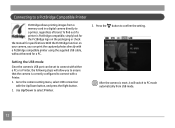
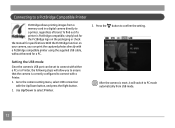
...a memory card in a digital camera directly to connect with a Printer.
1. After the camera is correctly configured to a printer, regardless of brand. Press the button to the camera setting menu, select USB connection... is PictBridge compatible, simply look for the PictBridge logo on your camera, you to ensure that the camera is reset, it will allow you can print the captured photos ...
User Manual (J1455) - Page 80


...the PictBridge menu. Select Yes to confirm the printing, or Cancel. Select Print DPOF from the camera and printer. 2. Then press
the button.
77 The following screen appears. Exit
To exit the ... cable" message will be displayed. See "DPOF" section on page 57.
1. Print DPOF (Digital Print Order Format)
To use DPOF printing, you must make the selection of photos for printing using the DPOF ...
User Manual (J1455) - Page 85
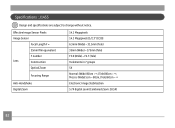
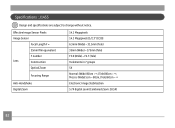
...Focal Length F =
35mm film equivalent
F number
Lens
Construction
Optical Zoom
Focusing Range
Anti-Handshake Digital Zoom
14.1 Megapixels 14.2 Megapixels [1/2.3" (CCD)] 6.3mm (Wide) ~ 31.5mm (Tele... 80cm, (Tele) 60cm ~ ∞ Electronic Image Stabilization 5.7X digital zoom (Combined Zoom: 28.5X)
82 Specifications : J1455
Design and specifications are subject to change without notice.
User Manual (J1455) - Page 89


... are no images in the memory card or in the internal memory. • The lens is probably stuck and the camera will power off automatically. • Unexpected error encountered. • The write protection switch in the memory card is set to the "LOCK" position. • When pictures were taken in Panorama mode...
User Manual (J1455) - Page 90
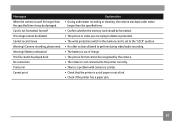
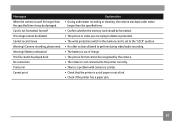
...out of ink. • Check if the printer has a paper jam.
87 Messages When the camera is used for longer than the specified time. • Confirm whether the memory card should be ...formatted. • The picture or video you are trying to delete is protected. • The write protection switch in the memory card is set to the "LOCK" position. • No other actions allowed...
Technical Specifications (J1455 Spec Sheet) - Page 1
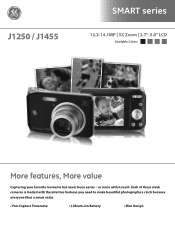
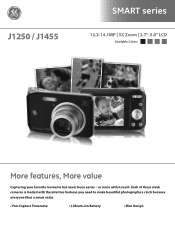
J1250 / J1455
SMART series
12.2-14.1MP | 5X Zoom | 2.7"-3.0" LCD
Available Colors:
More features, More value
Capturing your favorite moments has never been easier - Each of these sleek cameras is loaded with the intuitive features you need to make beautiful photography a cinch because everyone likes a smart value.
• Pan-Capture Panorama
• Lithium...
Technical Specifications (J1455 Spec Sheet) - Page 2
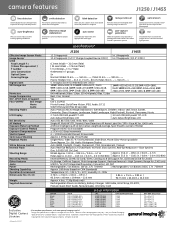
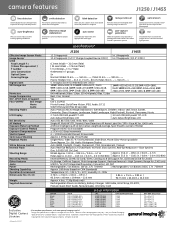
...-RD-US-1 DSC-J1455-SL-US-1
set up information
UPC
810027014986 810027015006 810027014993 810027015013 810027016027 810027016041 810027016034
GIFT BOX WEIGHT (lbs)
1.246 1.246 1.246 1.246 1.014 1.014 1.014
GIFT BOX WxLxH (in)
7.3 x 6.1 x 2.2 7.3 x 6.1 x 2.2 7.3 x 6.1 x 2.2 7.3 x 6.1 x 2.2 5.83 x 5.59 x 2.44 5.83 x 5.59 x 2.44 5.83 x 5.59 x 2.44
Exclusive Digital Camera Licensee
*For complete...
Similar Questions
My Ge C1033 Camera Is Reading 'write Protect' Error Message,what Can I Do To Fix
My Ge c1033 camera is reading "write protect" error message,what can i do to fix it
My Ge c1033 camera is reading "write protect" error message,what can i do to fix it
(Posted by tawanwhite 11 years ago)
How Do I Take The Write Protect Off Of My W1200 Digital Camera
(Posted by aardav4 12 years ago)
Write Protect Keeps Appearing On Screen, When Camera Is Turned On.
(Posted by esand01 13 years ago)

