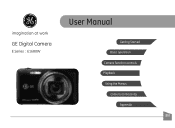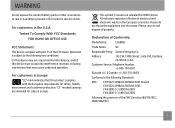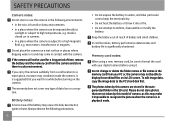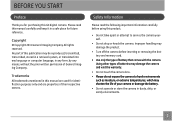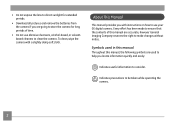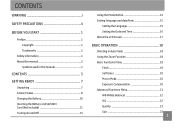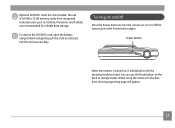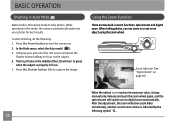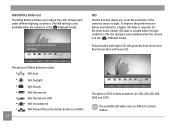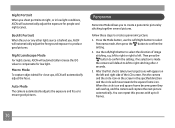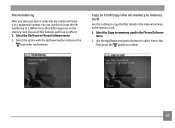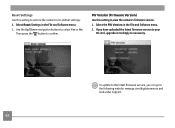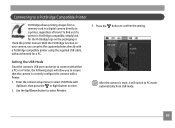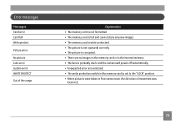GE E1680W Support Question
Find answers below for this question about GE E1680W.Need a GE E1680W manual? We have 26 online manuals for this item!
Question posted by skh2212 on December 27th, 2011
.thm
each picture on the sd card has a .thm file also. I have to manually delete the .thm file before I download my pictures. how do I set the camera so no .thm file is created?
Current Answers
Related GE E1680W Manual Pages
Similar Questions
Ge E1680w Sd Card
how do you unprotect the sd card? there is no unprotect command that comes up in the camera ...
how do you unprotect the sd card? there is no unprotect command that comes up in the camera ...
(Posted by Anonymous-127378 10 years ago)
Digital Camera
my ge a1255 digital camera wont stay on and just dies after a few minutes even with brand new batter...
my ge a1255 digital camera wont stay on and just dies after a few minutes even with brand new batter...
(Posted by the1977mikey 11 years ago)
Car Charger For A E1680w Camera
is there a car charger for a E1680W camera
is there a car charger for a E1680W camera
(Posted by gjjolicoeur 11 years ago)
Camera Model E1486tw Comes Up Showing Write Protect But Sd Card Not Locked.
I cannot take pictures with a card in, but can take pictures without a card. Don't understand, the s...
I cannot take pictures with a card in, but can take pictures without a card. Don't understand, the s...
(Posted by fuller4902 12 years ago)