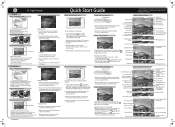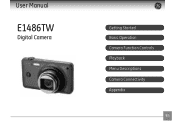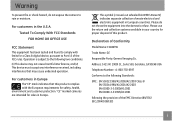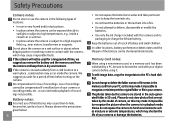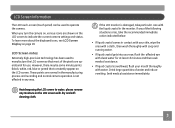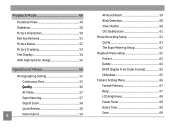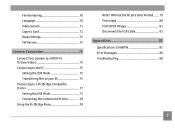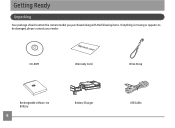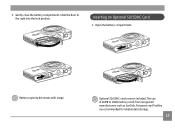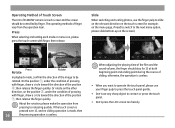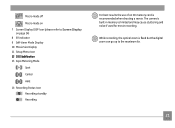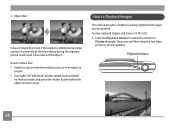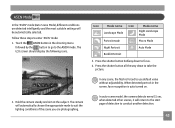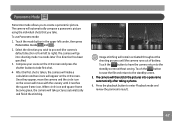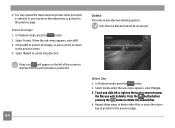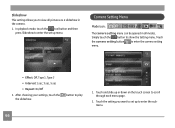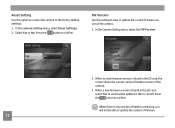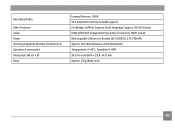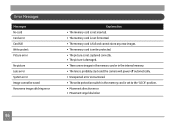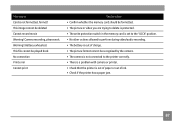GE E1486TW Support Question
Find answers below for this question about GE E1486TW.Need a GE E1486TW manual? We have 5 online manuals for this item!
Question posted by fuller4902 on December 16th, 2011
Camera Model E1486tw Comes Up Showing Write Protect But Sd Card Not Locked.
I cannot take pictures with a card in, but can take pictures without a card. Don't understand, the slide on the card is not in the lock position. Tried another card, same results.
Current Answers
Related GE E1486TW Manual Pages
Similar Questions
I Have A Ge X400 And It Shows 'write Protect' So I Am Unable To Take Pics Or Del
(Posted by Pstlbratdb 8 years ago)
My Ge C1033 Shows Write Protect How Do I Get It Off Too Take Pictures
my ge c1033 shows write protect how can i get it off so i can take pictures
my ge c1033 shows write protect how can i get it off so i can take pictures
(Posted by rwoadking 11 years ago)
Downloaded Images
When I download pictures on to my computer, I get 2 seperate files. The second file that does not sh...
When I download pictures on to my computer, I get 2 seperate files. The second file that does not sh...
(Posted by carla1013 11 years ago)
Touchscreen Problems
Two months after buying my GE E1486TW the icons on the left side of the screen (from the photo/video...
Two months after buying my GE E1486TW the icons on the left side of the screen (from the photo/video...
(Posted by joshbernarte 12 years ago)
How To Correct Date + Time
when first starting the camera we set a wrong date and could not find any help in the manual how to ...
when first starting the camera we set a wrong date and could not find any help in the manual how to ...
(Posted by felihoegg 13 years ago)