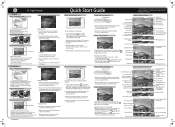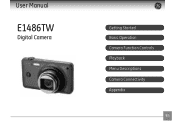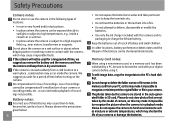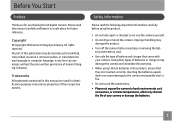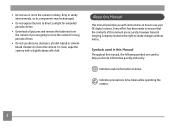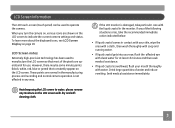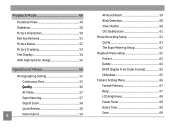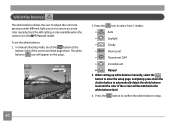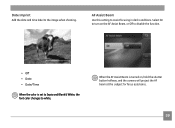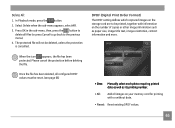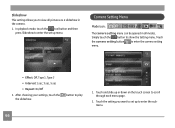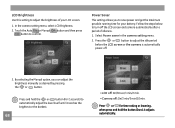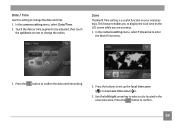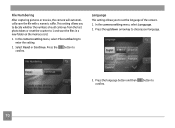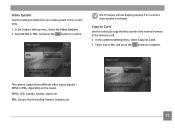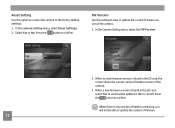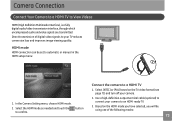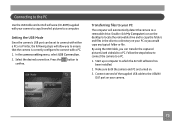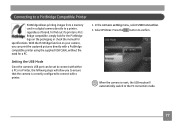GE E1486TW Support Question
Find answers below for this question about GE E1486TW.Need a GE E1486TW manual? We have 5 online manuals for this item!
Question posted by felihoegg on April 15th, 2011
How To Correct Date + Time
when first starting the camera we set a wrong date and could not find any help in the manual how to correct this mistake - can you help us pls
Current Answers
Related GE E1486TW Manual Pages
Similar Questions
I Have A 12.1 Megapixel A1230 Digital Camera. How Do I Look At Saved Photos?
I do not have a user's guide for my camera. I took some photos. How do I view them? How do I save ph...
I do not have a user's guide for my camera. I took some photos. How do I view them? How do I save ph...
(Posted by Anonymous-140638 9 years ago)
Digital Camera
my ge a1255 digital camera wont stay on and just dies after a few minutes even with brand new batter...
my ge a1255 digital camera wont stay on and just dies after a few minutes even with brand new batter...
(Posted by the1977mikey 11 years ago)
Camera Model E1486tw Comes Up Showing Write Protect But Sd Card Not Locked.
I cannot take pictures with a card in, but can take pictures without a card. Don't understand, the s...
I cannot take pictures with a card in, but can take pictures without a card. Don't understand, the s...
(Posted by fuller4902 12 years ago)
Touchscreen Problems
Two months after buying my GE E1486TW the icons on the left side of the screen (from the photo/video...
Two months after buying my GE E1486TW the icons on the left side of the screen (from the photo/video...
(Posted by joshbernarte 12 years ago)
How Do I Reset The Language On My Ge W1200-digital Camera?
This is a new camera and when I was programing it, I accidentally set it in a foreign language.
This is a new camera and when I was programing it, I accidentally set it in a foreign language.
(Posted by johncockrum96 14 years ago)