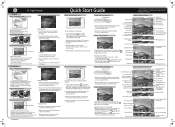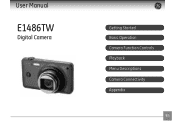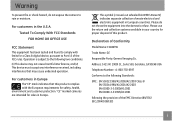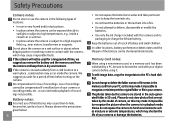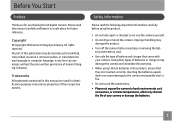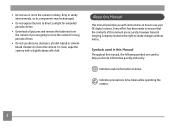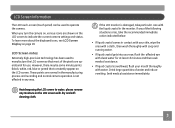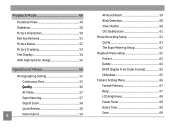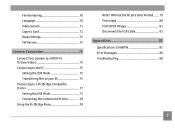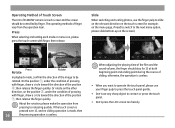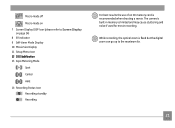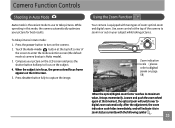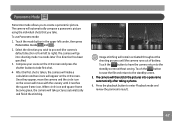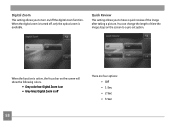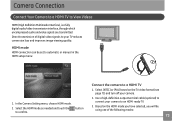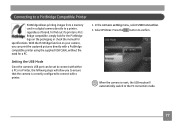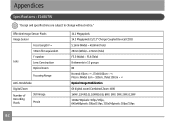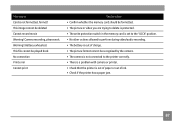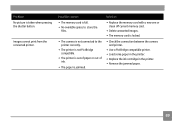GE E1486TW Support Question
Find answers below for this question about GE E1486TW.Need a GE E1486TW manual? We have 5 online manuals for this item!
Question posted by joshbernarte on May 19th, 2011
Touchscreen Problems
Two months after buying my GE E1486TW the icons on the left side of the screen (from the photo/video t the settings) can't be clicked. That was ok, but a few moments ago the icons on the bottom would not work as well.. I can't even erase pics now. I didn't do anything except hook my cam to my laptop or take out and insert the MC so I can upload my pics.. Need help badly
Current Answers
Related GE E1486TW Manual Pages
Similar Questions
I Have A 12.1 Megapixel A1230 Digital Camera. How Do I Look At Saved Photos?
I do not have a user's guide for my camera. I took some photos. How do I view them? How do I save ph...
I do not have a user's guide for my camera. I took some photos. How do I view them? How do I save ph...
(Posted by Anonymous-140638 9 years ago)
Digital Camera
my ge a1255 digital camera wont stay on and just dies after a few minutes even with brand new batter...
my ge a1255 digital camera wont stay on and just dies after a few minutes even with brand new batter...
(Posted by the1977mikey 11 years ago)
Camera Model E1486tw Comes Up Showing Write Protect But Sd Card Not Locked.
I cannot take pictures with a card in, but can take pictures without a card. Don't understand, the s...
I cannot take pictures with a card in, but can take pictures without a card. Don't understand, the s...
(Posted by fuller4902 12 years ago)
How To Correct Date + Time
when first starting the camera we set a wrong date and could not find any help in the manual how to ...
when first starting the camera we set a wrong date and could not find any help in the manual how to ...
(Posted by felihoegg 13 years ago)
How Do I Reset The Language On My Ge W1200-digital Camera?
This is a new camera and when I was programing it, I accidentally set it in a foreign language.
This is a new camera and when I was programing it, I accidentally set it in a foreign language.
(Posted by johncockrum96 14 years ago)