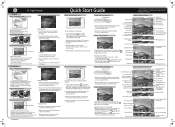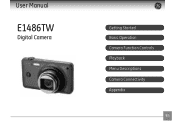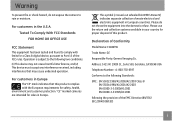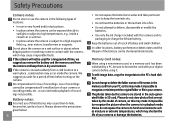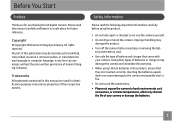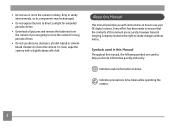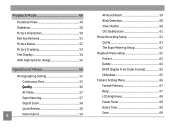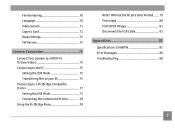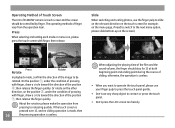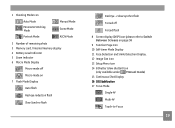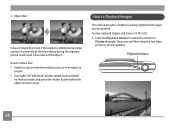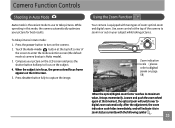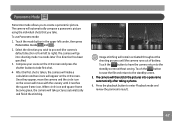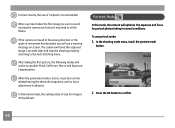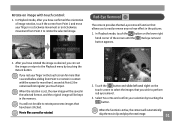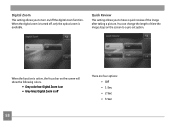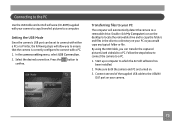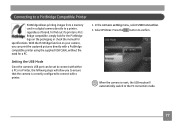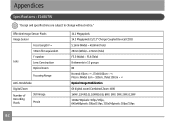GE E1486TW Support Question
Find answers below for this question about GE E1486TW.Need a GE E1486TW manual? We have 5 online manuals for this item!
Question posted by carla1013 on December 15th, 2012
Downloaded Images
When I download pictures on to my computer, I get 2 seperate files. The second file that does not show the pic has a file extention of THM. I have to go thru and manually delete all of these "extra" files. I do not know how to prevent this when I download the pictures.
Current Answers
Related GE E1486TW Manual Pages
Similar Questions
Digital Camera
my ge a1255 digital camera wont stay on and just dies after a few minutes even with brand new batter...
my ge a1255 digital camera wont stay on and just dies after a few minutes even with brand new batter...
(Posted by the1977mikey 11 years ago)
Camera Model E1486tw Comes Up Showing Write Protect But Sd Card Not Locked.
I cannot take pictures with a card in, but can take pictures without a card. Don't understand, the s...
I cannot take pictures with a card in, but can take pictures without a card. Don't understand, the s...
(Posted by fuller4902 12 years ago)
Download The Manual For G E A730 Digital Camera
(Posted by hdenny 12 years ago)
Touchscreen Problems
Two months after buying my GE E1486TW the icons on the left side of the screen (from the photo/video...
Two months after buying my GE E1486TW the icons on the left side of the screen (from the photo/video...
(Posted by joshbernarte 12 years ago)
How To Correct Date + Time
when first starting the camera we set a wrong date and could not find any help in the manual how to ...
when first starting the camera we set a wrong date and could not find any help in the manual how to ...
(Posted by felihoegg 13 years ago)