GE A730 Support Question
Find answers below for this question about GE A730 - Digital Camera - Compact.Need a GE A730 manual? We have 3 online manuals for this item!
Current Answers
There are currently no answers that have been posted for this question.
Be the first to post an answer! Remember that you can earn up to 1,100 points for every answer you submit. The better the quality of your answer, the better chance it has to be accepted.
Be the first to post an answer! Remember that you can earn up to 1,100 points for every answer you submit. The better the quality of your answer, the better chance it has to be accepted.
Related GE A730 Manual Pages
Quick Start Guide (English) - Page 1
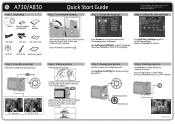
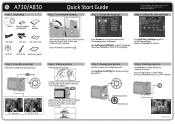
...Step 5. Step 6. Printed in the center, then press the shutter button fully to turn on screen. Unpacking
•
Camera
AA-size alkaline batteries (2)
User manual
USB cable O
O O
AV cable
44W...://www.ge.com/digitalcameras © 2007 General Imaging Co.
Step 4. Viewing your photos. A730/A830
Step 1. Inserting the battery
T
Step 3. Setting the language
[Language/g,g
falcI31 I...
User Manual (English) - Page 3
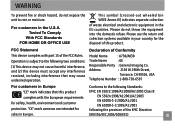
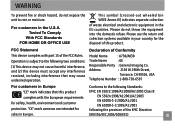
... complies with the European requirements for safety, health, environment and customer protection. "CE" mark cameras are intended for the disposal of this product
EMC: EN 55022:1998/A1:2000/A2:2003 ...-3-2:2000/A1:2001 EN 61000-3-3:1995/A1:2001 following the provision of Conformity
Model Name
: A730/A830
Trade Name
: GE
Responsible Party : General Imaging Co. Operation is subject to the...
User Manual (English) - Page 4
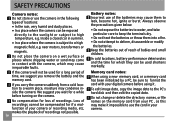
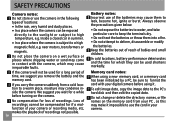
Inside a closed car in contact with your digital camera before turning on the camera. Do not place the camera on the memory card from a cold location to a warm place, moisture ... wet surface or places where dripping water or sand may come in summer.
• In a place where the camera is subject to leak, become hot, ignite or burst. near motors, transformers or
magnets. No compensation for a...
User Manual (English) - Page 5
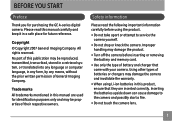
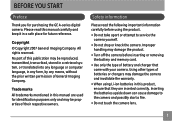
... General Imaging Company. Improper handling may damage the product.
• Turn off the camera before using Li-ion batteries in this product, ensure that came with your camera. No part of battery and charger that they are used for purchasing the GE A-series digital camera. Trademarks All trademarks mentioned in this manual are inserted correctly...
User Manual (English) - Page 6
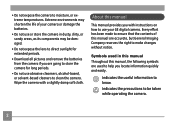
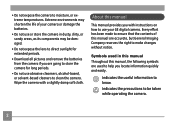
... batteries.
• Do not use abrasive cleansers, alcohol-based, or solvent-based cleaners to ensure that the contents of your GE digital camera. Every effort has been made to clean the camera. Symbols used in dusty, dirty, or sandy areas, as its components may shorten the life of this manual, the following symbols...
User Manual (English) - Page 7
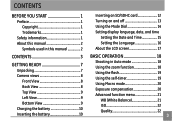
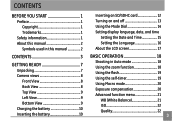
... 1 About this manual 2
Symbols used in this manual 2
CONTENTS 3
GETTING READY 7
Unpacking 7 Camera views 8
Front View 8 Back View 8 Top View 9 Left View 9 Bottom View 9 Charging the battery 10 Inserting the battery 10
Inserting an SD/SDHC card 12 Turning on and off 13 Using the Mode Dial 14 Setting display language, date...
User Manual (English) - Page 9
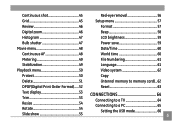
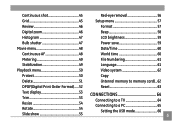
... 46 Histogram 47 Bulb shutter 47 Movie menu 48 Continuous AF 48 Metering 49 Stabilization 49 Playback menu 50 Protect 50 Delete 51 DPOF(Digital Print Order Format)......52 Text display 53 Trim 53 Resize 54 Rotate 54 Slide show 55
Red-eye removal 56 Setup menu 57
Format 57 ...
User Manual (English) - Page 11
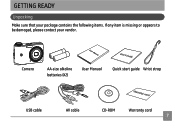
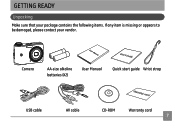
GETTING READY
Unpacking
Make sure that your package contains the following items. If any item is missing or appears to be damaged, please contact your vendor. Camera
User Manual
AA-size alkaline batteries (X2)
User Manual
Quick start guide Wrist strap
USB cable
AV cable
CD-ROM
Warranty card
User Manual (English) - Page 17
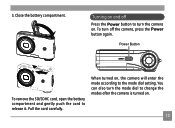
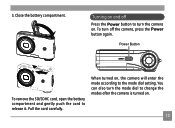
... the Power button again. When turned on, the camera will enter the mode according to turn the camera on .
13 You can also turn off
Press the Power button to the mode dial setting. To turn the mode dial to release it.
Power Button
To remove the SD/SDHC card, open the battery compartment and gently...
User Manual (English) - Page 18
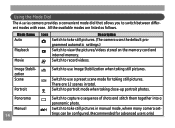
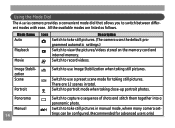
... record videos. Switch to view the pictures/videos stored on the memory card and
internal memory. grammed automatic settings.)
Switch to take still pictures. (The camera uses the default pro-
There are listed as follows.
Switch to take still pictures in total.
Mode Name Auto
Playback
Movie
Icon
Description
Switch to...
User Manual (English) - Page 19
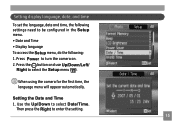
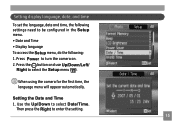
... language menu will appear automatically. Then press the Right to select the Setup menu ( ). Setting the Date and Time 1. Use the Up/Down to turn the camera on. 2.
Setting display language, date, and time
To set the language ,date and time, the following settings need to be configured in the Setup menu...
User Manual (English) - Page 22


...5X digital zoom.
To start shooting, do the following:
1.
Compose your subject while taking pictures. T&W button
Zoom indicator
18 Press Shutter fully to Auto mode ( ). 2.
Using the zoom function
The camera is... picture on the LCD screen
and press the shutter button halfway to turn the camera on the center of the camera to take photos. Press Power to focus on the subject. 4. ...
User Manual (English) - Page 23
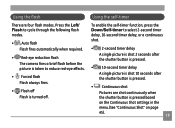
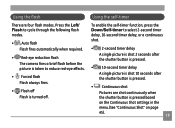
... Flash is turned off. Using the flash
There are shot continuously when the shutter button is pressed based on the Continuous Shot settings in the menu.(See "Continuous Shot" on page 45). 19 Press the Left/ Flash to cycle through the following flash modes.
• Auto flash Flash fires automatically when required.
• Red-eye reduction flash The camera...
User Manual (English) - Page 31
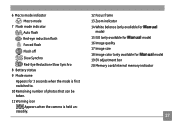
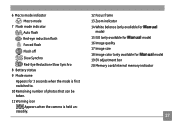
... indicator Macro mode
7 Flash mode indicator Auto flash Red-eye reduction flash Forced flash
Flash off
Slow Synchro
Red-Eye Reduction+Slow Synchro 8 Battery status 9 Mode name
Appears for 3 seconds when the mode is first switched to. 10 Remaining number of photos that can be taken. 11 Warning icon
Appears when the camera is held unsteadily...
User Manual (English) - Page 34
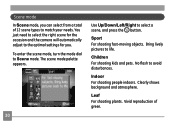
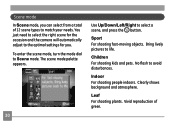
...scene mode palette appears.
30
Use Up/Down/Left/Right to avoid disturbances. No flash to select a scene, and press the button. Indoor For shooting people indoors.
Children... select from a total of green. You just need to select the right scene for the occasion and the camera will automatically adjust to match your needs.
Leaf For shooting plants.
Scene mode
In Scene mode, you . ...
User Manual (English) - Page 77
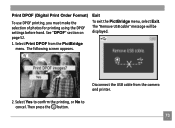
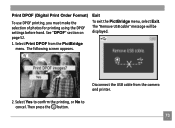
...Yes to confirm the printing, or No to cancel. Then press the button. 73 The following screen appears. Print DPOF (Digital Print Order Format)
To use DPOF printing, you must make the selection of photos for printing using the DPOF settings before... "Remove USB cable" message will be displayed. Disconnect the USB cable from the PictBridge menu. Select Print DPOF from the camera and printer.
2.
User Manual (English) - Page 78
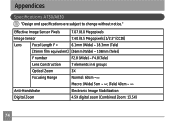
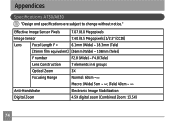
Appendices
Specifications A730/A830
"Design and specifications are subject to change without notice." Effective Image Sensor Pixels
7.07 /8.0 Megapixels
Image Sensor
7.40 /8.5 Megapixels ...
3X
Focusing Range
Normal: 60cm ~∞
Macro: (Wide) 5cm ~ ∞; (Tele) 40cm ~ ∞
Anti-Handshake
Electronic Image Stabilization
Digital Zoom
4.5X digital zoom (Combined Zoom: 13.5X)
74
User Manual (English) - Page 84
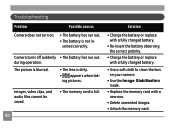
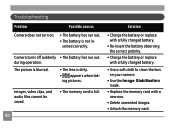
... with a new one.
• Delete unwanted images. • Unlock the memory card. Camera turns off suddenly • The battery has run out.
• The battery is not inserted...dirty.
• appears when taking pictures. during operation. Troubleshooting
Problem
Possible causes
Camera does not turn on your camera
• Use the Image Stabilization mode.
• Replace the memory card with ...
Technical Specifications (English) - Page 1
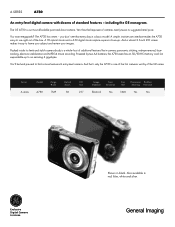
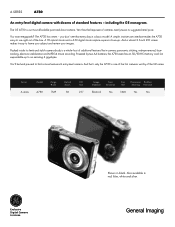
... recording.
You'll be hard pressed to an amazing 4 gigabytes. you don't see that 's why the A730 is one of the first cameras worthy of cameras nearly twice its sleek and stylish camera body is our most affordable point-and-shoot camera.
A SERIES
A730
An entry-level digital camera with dozens of the box.
Also available in black.
Technical Specifications (English) - Page 2
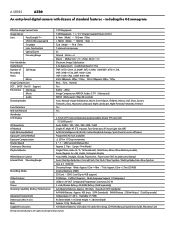
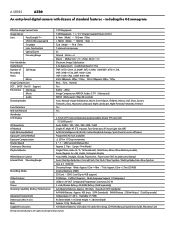
A SERIES
A730
An entry-level digital camera with dozens of frame) ProgramAE (AE-lock available) ± 2 EV in 1/3 ... , Histogram Display Auto (AWB), Daylight, Cloudy, Fluorescent , Fluorescent CWF, Incandescent, Manual Auto / Red-Eye Reduction / Forced Flash / No Flash / Slow Synchro / Red-Eye Reduction+Slow Synchro Gno. 6.5(ISO100) Shooting Range Wide: Approx. 0.3m~4.6m ...
Similar Questions
When I Turn The Camera On It Says Lens Obstructed Restart Camera And It Turns Of
(Posted by Anonymous-148201 9 years ago)
Why Won't My A730 Camera Turn On. I Have Replaced Batteries
(Posted by kalvatis 10 years ago)
The Flash Has Stop Working For The Ge A730, Why?
(Posted by Anonymous-121087 10 years ago)
How Do I Get My Camera (ge X5 Digital) Out Of 'forced Flash: Off' Mode?
I can't get the flash to come on... Every time I press the flash button, it says "forced flash off".
I can't get the flash to come on... Every time I press the flash button, it says "forced flash off".
(Posted by Generic15235 12 years ago)
Download The Manual For G E A730 Digital Camera
(Posted by hdenny 12 years ago)

