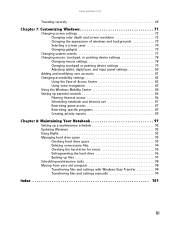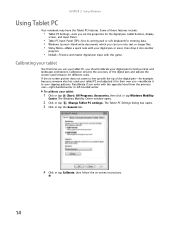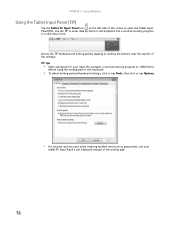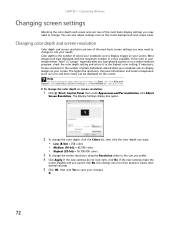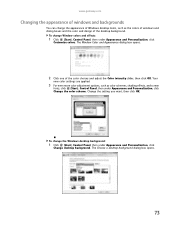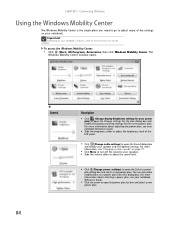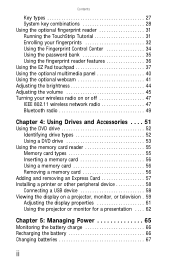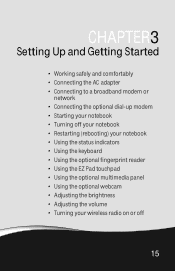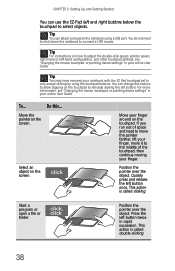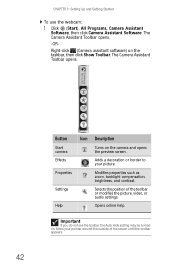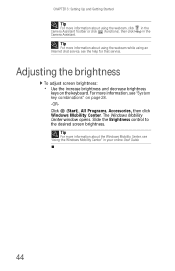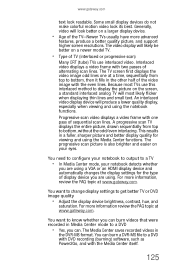Gateway T-6836 Support Question
Find answers below for this question about Gateway T-6836 - Core 2 Duo GHz.Need a Gateway T-6836 manual? We have 4 online manuals for this item!
Question posted by SKBlackie on May 7th, 2012
How Do I Adjust My Screen's Brightness?
The person who posted this question about this Gateway product did not include a detailed explanation. Please use the "Request More Information" button to the right if more details would help you to answer this question.
Current Answers
Related Gateway T-6836 Manual Pages
Similar Questions
Intel Core 2 Duo Upgrade.
Can I upgrade my m7315u Laptop from Intel Core Duo mobile to Intel Core 2 Duo mobile.
Can I upgrade my m7315u Laptop from Intel Core Duo mobile to Intel Core 2 Duo mobile.
(Posted by jermainedurham 11 years ago)
Does This Laptop Support Core 2 Extreme Qx9300 Cpu?
Currently considering upgrading cpu. Would love a quad core cpu over duo core!
Currently considering upgrading cpu. Would love a quad core cpu over duo core!
(Posted by dreday4532 11 years ago)
Soon After Replacing Th Screen, The Speakers Started Going Out. R The 2 Related?
I bought this laptop about a year ago, and accidentally closed the lid on my earphones. Broke the ...
I bought this laptop about a year ago, and accidentally closed the lid on my earphones. Broke the ...
(Posted by littledb 11 years ago)