Gateway T6828 Support Question
Find answers below for this question about Gateway T6828 - T Garnet - Core 2 Duo 1.83 GHz.Need a Gateway T6828 manual? We have 3 online manuals for this item!
Question posted by RICALVAREZ on July 4th, 2011
Replacing The Keyboard
The person who posted this question about this Gateway product did not include a detailed explanation. Please use the "Request More Information" button to the right if more details would help you to answer this question.
Current Answers
There are currently no answers that have been posted for this question.
Be the first to post an answer! Remember that you can earn up to 1,100 points for every answer you submit. The better the quality of your answer, the better chance it has to be accepted.
Be the first to post an answer! Remember that you can earn up to 1,100 points for every answer you submit. The better the quality of your answer, the better chance it has to be accepted.
Related Gateway T6828 Manual Pages
8512565 - Component Replacement Manual R1 - Page 1
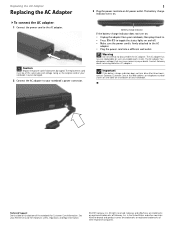
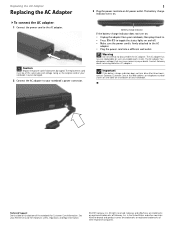
...notebook for important safety, regulatory, and legal information.
© 2007 Gateway, Inc. The replacement cord must be of their respective companies. Warning
Do not attempt to the AC adapter.
... bottom of Gateway, Inc. The AC adapter has no user-replaceable or user-serviceable parts inside. Replacing the AC Adapter
Replacing the AC Adapter
To connect the AC adapter:
1 Connect the...
8512565 - Component Replacement Manual R1 - Page 2
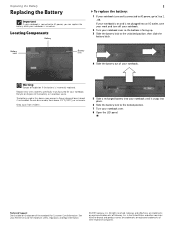
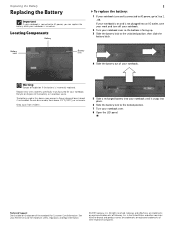
...this device may present a fire or chemical burn hazard if mishandled. Locating Components
Battery
1
To replace the battery:
1 If your notebook is on and is connected to AC power, go to the...and turn off your notebook.
2 Turn your notebook over .
8 Open the LCD panel. Replacing the Battery
Replacing the Battery
Important
If your notebook is connected to the locked position. 7 Turn your notebook ...
8512565 - Component Replacement Manual R1 - Page 3
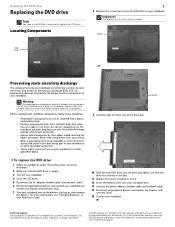
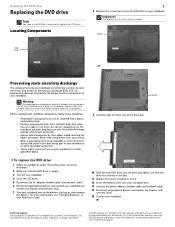
...and unplug the AC adapter, modem cable, and network cable and remove the battery before replacing a component.
For more information, see "Changing Batteries" in your notebook. Gateway and... trademarks or registered trademarks of their edges. See your notebook. All other countries. To replace the DVD drive:
1 Follow the guidelines under "Preventing static electricity discharge."
2 Make ...
8512565 - Component Replacement Manual R1 - Page 4
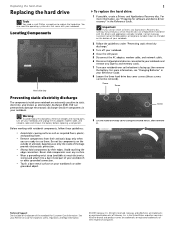
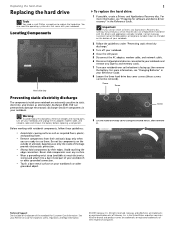
... permanently damage electrostatic discharge-sensitive components in the United States and other grounded object.
1
To replace the hard drive:
1 If possible, create a Drivers and Applications Recovery disc.
in your...unplug the AC adapter, modem cable, and network cable and remove the battery before replacing a component. Do not lay components on the outside of your workbench or other ...
8512565 - Component Replacement Manual R1 - Page 5
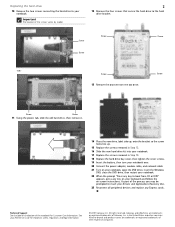
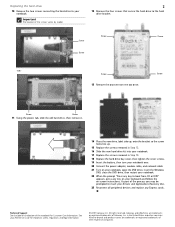
...may be prompted to insert your Drivers and Applications Recovery disc.
23 Reconnect all peripheral devices and replace any key on your notebook.
22 When the prompt "Press any key to boot from the old...your notebook, open the DVD drive, insert the Windows DVD, close the DVD drive, then restart your keyboard and follow the on the bottom of the screws varies by model.
2
12 Remove the four screws...
8512565 - Component Replacement Manual R1 - Page 6
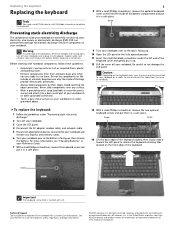
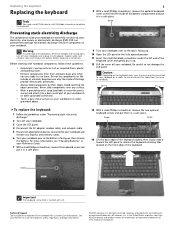
.... For more information, see "Changing Batteries" in a safe place. All rights reserved. Gateway and eMachines are extremely sensitive to a bare metal part of their edges. Replacing the keyboard
Replacing the keyboard
Tools
You need a small Phillips and a small flat-blade screwdriver to not damage the
LCD panel. Before working with a K. Screw
Important
The...
8512565 - Component Replacement Manual R1 - Page 7
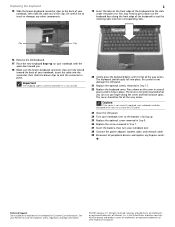
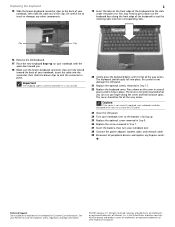
... and eMachines are trademarks or registered trademarks of the clips. Replacing the keyboard
15 Slide the brown keyboard connector clips to the back of your notebook, then slide the cable out of...edge of your Reference Guide for Customer Care Information. in Step 13. 22 Replace the keyboard cover. Technical Support See the label on the front edge of their corresponding slots. All ...
8512565 - Component Replacement Manual R1 - Page 8
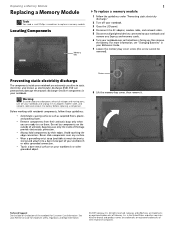
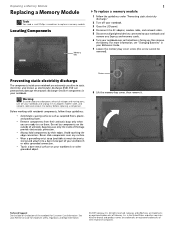
...the AC adapter, modem cable, and network cable and remove the battery before replacing a component. Before working with notebook components, follow these guidelines:
• ...modem cable, and network cable.
5 Disconnect all peripheral devices connected to replace a memory module. Replacing a Memory Module
Replacing a Memory Module
Tools
You need a small Phillips screwdriver to your notebook ...
8512565 - Component Replacement Manual R1 - Page 9
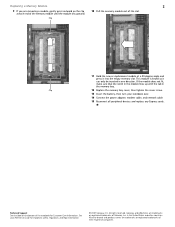
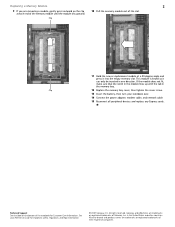
... cable, and network cable
15 Reconnect all peripheral devices and replace any Express cards. Clip
11 Hold the new or replacement module at each end of the memory module until the module... out of the notebook for important safety, regulatory, and legal information.
© 2007 Gateway, Inc. Replacing a Memory Module
2
9 If you are removing a module, gently press outward on the bottom of...
8512565 - Component Replacement Manual R1 - Page 10
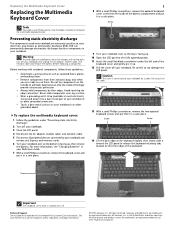
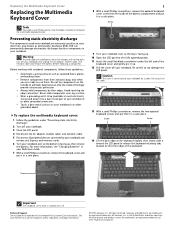
... is connected to not damage the LCD panel.
All rights reserved. in a safe place.
1
8 With a small Phillips screwdriver, remove the optional keyboard cover screw from their respective companies. To replace the multimedia keyboard cover:
1 Follow the guidelines under the left end of the battery compartment and put it up , then remove
the battery.
8512565 - Component Replacement Manual R1 - Page 11
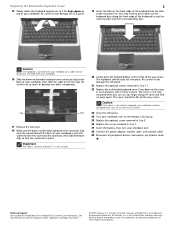
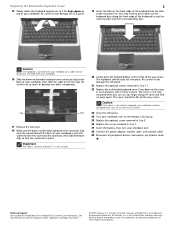
...; 2007 Gateway, Inc. Important
The cable is correctly oriented if it is connected to not damage the LCD panel.
21 Replace the optional screws removed in Step 13. 22 Replace the multimedia keyboard cover.
All rights reserved. Do not disconnect the cable from the new cover into the slots under the palm rest...
8512565 - Component Replacement Manual R1 - Page 12
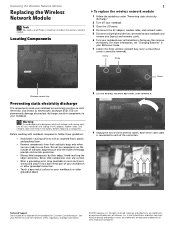
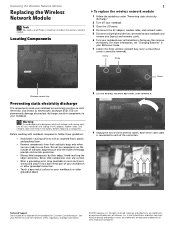
... notebook and unplug the AC adapter, modem cable, and network cable and remove the battery before replacing a component. Warning
To avoid exposure to dangerous electrical voltages and moving parts, turn off your...screws cannot be removed). Never slide components over so the bottom is connected to replace the wireless network module. All rights reserved. Note which color cable is facing up...
8512565 - Component Replacement Manual R1 - Page 13
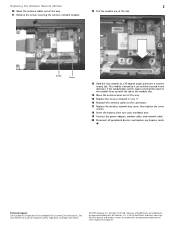
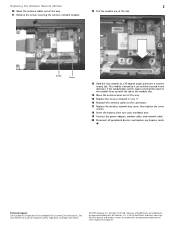
...notebook for important safety, regulatory, and legal information.
© 2007 Gateway, Inc. All other countries. Replacing the Wireless Network Module
2
10 Move the antenna cables out of the way. 11 Remove the screws ... tab in the module slot.
14 Move the antenna wires out of the way.
15 Replace the screws removed in the United States and other brands and product names are trademarks or ...
8512919 - Gateway Notebook Reference Guide R2 - Page 3
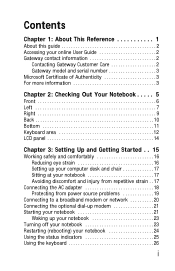
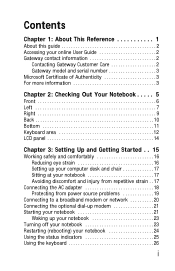
...Authenticity 3 For more information 3
Chapter 2: Checking Out Your Notebook . . . . . 5
Front 6 Left 7 Right 9 Back 10 Bottom 11 Keyboard area 12 LCD panel 14
Chapter 3: Setting Up and Getting Started . . 15
Working safely and comfortably 16 Reducing eye strain 16 Setting up your ... 23 Restarting (rebooting) your notebook 24 Using the status indicators 25 Using the keyboard 26
i
8512919 - Gateway Notebook Reference Guide R2 - Page 5
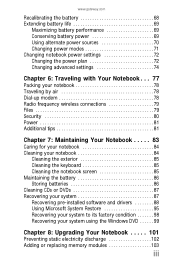
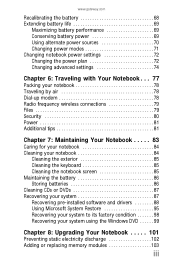
...81 Additional tips 81
Chapter 7: Maintaining Your Notebook . . . . . 83
Caring for your notebook 84 Cleaning your notebook 84
Cleaning the exterior 85 Cleaning the keyboard 85 Cleaning the notebook screen 85 Maintaining the battery 86 Storing batteries 86 ... 8: Upgrading Your Notebook . . . . . 101
Preventing static electricity discharge 102 Adding or replacing memory modules 103
iii
8512919 - Gateway Notebook Reference Guide R2 - Page 6
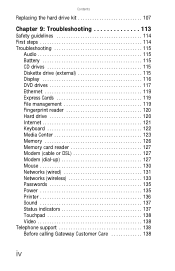
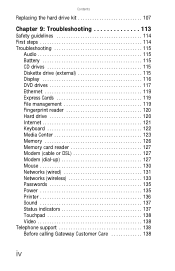
Contents
Replacing the hard drive kit 107
Chapter 9: Troubleshooting 113
Safety guidelines 114 First steps 114 Troubleshooting 115
Audio 115 Battery 115 CD drives 115 Diskette drive (external 115 Display 116 DVD drives 117 Ethernet 119 Express Cards 119 File management 119 Fingerprint reader 120 Hard drive 120 Internet 121 Keyboard 122 Media...
8512919 - Gateway Notebook Reference Guide R2 - Page 93
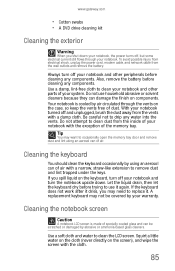
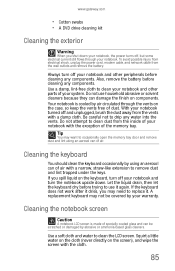
... of specially coated glass and can of air. If you spill liquid on components. A replacement keyboard may not be scratched or damaged by your notebook and other peripherals before cleaning any components....away from the wall outlets and remove the battery.
If the keyboard does not work after it dries, you may want to replace it again. Squirt a little water on the cloth (never directly...
8512919 - Gateway Notebook Reference Guide R2 - Page 119
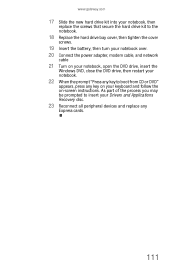
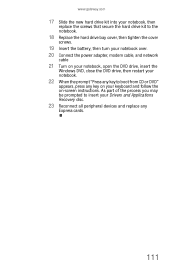
...Insert the battery, then turn your Drivers and Applications Recovery disc.
23 Reconnect all peripheral devices and replace any key to insert your notebook over. 20 Connect the power adapter, modem cable, and network
...process you may be prompted to boot from CD or DVD"
appears, press any key on your keyboard and follow the on your notebook, open the DVD drive, insert the
Windows DVD, close the...
8512919 - Gateway Notebook Reference Guide R2 - Page 131
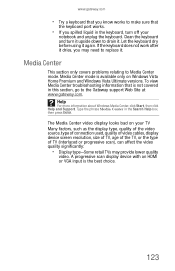
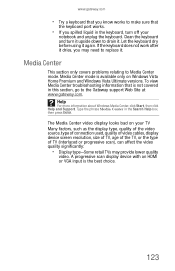
... then press ENTER. Media Center
This section only covers problems relating to replace it . Type the phrase Media Center in the keyboard, turn it upside down to drain it .
Media Center mode is ... Windows Vista Home Premium and Windows Vista Ultimate versions.
www.gateway.com
• Try a keyboard that you know works to make sure that is not covered in this section, go to the...
8512919 - Gateway Notebook Reference Guide R2 - Page 163
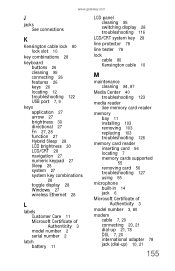
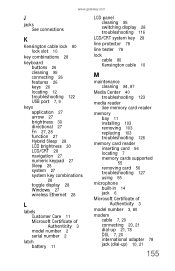
... See connections
K
Kensington cable lock 80 lock slot 10
key combinations 28
keyboard buttons 26 cleaning 85 connecting 26 features 26 keys 26 locating 12 troubleshooting...Center 40 troubleshooting 123
media reader See memory card reader
memory bay 11 installing 103 removing 103 replacing 103 troubleshooting 126
memory card reader inserting card 56 locating 7 memory cards supported 55 removing card ...
Similar Questions
How To Replace Keyboard Md2614u Gateway
(Posted by treny 9 years ago)
I Need Instructions On How To Remove/replace Keyboard Gateway Nv77h18u
Some keys are working intermittently and I want to replace the keyboard and cant find correct instru...
Some keys are working intermittently and I want to replace the keyboard and cant find correct instru...
(Posted by makir1 10 years ago)
How To Replace Keyboard
I need help to remove and replace key board. Thanks ahead of time.
I need help to remove and replace key board. Thanks ahead of time.
(Posted by haroldpritchett 12 years ago)
Diagram Of All Screws To Remove And Replace Keyboard
need to replace keyboard
need to replace keyboard
(Posted by Kasper 12 years ago)

