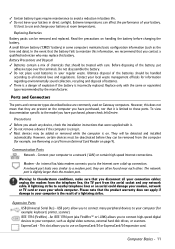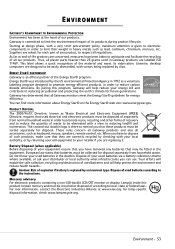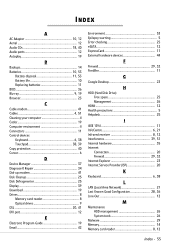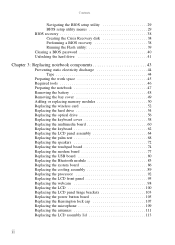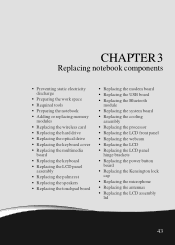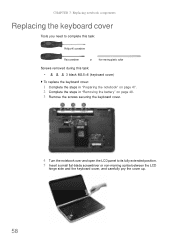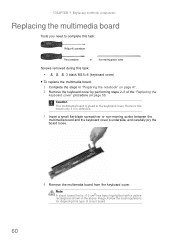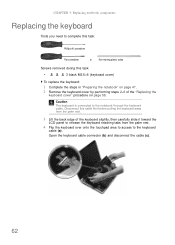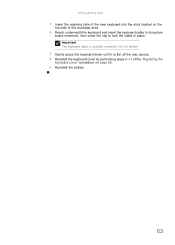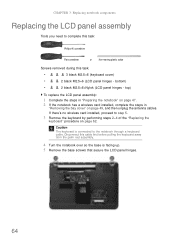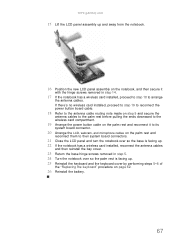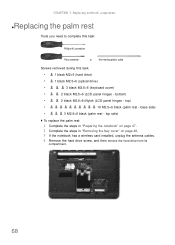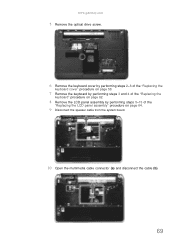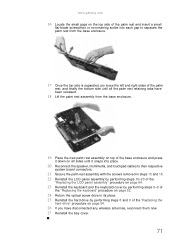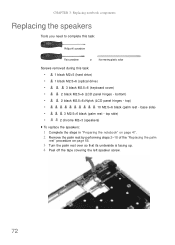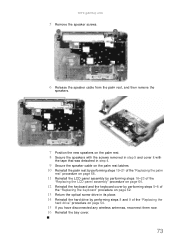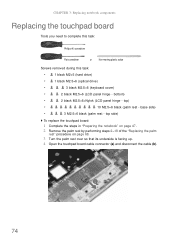Gateway NV-53A Support Question
Find answers below for this question about Gateway NV-53A.Need a Gateway NV-53A manual? We have 9 online manuals for this item!
Question posted by lunSolong on February 7th, 2014
How To Replace Keyboard On Nv53a
The person who posted this question about this Gateway product did not include a detailed explanation. Please use the "Request More Information" button to the right if more details would help you to answer this question.
Current Answers
Answer #1: Posted by freginold on May 6th, 2014 3:54 AM
You can find instructions on taking the laptop apart starting on page 43 of the service guide. (Keyboard removal instructions start on page 62.) If you need the service guide, you can download it here:
http://tim.id.au/laptops/gateway/gateway%20nv53.pdf
http://tim.id.au/laptops/gateway/gateway%20nv53.pdf
Related Gateway NV-53A Manual Pages
Similar Questions
I Need Instructions On How To Remove/replace Keyboard Gateway Nv77h18u
Some keys are working intermittently and I want to replace the keyboard and cant find correct instru...
Some keys are working intermittently and I want to replace the keyboard and cant find correct instru...
(Posted by makir1 10 years ago)
Diagram Of All Screws To Remove And Replace Keyboard
need to replace keyboard
need to replace keyboard
(Posted by Kasper 12 years ago)