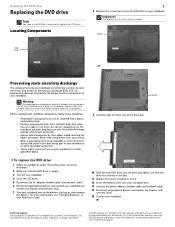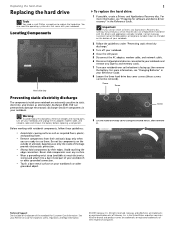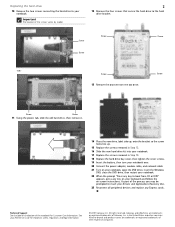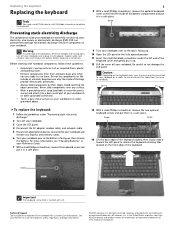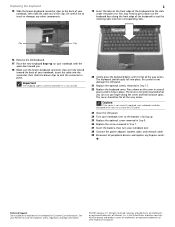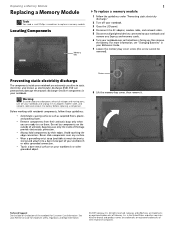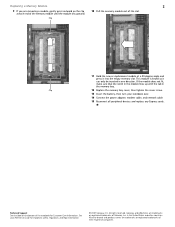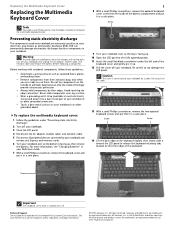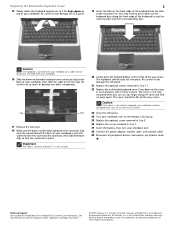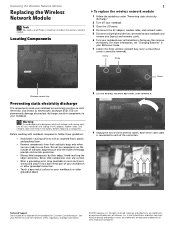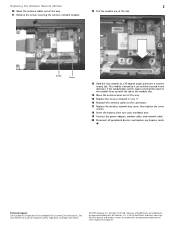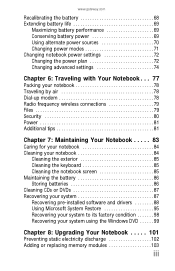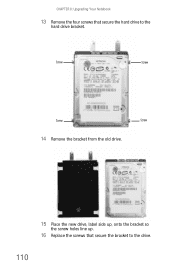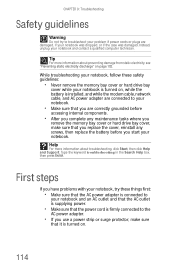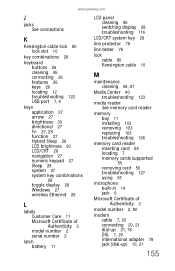Gateway T-6836 Support Question
Find answers below for this question about Gateway T-6836 - Core 2 Duo GHz.Need a Gateway T-6836 manual? We have 4 online manuals for this item!
Question posted by Kasper on August 15th, 2011
Diagram Of All Screws To Remove And Replace Keyboard
need to replace keyboard
Current Answers
Answer #1: Posted by kcmjr on August 17th, 2011 8:47 AM
The component replacement manual can be downloaded from gateway: http://support.gateway.com/s/Manuals/Mobile/8512565.pdf
It covers keyboard replacement.
Licenses & Certifications: Microsoft, Cisco, VMware, Novell, FCC RF & Amateur Radio licensed.
Related Gateway T-6836 Manual Pages
Similar Questions
What Screw Need To Be Removed Replacing Gateway Nv55c Keyboard
(Posted by jar41samira 9 years ago)
I Need Instructions On How To Remove/replace Keyboard Gateway Nv77h18u
Some keys are working intermittently and I want to replace the keyboard and cant find correct instru...
Some keys are working intermittently and I want to replace the keyboard and cant find correct instru...
(Posted by makir1 10 years ago)
Soon After Replacing Th Screen, The Speakers Started Going Out. R The 2 Related?
I bought this laptop about a year ago, and accidentally closed the lid on my earphones. Broke the ...
I bought this laptop about a year ago, and accidentally closed the lid on my earphones. Broke the ...
(Posted by littledb 11 years ago)
Removing A Keyboard
How to I take a keyboard out of a Gateway nv53a61U?
How to I take a keyboard out of a Gateway nv53a61U?
(Posted by scottw623 12 years ago)