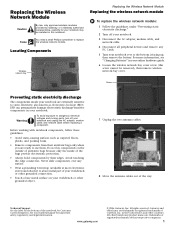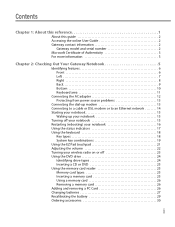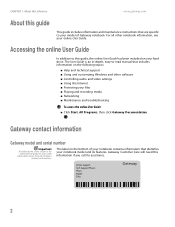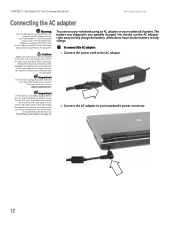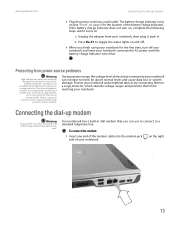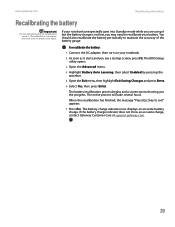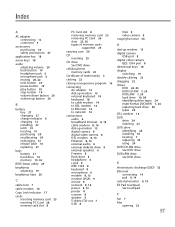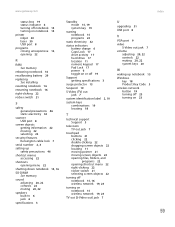Gateway MX6124 Support Question
Find answers below for this question about Gateway MX6124 - Celeron M 1.5 GHz.Need a Gateway MX6124 manual? We have 2 online manuals for this item!
Question posted by frankbeltran0716 on February 25th, 2013
How To Setup Internet Activation Mx6124
Current Answers
Answer #1: Posted by tintinb on February 27th, 2013 12:16 AM
Please locate the Network Downloads category for the driver of Internet. You should also refer to the user's manual here:
http://www.helpowl.com/manuals/Gateway/MX6124/5800
If you have more questions, please don't hesitate to ask here at HelpOwl. Experts here are always willing to answer your questions to the best of our knowledge and expertise.
Regards,
Tintin
Related Gateway MX6124 Manual Pages
Similar Questions
My Laptop Is Connected To The Wireless Network But Wll Not Let Me On The Internet.i Need Help Fast!!...
what is the procedure for accessing the computers Setup program?
LCD Screen turns black when screen is moved slightly
Gateway MX6124 laptop: some keys on the right side of the keyboard display numbers instead of letter...