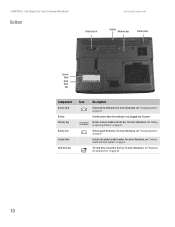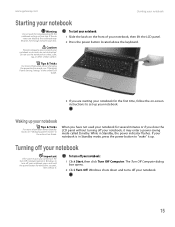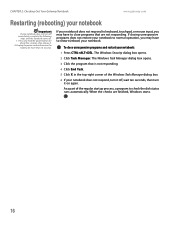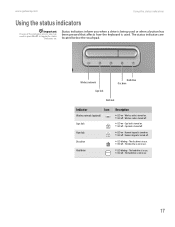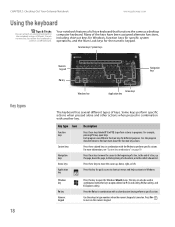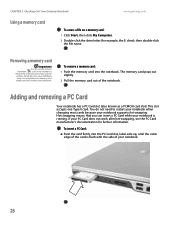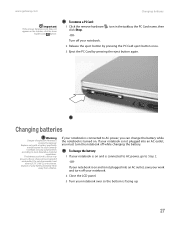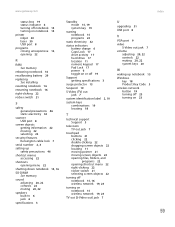Gateway MX6124 Support Question
Find answers below for this question about Gateway MX6124 - Celeron M 1.5 GHz.Need a Gateway MX6124 manual? We have 2 online manuals for this item!
Question posted by bigjohnhayes on May 22nd, 2011
How To Stop Red Shaded Boxes On All Icons On Gateway Mx6124?
The person who posted this question about this Gateway product did not include a detailed explanation. Please use the "Request More Information" button to the right if more details would help you to answer this question.
Current Answers
Related Gateway MX6124 Manual Pages
Similar Questions
Power On
My gateway n44 won't power on but i can see the power led light flashes only once when i press the p...
My gateway n44 won't power on but i can see the power led light flashes only once when i press the p...
(Posted by lbquimque 5 months ago)
Gateway Start Screen
My ma7 laptop stops in the start up Gateway screen and restarts and and keeps restarting doing the s...
My ma7 laptop stops in the start up Gateway screen and restarts and and keeps restarting doing the s...
(Posted by tford44490 10 years ago)
How To Setup Internet Activation Mx6124
I used the recoery cd.
I used the recoery cd.
(Posted by frankbeltran0716 11 years ago)
Lcd Screen Turns Off When Moved Slightly Mx6124
LCD Screen turns black when screen is moved slightly
LCD Screen turns black when screen is moved slightly
(Posted by samcrowe61 13 years ago)
Gateway Laptop Mx6124 Keys Not Printing Label
Gateway MX6124 laptop: some keys on the right side of the keyboard display numbers instead of letter...
Gateway MX6124 laptop: some keys on the right side of the keyboard display numbers instead of letter...
(Posted by tmartin32224 13 years ago)