Gateway MX6124 Support Question
Find answers below for this question about Gateway MX6124 - Celeron M 1.5 GHz.Need a Gateway MX6124 manual? We have 2 online manuals for this item!
Question posted by samcrowe61 on September 19th, 2010
Lcd Screen Turns Off When Moved Slightly Mx6124
LCD Screen turns black when screen is moved slightly
Current Answers
There are currently no answers that have been posted for this question.
Be the first to post an answer! Remember that you can earn up to 1,100 points for every answer you submit. The better the quality of your answer, the better chance it has to be accepted.
Be the first to post an answer! Remember that you can earn up to 1,100 points for every answer you submit. The better the quality of your answer, the better chance it has to be accepted.
Related Gateway MX6124 Manual Pages
8511418 - Component Replacement Manual - Page 2


...100°C), or incinerate. Important
If the battery charge indicator does not turn off your notebook. 2 Close the LCD panel.
6 Slide the replacement battery into the notebook until it snaps into an... dispose of Gateway, Inc.
To replace the battery:
1 If your notebook is on and is turned on the bottom of the notebook for Customer Care Information. See your hardware guide for your notebook...
8511418 - Component Replacement Manual - Page 3


... components by their respective companies.
1 Warning
To avoid exposure to dangerous electrical voltages and moving parts, turn off your notebook.
4 Disconnect the AC adapter, modem cable, and network cable.
5... Avoid touching the edge connectors. Tips & Tricks The keyboard screw hole is empty.
3 Turn off your workbench or other grounded connection.
• Touch a bare metal surface on the...
8511418 - Component Replacement Manual - Page 5


...Batteries" in the online User Guide. in your notebook over any PC Cards.
6 Turn your notebook.
Do not lay components on your hardware guide for Customer Care Information....information. All rights reserved. You need a small Phillips screwdriver to dangerous electrical voltages and moving parts, turn off your notebook.
4 Disconnect the AC adapter, modem cable, and network cable.
5...
8511418 - Component Replacement Manual - Page 6


...line up.
11 Replace the four screws that secure the hard drive to you see the Windows startup screen.
-ORIf you from the old drive. See your computer is starting. 18 Insert the Operating System... hard drive kit into your notebook, then replace the cover screws.
13 Insert the battery and turn your notebook over.
14 Connect the power adapter, modem cable, and network cable.
15 Reconnect all ...
8511418 - Component Replacement Manual - Page 7


...the notebook for important safety, regulatory, and legal information.
12 Carefully open the LCD panel to a bare metal part of your workbench or other grounded object. All..., then remove the battery.
Gateway and eMachines are extremely sensitive to dangerous electrical voltages and moving parts, turn off your notebook.
3 Disconnect the AC adapter, modem cable, and network cable.
4 ...
8511418 - Component Replacement Manual - Page 8


...12 Insert the battery, then turn your notebook over so the...black keyboard connector clip to press down on your notebook.
Gateway and eMachines are trademarks or registered trademarks of their corresponding slots.
15 Lift the back edge of the keyboard slightly, then slowly slide it toward the LCD... .
2 Make sure the black keyboard connector clip is fully moved toward you so it lies ...
8511418 - Component Replacement Manual - Page 9


... Module
Tools
You need a small Phillips screwdriver to dangerous electrical voltages and moving parts, turn off your hardware guide for Customer Care Information. For more information, see ...To replace the memory module:
1 Follow the guidelines under "Preventing static electricity discharge."
2 Turn off your notebook and unplug the AC adapter, modem cable, and network cable before replacing...
8511418 - Component Replacement Manual - Page 11
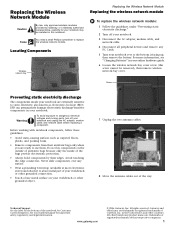
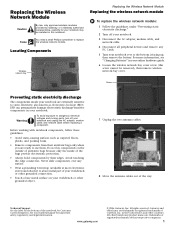
...surface on the bottom of the way.
Warning
To avoid exposure to dangerous electrical voltages and moving parts, turn off your notebook.
3 Disconnect the AC adapter, modem cable, and network cable.
4... network module:
1 Follow the guidelines under "Preventing static electricity discharge."
2 Turn off your hardware guide for Customer Care Information. Replacing the Wireless Network Module
...
8511418 - Component Replacement Manual - Page 12
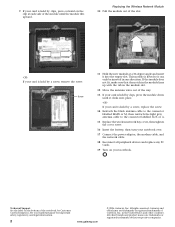
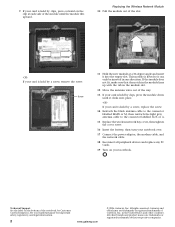
...the module lines up with the tab in the module slot.
12 Move the antenna wires out of the notebook for important safety, regulatory, and... is held by a screw, replace the screw.
14 Reattach the black antenna cable to the connector labelled MAIN or M, then reattach the ..., then tighten the cover screw.
16 Insert the battery, then turn your notebook over.
17 Connect the power adapter, the modem cable...
8511180 - Hardware Reference Gateway Notebook - Page 10


... charge is in . Headphone jack
Plug amplified speakers or headphones into this jack. Slide to open the LCD panel.
■ LED blue - notebook is very low. ■ LED solid red - The built-in speakers are turned off when speakers or headphones are not plugged in Standby mode. ■ LED off . battery is...
8511180 - Hardware Reference Gateway Notebook - Page 19
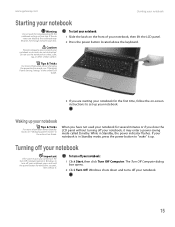
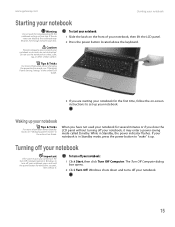
... on the front of your notebook, then lift the LCD panel. 2 Press the power button located above the keyboard.
3 If you cannot use the notebook on -screen instructions to "wake" it up.
Waking up your ... When you have not used your notebook for several minutes or if you close the LCD panel without turning off your notebook, it . If the air
vents are not obstructed. While in Windows...
8511180 - Hardware Reference Gateway Notebook - Page 22
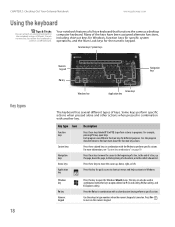
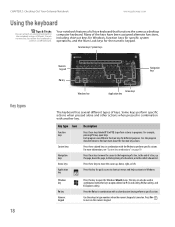
... Press the FN key in combination with a colored system key to type numbers when the numeric keypad is turned on.
See the program documentation to the notebook using a USB port. This key can attach an external...on the numeric keypad.
Press this key to
connect a USB keyboard. Press these keys to move the cursor to the beginning of a line, to shortcut menus and help .
Some keys ...
8511180 - Hardware Reference Gateway Notebook - Page 23


...a second time to the normal brightness setting. Play or pause the CD or DVD.
Turn the optional wireless network on or off .
The
5
box shows the battery charge level... notebook display in the following order: ■ The LCD ■ An external monitor or projector (a monitor or projector must be turned off while traveling in dim lighting situations.
Current aviation regulations...
8511180 - Hardware Reference Gateway Notebook - Page 25


...Use of a touchpad, two buttons, and a scroll zone. To... Move the pointer on the screen. Do this feature to allow tapping on the touchpad to simulate clicking ...to move the pointer farther, lift your finger, move your finger.
21 You can change this ... If you move it to the middle of the touchpad, then continue moving your finger on the touchpad, the pointer (arrow) on the screen moves in...
8511180 - Hardware Reference Gateway Notebook - Page 26


... is called double-clicking. Move an object on the screen. You can use the touchpad to move (drag) the object to adjust the overall volume of the screen.
Position the pointer over the..."System key combinations" on the screen. Adjusting the volume
Tips & Tricks
For instructions on how to drop the object where you are using external speakers, turn the knob on the keyboard. This...
8511180 - Hardware Reference Gateway Notebook - Page 31
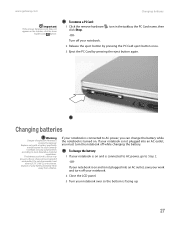
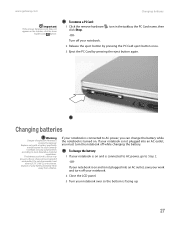
... click Stop.
Do not disassemble, heat above 212°F (100°C), or incinerate.
Turn off your notebook.
2 Close the LCD panel.
3 Turn your notebook over so the bottom is not plugged into an AC outlet, save your work and turn the notebook off while changing the battery. The battery used in the taskbar, the...
8511180 - Hardware Reference Gateway Notebook - Page 32
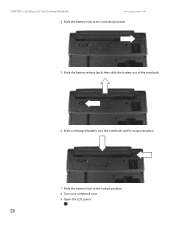
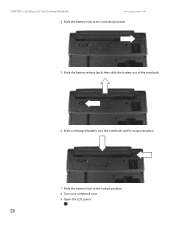
CHAPTER 2: Checking Out Your Gateway Notebook
www.gateway.com
4 Slide the battery lock to the unlocked position.
5 Slide the battery release latch, then slide the battery out of the notebook.
6 Slide a recharged battery into the notebook until it snaps into place.
7 Slide the battery lock to the locked position. 8 Turn your notebook over. 9 Open the LCD panel.
28
8511180 - Hardware Reference Gateway Notebook - Page 33
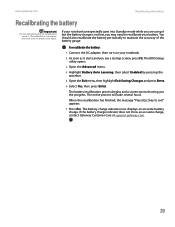
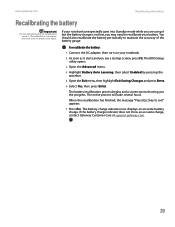
... is interrupted, you the progress. To recalibrate the battery:
1 Connect the AC adapter, then turn on your battery.
The battery charge indicator now displays an accurate battery charge.
The BIOS Setup utility... Customer Care at support.gateway.com.
29 The battery recalibration process begins and a screen opens showing you must start the process over again. The entire process will take ...
8511180 - Hardware Reference Gateway Notebook - Page 62
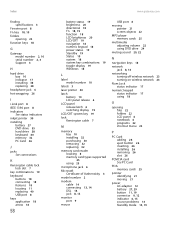
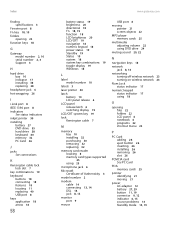
...14 connecting 13, 14 DSL 14 jack 8, 13
monitor port 9
mouse
USB port 8
moving pointer 21 screen objects 22
MP3 player memory cards 25
multimedia adjusting volume 22 using DVD drive 24
muting ... 8, 14
networking turning off wireless network 23 turning on wireless network 23
Num Lock status indicator 17
numeric keypad status indicator 17 using 18
O
opening files 22 folders 22 LCD panel 6 notebook ...
8511180 - Hardware Reference Gateway Notebook - Page 63
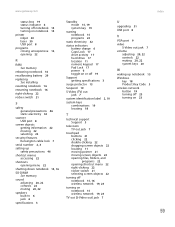
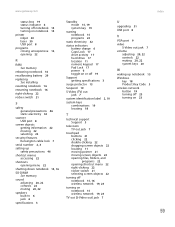
...general precautions 46 static electricity 32
scanner USB port 8
screen objects getting information 22 moving 22 selecting 22
security features Kensington cable lock 7
...moving pointer 21 moving screen objects 22 opening files, folders, and programs 22 opening shortcut menu 22 right-clicking 22 rocker switch 21 selecting screen objects 22
turning off notebook 15, 16 wireless network 19, 23
turning...
Similar Questions
Glass That Goes On Top Of The Lcd Screen For The C-141x
Do you sell the glass that is on top of the LCD screen for the Gateway C-141C Laptop?
Do you sell the glass that is on top of the LCD screen for the Gateway C-141C Laptop?
(Posted by Bjbott 9 years ago)
How To Setup Internet Activation Mx6124
I used the recoery cd.
I used the recoery cd.
(Posted by frankbeltran0716 11 years ago)
Lcd Screen
what is the procedure for removing and replacing lcd screen on the gateway nv55 laptop. Thanks
what is the procedure for removing and replacing lcd screen on the gateway nv55 laptop. Thanks
(Posted by jfreeman13 12 years ago)
How To Stop Red Shaded Boxes On All Icons On Gateway Mx6124?
(Posted by bigjohnhayes 12 years ago)
Gateway Laptop Mx6124 Keys Not Printing Label
Gateway MX6124 laptop: some keys on the right side of the keyboard display numbers instead of letter...
Gateway MX6124 laptop: some keys on the right side of the keyboard display numbers instead of letter...
(Posted by tmartin32224 14 years ago)

