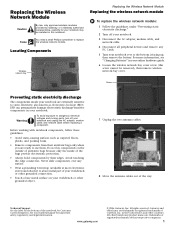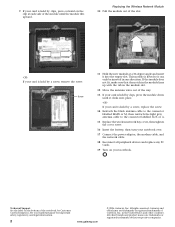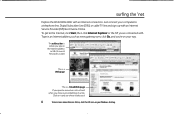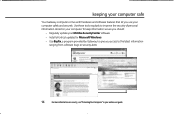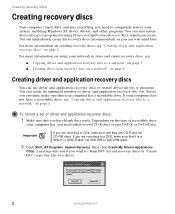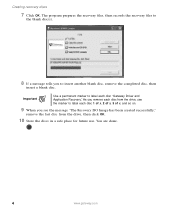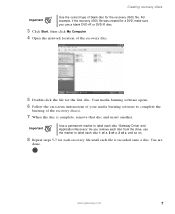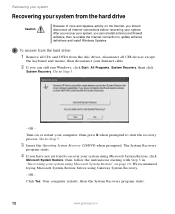Gateway MX6025 Support Question
Find answers below for this question about Gateway MX6025 - Celeron M 1.4 GHz.Need a Gateway MX6025 manual? We have 3 online manuals for this item!
Question posted by blusnobal on May 2nd, 2014
How To Remove Cmos Battery From Gateway M-6847, And Reset Bios Password.
How To Remove Cmos Battery From Gateway m-6847, and reset BIOS password. Or just bypass the BIOS password DOS window gain access to bios update pages.
Current Answers
Related Gateway MX6025 Manual Pages
Similar Questions
How Do I Get Into My Gateway Laptop That Is Password Protected Windows 7?
(Posted by GGGGibo1 9 years ago)
Is There A Internal Battery For The Mx6025 Gateway Laptop
I just got a gateway mx6025 laptop and it wont even turn on with the ac adapter cord, is there a int...
I just got a gateway mx6025 laptop and it wont even turn on with the ac adapter cord, is there a int...
(Posted by drgnflygal 9 years ago)
Bios Update
i want to put 4gb in my gateway mt6730 i have win 7 os on it will it hurt win 7 os and which up date...
i want to put 4gb in my gateway mt6730 i have win 7 os on it will it hurt win 7 os and which up date...
(Posted by mtaylor3623 12 years ago)
Gateway Nv5214u Will Not Post. It Just Beeps 3 Times.
I went to the gateway website and downloaded the file for BIOS flash. Shortly after the BIOS flash...
I went to the gateway website and downloaded the file for BIOS flash. Shortly after the BIOS flash...
(Posted by timmchugh 13 years ago)