Gateway M-6752 Support Question
Find answers below for this question about Gateway M-6752.Need a Gateway M-6752 manual? We have 5 online manuals for this item!
Question posted by missyrichardson on August 17th, 2011
C8 Capacitor For M-6752 Motherboard
how can i find out what kind of c8 capacitor i need for the motherboard for this? i need to know voltage, etc
Current Answers
There are currently no answers that have been posted for this question.
Be the first to post an answer! Remember that you can earn up to 1,100 points for every answer you submit. The better the quality of your answer, the better chance it has to be accepted.
Be the first to post an answer! Remember that you can earn up to 1,100 points for every answer you submit. The better the quality of your answer, the better chance it has to be accepted.
Related Gateway M-6752 Manual Pages
8512565 - Component Replacement Manual R1 - Page 1
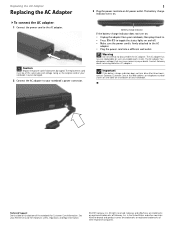
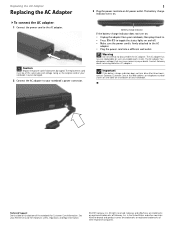
... number shown on the label on the bottom of your notebook. The AC adapter has dangerous voltages that can cause serious injury or death. See your notebook may be of Gateway, Inc....States and other brands and product names are trademarks or registered trademarks of the same type and voltage rating as the original cord or your Reference Guide for Customer Care Information. The battery charge ...
8512565 - Component Replacement Manual R1 - Page 3
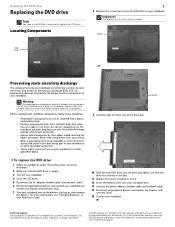
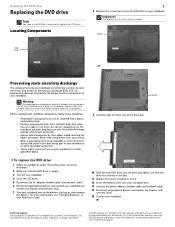
...Avoid touching the edge connectors. Replacing the DVD drive
Replacing the DVD drive
Tools
You need a small Phillips screwdriver to use them. Screw
9 Carefully slide the drive out of...8226; Wear a grounding wrist strap (available at most electronics stores) and attach it to dangerous electrical voltages and moving parts, turn off your notebook.
4 Close the LCD panel.
5 Disconnect the AC ...
8512565 - Component Replacement Manual R1 - Page 4
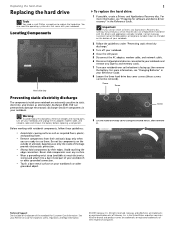
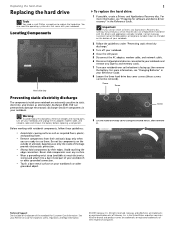
Warning
To avoid exposure to dangerous electrical voltages and moving parts, turn off your notebook.
4 Close the LCD panel.
5 Disconnect ... are extremely sensitive to use them. All rights reserved. Replacing the hard drive
Replacing the hard drive
Tools
You need the operating system disc that came with your Reference Guide for important safety, regulatory, and legal information.
©...
8512565 - Component Replacement Manual R1 - Page 6
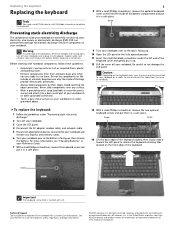
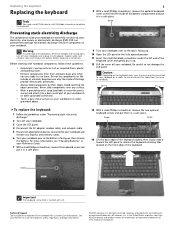
Warning
To avoid exposure to dangerous electrical voltages and moving parts, turn off your Reference Guide for Customer Care Information....cover and gently pry it in your notebook by their respective companies.
Replacing the keyboard
Replacing the keyboard
Tools
You need a small Phillips and a small flat-blade screwdriver to not damage the
LCD panel.
ESD can permanently damage ...
8512565 - Component Replacement Manual R1 - Page 7
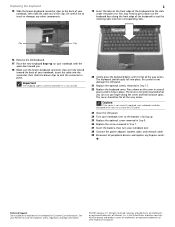
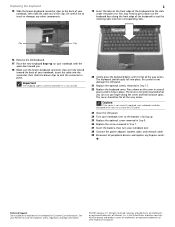
... to the back of your notebook, insert the cable into the connector, then slide the brown clips to lock the connector in place. You may need to press down on your notebook with the space bar toward you finger along the front edge of the keyboard to seat the retaining tabs...
8512565 - Component Replacement Manual R1 - Page 8
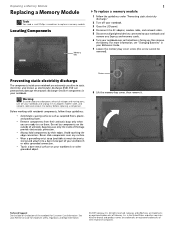
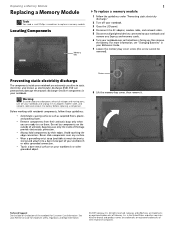
... bay cover screw (this screw cannot be removed). Warning
To avoid exposure to dangerous electrical voltages and moving parts, turn off your notebook.
3 Close the LCD panel.
4 Disconnect the...off your workbench or other countries. Replacing a Memory Module
Replacing a Memory Module
Tools
You need a small Phillips screwdriver to your notebook and remove any surface.
• Wear a grounding wrist strap ...
8512565 - Component Replacement Manual R1 - Page 10
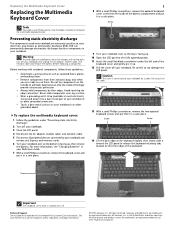
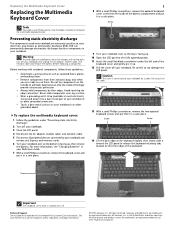
... 7 With a small Phillips screwdriver, remove the keyboard screw and put it to dangerous electrical voltages and moving parts, turn off your notebook. 3 Close the LCD panel. 4 Disconnect the AC... discharge (ESD). Replacing the Multimedia Keyboard Cover
Replacing the Multimedia Keyboard Cover
Tools
You need a small Phillips and a small flat-blade screwdriver to not damage the LCD panel....
8512565 - Component Replacement Manual R1 - Page 11
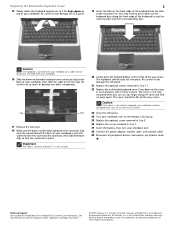
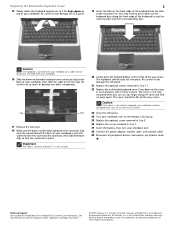
... countries.
Caution
If the cover is facing up. 25 Replace the optional screw removed in Step 8. 26 Replace the screw removed in place. You may need to seat the retaining tabs into the connector, then slide the brown clips to your notebook over. 28 Connect the power adapter, modem cable, and...
8512565 - Component Replacement Manual R1 - Page 12
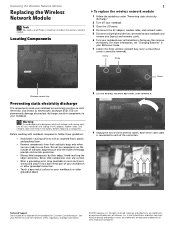
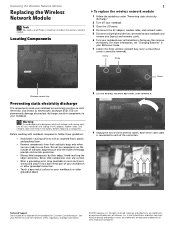
... be removed). See your Reference Guide for Customer Care Information. Replacing the Wireless Network Module
Replacing the Wireless Network Module
Tools
You need a small Phillips screwdriver to dangerous electrical voltages and moving parts, turn off your notebook.
3 Close the LCD panel.
4 Disconnect the AC adapter, modem cable, and network cable.
5 Disconnect all...
8512599 - Gateway Notebook Reference Guide R1 - Page 11


....gateway.com or the Web address shown on the bottom of Authenticity label found on your notebook model and its features. Gateway Customer Care will need this information if you call for your notebook includes the product key code for assistance.
8512599 - Gateway Notebook Reference Guide R1 - Page 24


...should not reflect on your screen for setting up a safe and comfortable work area. Instead, use a laptop desk to protect your legs.
• Do not use the notebook on any soft, conforming
surface,... your feet flat on the floor or on a footrest. • Although notebooks are sometimes called "laptops," do
not use an external keyboard, raise the notebook so the top of fire and personal injury....
8512599 - Gateway Notebook Reference Guide R1 - Page 26


...three hours for the first time, the battery life may be of the same type and voltage rating as the original cord or your notebook or one of the same type purchased from ... the AC adapter right away to be damaged. The AC adapter has dangerous voltages that came with your notebook may need to fully charge the battery. Contact Gateway about returning defective AC adapters. Caution...
8512599 - Gateway Notebook Reference Guide R1 - Page 27
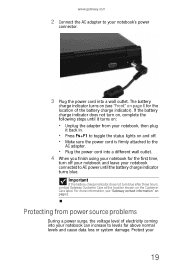
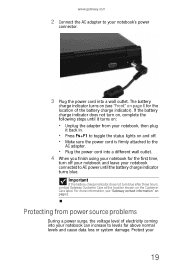
... notebook and leave your notebook connected to AC power until it turns on:
• Unplug the adapter from power source problems
During a power surge, the voltage level of the battery charge indicator). www.gateway.com
2 Connect the AC adapter to your notebook's power
connector.
3 Plug the power cord into your notebook...
8512599 - Gateway Notebook Reference Guide R1 - Page 28
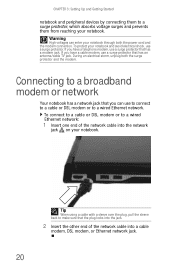
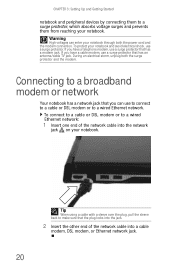
... jack.
To protect your notebook through both the surge protector and the modem.
Warning
High voltages can use a surge protector. During an electrical storm, unplug both the power cord and ...or DSL modem or to a wired Ethernet network. Connecting to a surge protector, which absorbs voltage surges and prevents them to a broadband modem or network
Your notebook has a network jack ...
8512599 - Gateway Notebook Reference Guide R1 - Page 33
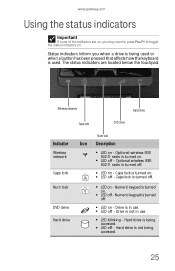
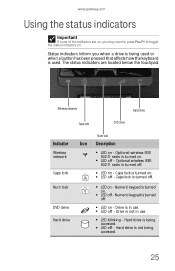
... radio is not being accessed.
■ LED off - Caps lock is in use . ■ LED off - Drive is turned on . Status indicators inform you may need to press FN+F1 to toggle the status indicators on .
8512599 - Gateway Notebook Reference Guide R1 - Page 34
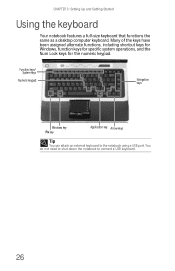
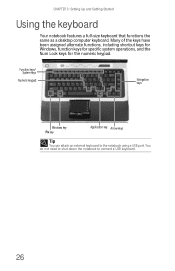
You do not need to shut down the notebook to the notebook using a USB port.
Function keys/ System keys
Numeric keypad
Navigation keys
Windows key FN key
Application key ...
8512599 - Gateway Notebook Reference Guide R1 - Page 46


...twice in your online User Guide. This action is called clicking. Press the left button once. You do not need to move the pointer farther, lift your finger, move it to the middle of the touchpad, then continue moving...
This action is called double-clicking.
38
If you run out of space and need to shut down the notebook to only accept clicking by using a USB port.
8512599 - Gateway Notebook Reference Guide R1 - Page 65


You do not need to restart your notebook when changing most cards because your notebook is flush with the side of your notebook. Hot-swapping means that you can ...
8512599 - Gateway Notebook Reference Guide R1 - Page 66


... ports for the first time, your notebook will usually recognize such a device whenever you can disconnect and reconnect the device at any software the device needs. Help
For more information about using the USB port on your USB device's installation guide. When you install a printer, scanner, or other peripheral device
Your...
8512919 - Gateway Notebook Reference Guide R2 - Page 24
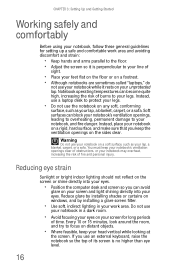
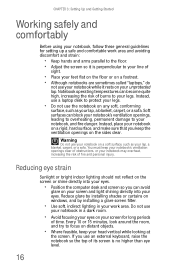
...of
sight.
• Place your feet flat on the floor or on a footrest. • Although notebooks are sometimes called "laptops," do
not use
your notebook in your screen for setting up a safe and comfortable work area. You must keep your notebook's ... the notebook so the top of burns to protect your legs.
• Do not use a laptop desk to your lap, a blanket, carpet, or a sofa.
Similar Questions
Upgrades For My Md7335u
i have a gateway model md7335u it has a pentium dual core T4200 2.00GHz 800MHz processor and a 500GB...
i have a gateway model md7335u it has a pentium dual core T4200 2.00GHz 800MHz processor and a 500GB...
(Posted by welchbert 7 years ago)
Video Tutorial On How To Replace The Motherboard In A Gateway Mt6451 Laptop
(Posted by dennibarr 9 years ago)
Gateway M-6750 Laptop How To Disassemble Motherboard
(Posted by Davemica92 9 years ago)
Motherboard For A P-6318u
dont have any power on the board nodda where can i get a replacement motherboard for this laptop
dont have any power on the board nodda where can i get a replacement motherboard for this laptop
(Posted by toddy1225 10 years ago)
Dvd+rw Drive
I want to know the number part for the DVD+RW Drive for a Laptop GAteway M-73 Serie 7356u. I need to...
I want to know the number part for the DVD+RW Drive for a Laptop GAteway M-73 Serie 7356u. I need to...
(Posted by crodriguez 11 years ago)

