Gateway M-6309 Support Question
Find answers below for this question about Gateway M-6309.Need a Gateway M-6309 manual? We have 4 online manuals for this item!
Question posted by gretchenknapp on October 12th, 2011
Reset Button
Where is the reset hardware button on a Gateway MA7 laptop?
Current Answers
There are currently no answers that have been posted for this question.
Be the first to post an answer! Remember that you can earn up to 1,100 points for every answer you submit. The better the quality of your answer, the better chance it has to be accepted.
Be the first to post an answer! Remember that you can earn up to 1,100 points for every answer you submit. The better the quality of your answer, the better chance it has to be accepted.
Related Gateway M-6309 Manual Pages
8512149 - Gateway Notebook User Guide for Windows Vista - Page 10
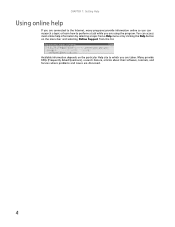
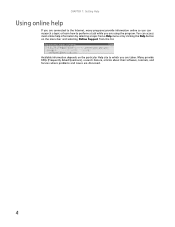
... and selecting Online Support from the list. CHAPTER 1: Getting Help
Using online help information by selecting a topic from a Help menu or by clicking the Help button on the particular Help site to perform a task while you are discussed.
4 You can access most online help
If you are connected to the Internet...
8512149 - Gateway Notebook User Guide for Windows Vista - Page 12
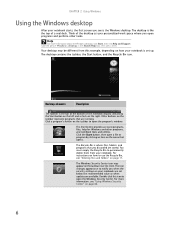
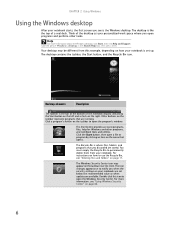
... Bin icon.
The icon changes appearance to open the program's window. Help
For more information, see "Using Windows Security Center" on page 66.
6
Click a program's button on the taskbar to notify you when the security settings on the taskbar represent programs that opens. The Windows Security Center icon may be different...
8512149 - Gateway Notebook User Guide for Windows Vista - Page 14
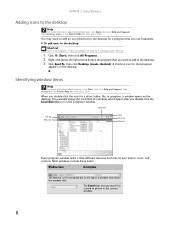
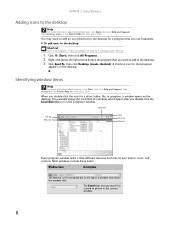
...; All Programs Ö right-click programÖ Send To Ö Desktop (create shortcut)
1 Click (Start), then click All Programs. 2 Right-click (press the right mouse button) the program that shows the window title.
8512149 - Gateway Notebook User Guide for Windows Vista - Page 15
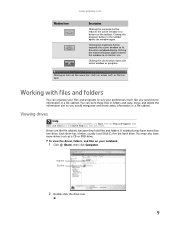
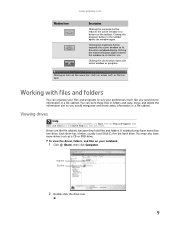
... files and folders. Clicking the program button in a file cabinet. Type files and folders in a file cabinet.
Hard drive Disc drive
2 Double-click the drive icon.
9 You may have more drives such as Print or Save.
www.gateway.com
Window item
Description
Clicking the minimize button reduces the active window to suit your...
8512149 - Gateway Notebook User Guide for Windows Vista - Page 16
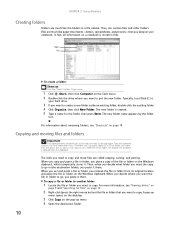
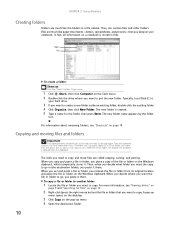
... cut a different file or folder, the original file or folder is created. 5 Type a name for files" on page 12.
2 Right-click (press the right mouse button) the file or folder that you want to create a new folder inside an existing folder, double-click the existing folder. 4 Click Organize, then click New...
8512149 - Gateway Notebook User Guide for Windows Vista - Page 17
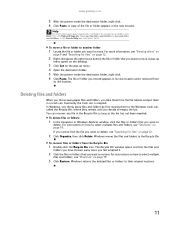
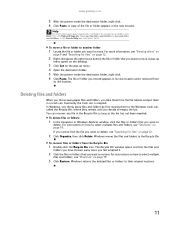
www.gateway.com
5 With the pointer inside the destination folder, right-click. 6 Click Paste. Type copying files and folders or moving files and ... on page 19. A pop-up
menu opens on the desktop.
3 Click Cut on page 12.
2 Right-click (press the right mouse button) the file or folder that you want to move . Deleting files and folders
When you throw away paper files and folders, you want to ...
8512149 - Gateway Notebook User Guide for Windows Vista - Page 20
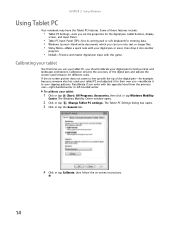
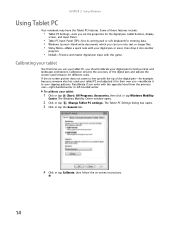
... and landscape orientations. Calibration ensures the accuracy of these features include:
• Tablet PC Settings-Lets you set the properties for the digital pen, tablet buttons, display
screen, and Input Panel.
• Table PC Input Panel (TIP)-Use its writing pad or soft keyboard for different users. If the on -screen...
8512149 - Gateway Notebook User Guide for Windows Vista - Page 21
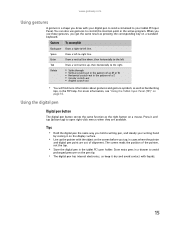
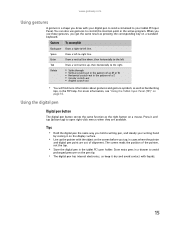
... -left
Tab
Draw a vertical line up the pointer with liquids.
15
Press it and tap (button-tap) to your writing hand
by resting it dry and avoid contact with the object on the ..., so keep it on the display surface.
• Line up , then horizontally to -right line. www.gateway.com
Using gestures
A gesture is a shape you get the same result as pressing the corresponding key on a ...
8512149 - Gateway Notebook User Guide for Windows Vista - Page 22
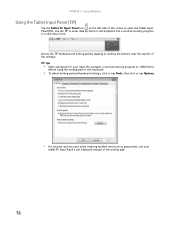
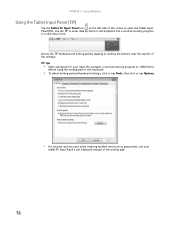
... masked text (such as passwords), use your
tablet PC Input Panel's soft keyboard instead of the screen to enter data by tapping or clicking the buttons near the top left side of the writing pad.
16 Access the TIP keyboard and writing pad by hand or soft keyboard into a word processing...
8512149 - Gateway Notebook User Guide for Windows Vista - Page 23
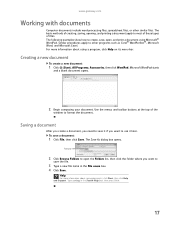
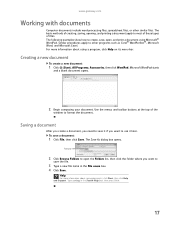
... a new document:
1 Click (Start), All Programs, Accessories, then click WordPad. Use the menus and toolbar buttons at the top of files.
Help
For more information about saving documents, click Start, then click Help and Support. www.gateway.com
Working with documents
Computer documents include word processing files, spreadsheet files, or other programs...
8512149 - Gateway Notebook User Guide for Windows Vista - Page 36
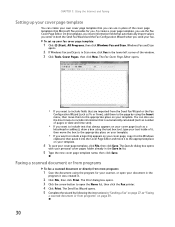
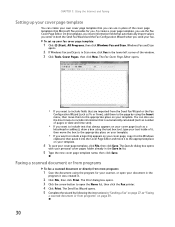
... can use in the lower left corner of the window. 3 Click Tools, Cover Pages, then click New. The Print dialog box opens. 3 Click the arrow button to include a logo that Microsoft Fax provides for your scanner, or open the Name list, then click the Fax printer. 4 Click Print. The Save As...
8512149 - Gateway Notebook User Guide for Windows Vista - Page 49
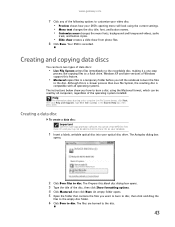
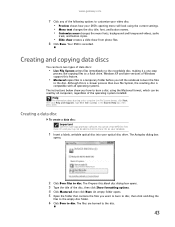
... of the disc, then click Show formatting options. 4 Click Mastered, then click Next.
www.gateway.com
7 Click any of the following options to customize your video disc: • Preview shows...Menu text changes the disc title, font, and button names. • Customize menu changes the menu fonts, background and foreground videos, audio
track, and button styles.
• Slide show creates a slide...
8512149 - Gateway Notebook User Guide for Windows Vista - Page 50
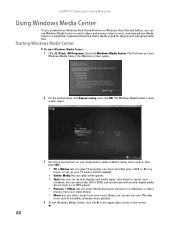
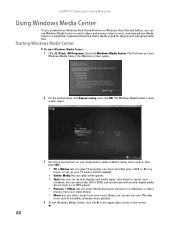
The Windows Media Center's main
screen opens.
3 Use the arrow buttons on your keyboard to music, and view photos. Media Center is a simplified, streamlined interface that is ideally suited for playing and managing media files.
CHAPTER 4: ...
8512149 - Gateway Notebook User Guide for Windows Vista - Page 63
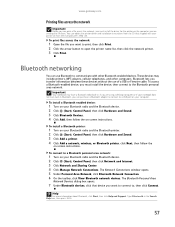
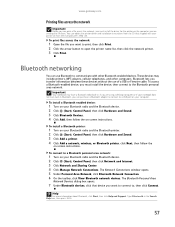
...radio and the Bluetooth device. 2 Click (Start), Control Panel, then click Hardware and Sound. 3 Click Bluetooth Devices. 4 Click Add, then follow the
...want to print, then click Print. 2 Click the arrow button to open the printer name list, then click the network... to connect to a USB port on -screen instructions. www.gateway.com
Printing files across the network
Important
Before you can print ...
8512149 - Gateway Notebook User Guide for Windows Vista - Page 67


www.gateway.com
Data security
The second step in your notebook's BIOS setup utility. Trusted Platform Module (TPM)
Your notebook may include Computrace® Complete. If your notebook has TPM hardware but does not include ... up a My Documents folder for each account so only the account owner can reset it . You have to return your notebook to enter your notebook. You can assign a password to...
8512149 - Gateway Notebook User Guide for Windows Vista - Page 84
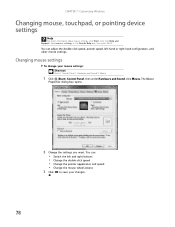
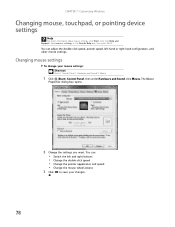
... ENTER.
You can adjust the double-click speed, pointer speed, left and right buttons • Change the double-click speed • Change the pointer appearance and speed...save your mouse settings: Shortcut
Start Ö Control Panel Ö Hardware and Sound Ö Mouse
1 Click (Start), Control Panel, then under Hardware and Sound, click Mouse. Changing mouse settings
To change your changes...
8512149 - Gateway Notebook User Guide for Windows Vista - Page 86
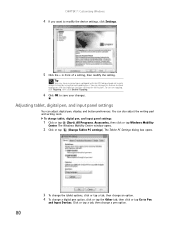
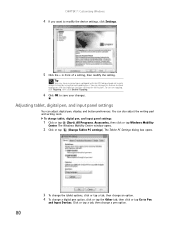
... Windows Mobility
Center. To change this feature to allow tapping on tapping, click Tapping, then click Enable Tapping.
6 Click OK to simulate clicking the left button.
To turn on the touchpad to save your notebook with the EZ Pad touchpad set to modify the device settings, click Settings.
5 Click the + in...
8512936 - Gateway Notebook Reference Guide R0 - Page 142
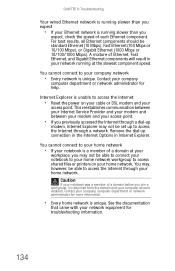
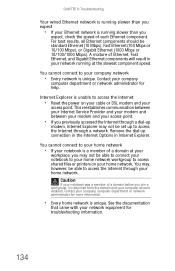
... through your notebook is unable to access the Internet through a network.
For best results, all Ethernet components should be able to access the Internet
• Reset the power on your
access point.
A mixture of a domain at the slowest component speed. This reestablishes communication between your Internet Service Provider and your modem...
8512936 - Gateway Notebook Reference Guide R0 - Page 144
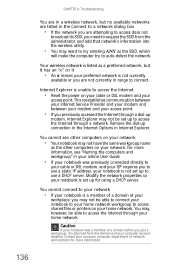
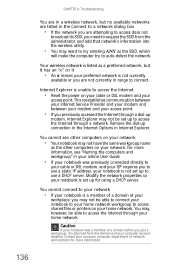
... access does not
broadcast its SSID, you need to request the SSID from the domain and your notebook is unable to access the Internet
• Reset the power on your
access point. You cannot see "Naming the computers and workgroup" in range to auto-detect the network.
8512936 - Gateway Notebook Reference Guide R0 - Page 167
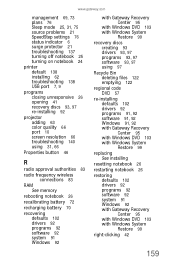
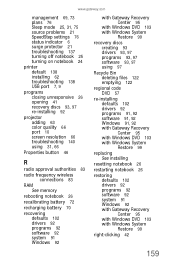
...63 color quality 66 port 10 screen resolution 66 troubleshooting 140 using 31, 66
Properties button 46
R
radio approval authorities 83
radio frequency wireless connections 83
RAM See memory
rebooting ... 91, 92 Windows 91, 92 with Gateway Recovery Center 95 with Windows DVD 103 with Windows System Restore 99
replacing See installing
resetting notebook 26
restarting notebook 26
restoring defaults 102...
Similar Questions
Location Of The Battery
My Gateway M-6309 notebook just died. I need to know the location of the battery and how to check an...
My Gateway M-6309 notebook just died. I need to know the location of the battery and how to check an...
(Posted by lisahocini2 10 years ago)
How To Reset Bios On Gateway Md2614u Laptop
(Posted by mereev 10 years ago)
How To Remove Power Button Gateway Ml6732
(Posted by daY2ndb 10 years ago)
Nv53a24u Laptop With Linux Do I Have A Reset Button I Can Hold On Boot Up
I have this nice laptop i bough new a couple years ago. We'll i got curious with Kubuntu and now I w...
I have this nice laptop i bough new a couple years ago. We'll i got curious with Kubuntu and now I w...
(Posted by TheRuppMan 12 years ago)

