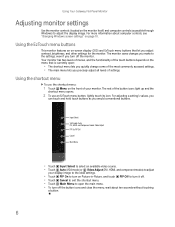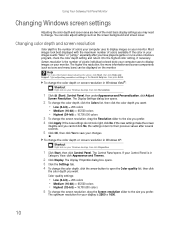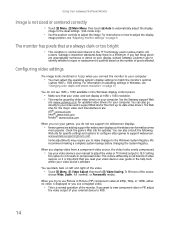Gateway HD2200 Support Question
Find answers below for this question about Gateway HD2200 - 22" LCD Monitor.Need a Gateway HD2200 manual? We have 1 online manual for this item!
Question posted by chuckglasso on January 10th, 2017
Hx2000
Current Answers
Answer #1: Posted by techyagent on January 10th, 2017 9:46 PM
Open a Report
Click the horn or other sound-related icon in your Windows System Tray (bottom right corner of your Windows desktop near the time). Check the sound level and make certain it's set to a sufficient level.
Step 2: Check Speaker Volume
Check to see if your monitor speakers have their own volume control knob or switch. Set this to a sufficient setting and leave it alone. Analyze sound quality over the course of a work or gaming session.
Step 3: Check Monitor Connections
Open a Report
Check all connections between the monitor/speakers and the PC to make certain they are in good shape and securely fastened.
Step 4: Try Stand-Alone Speakers
Open a Report
Check the back of your PC to see if there are connections into the back of the sound card to install a pair of separate speakers. If so, attach a set here and see if sounds will work from the separate speakers.
Step 5: Contact the Manufacturer
Check your PC or monitor's documentation and if you find no suggestions there, contact the manufacturer directly for assistance. Speakers embedded in the monitor can be tough, because servicing them usually means sending your monitor away for repair.
https://panam.gateway.com/s/tutorials/Tu_841000.sh...
Thanks
Techygirl
Answer #2: Posted by BusterDoogen on January 10th, 2017 9:28 PM
Position your computer and the monitor so you can reach the back of each.
Connect the audio cable to the audio connector under the back of the display.
Ensure your computer is turned off. Connect the other end of the audio cable to the audio port on the back of your computer.
I hope this is helpful to you!
Please respond to my effort to provide you with the best possible solution by using the "Acceptable Solution" and/or the "Helpful" buttons when the answer has proven to be helpful. Please feel free to submit further info for your question, if a solution was not provided. I appreciate the opportunity to serve you!
Related Gateway HD2200 Manual Pages
Similar Questions
I have a Gateway monitor which I cannot turn on it is a FPD 2275W TFT LCD monitor I would like the m...
My husband and I have identical GAteway computers/monitors (HX2000 CBMD LCD Monitor) that started fl...
Im having some troubles with my monitor FPD1775W resolution, it's due that i could've download the r...