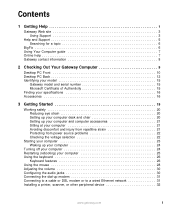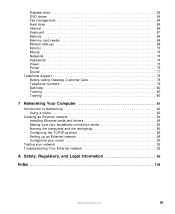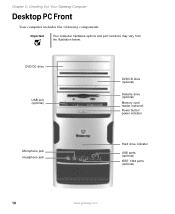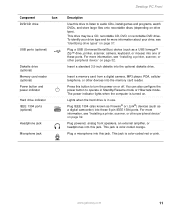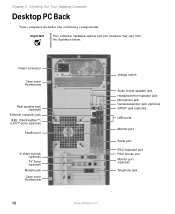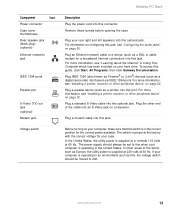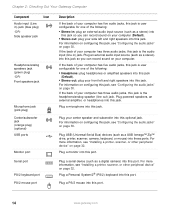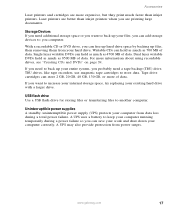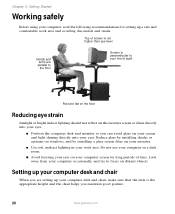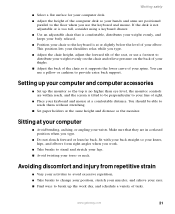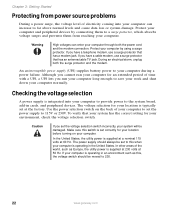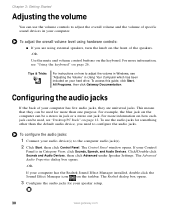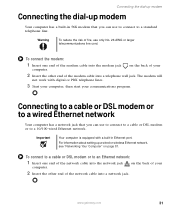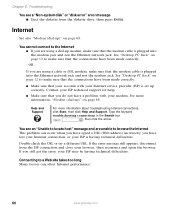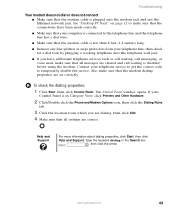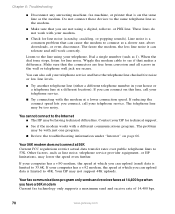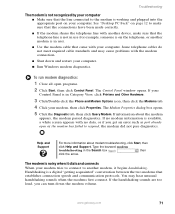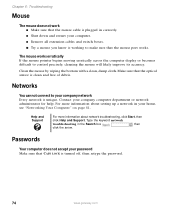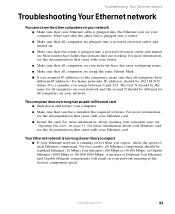Gateway GT5268E Support Question
Find answers below for this question about Gateway GT5268E.Need a Gateway GT5268E manual? We have 3 online manuals for this item!
Question posted by granitestatepainting on August 22nd, 2012
How To Get My Optical Out Jack Working
The person who posted this question about this Gateway product did not include a detailed explanation. Please use the "Request More Information" button to the right if more details would help you to answer this question.
Current Answers
Related Gateway GT5268E Manual Pages
Similar Questions
Touch Screen Stopped Working. Trying To Connect Blue Tooth Mouse And Keyboard..
touch screen not working. Trying to set up mouse and keyboard on Bluetooth
touch screen not working. Trying to set up mouse and keyboard on Bluetooth
(Posted by cramercharik 1 year ago)
How Can I Get My Wifi To Work
i downloaded windows 10 was working perfectly that day then yesterday got on and it has no networks ...
i downloaded windows 10 was working perfectly that day then yesterday got on and it has no networks ...
(Posted by brandye18 7 years ago)
Computer Turns On But Doesn't Work
I downloaded Windows 10 on my Gateway SX2110 desktop computer and did not like it so I pushed reset ...
I downloaded Windows 10 on my Gateway SX2110 desktop computer and did not like it so I pushed reset ...
(Posted by nforsythegahan 8 years ago)
I'm Not Sure If This Restore Is Working
I am doing a factory restore on my gateway 4022 it is running xp media center. I cant tell if it is ...
I am doing a factory restore on my gateway 4022 it is running xp media center. I cant tell if it is ...
(Posted by Tigerstr53 9 years ago)
Headphone Jack Not Working
This computer isn't even 2 weeks old and the first time I attempted to use headphones, they didn't w...
This computer isn't even 2 weeks old and the first time I attempted to use headphones, they didn't w...
(Posted by deverec 11 years ago)