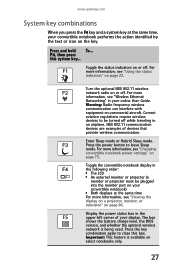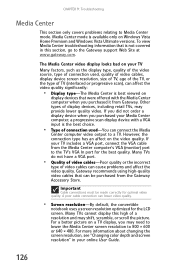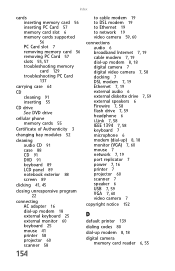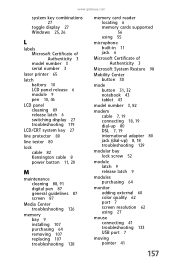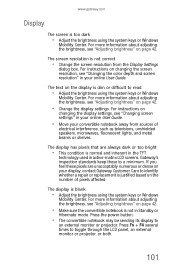Gateway C-140X Support Question
Find answers below for this question about Gateway C-140X.Need a Gateway C-140X manual? We have 5 online manuals for this item!
Question posted by tibix158 on November 12th, 2012
Why Is My Lcd Display So Dark?
Help! My c-140x LCD is not working properly. It works fine on startup, then goes very dark. It's not an issue with brightness. Sometimes when I close and reopen my laptop it will display normally for about 20 seconds, then go dark again. This also happens when I fold the screen back to begin converting it to tablet mode, or if I fiddle with Fn f4 which is the external monitor toggle.
Current Answers
Related Gateway C-140X Manual Pages
Similar Questions
Gateway Nv-53 Black Screen External Monitor Does Not Work
(Posted by tojhull 10 years ago)
Gateway Model M6340u Blank Screen
I was handed a gateway model m6340u and asked to fix it for my young nephew. I don't have many detai...
I was handed a gateway model m6340u and asked to fix it for my young nephew. I don't have many detai...
(Posted by jprostrtz 10 years ago)
Can Not Reinstall Full System Recovery Using F8 On Bootup
Windows Vista Had successfully reinstalled complete operating system from protected boot sector. Sy...
Windows Vista Had successfully reinstalled complete operating system from protected boot sector. Sy...
(Posted by markm2mail 12 years ago)
Black Screen, None Responsive
Gateway Laptop, nv5302Will not turn on (black screen), power light is on (blue), battery light is re...
Gateway Laptop, nv5302Will not turn on (black screen), power light is on (blue), battery light is re...
(Posted by Anonymous-45064 12 years ago)
Video Problems
Hello, I have a gateway MD7820u laptop. When you turn it on the screen works with a perfect picture ...
Hello, I have a gateway MD7820u laptop. When you turn it on the screen works with a perfect picture ...
(Posted by syrenity33 12 years ago)