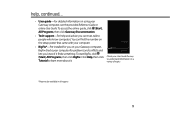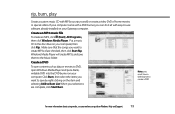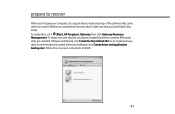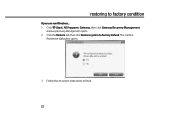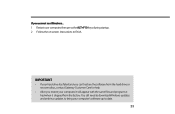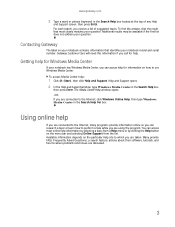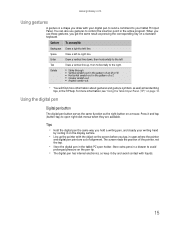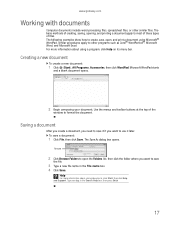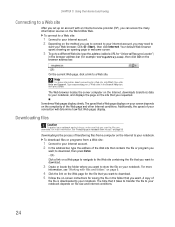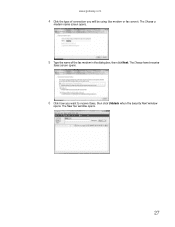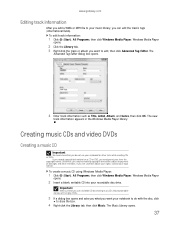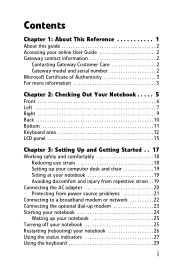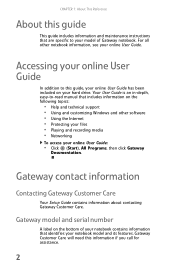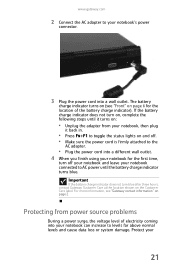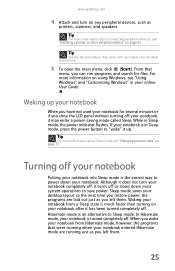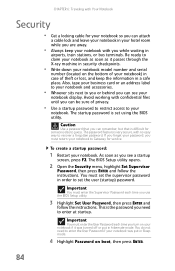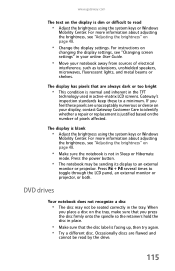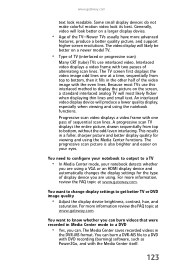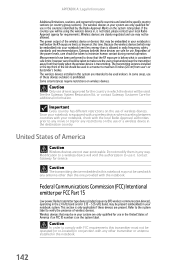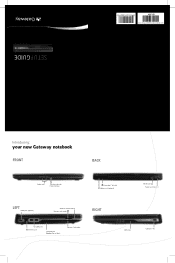Gateway M-6340u Support Question
Find answers below for this question about Gateway M-6340u.Need a Gateway M-6340u manual? We have 4 online manuals for this item!
Question posted by jprostrtz on July 8th, 2013
Gateway Model M6340u Blank Screen
I was handed a gateway model m6340u and asked to fix it for my young nephew. I don't have many details other than someone tripped on power cord while plugged into laptop. I do know it powers up, fans kick off and power on indicator lights up, but that's it. No other lights, no beeps or sounds and absolutely nothing on screen.
Current Answers
Answer #1: Posted by freginold on August 31st, 2013 5:46 AM
Hi, unless you have any spare parts you could try swapping, there's not a whole lot you can do. You could try booting to a CD or USB drive if the laptop will let you, or you could try plugging it into an external monitor to see if you can get anything to display.
Related Gateway M-6340u Manual Pages
Similar Questions
My Gateway Laptop Ne56r Is Stuck On A Blank Screen Prepairing Auto Repair Help
(Posted by Lenastassos 9 years ago)
How Do I Disable The Beeping Sound From Happening After Unplugging/plugging?
I just had to reinstall windows 7 onto my laptop because i had a virus and now whenever i plug in or...
I just had to reinstall windows 7 onto my laptop because i had a virus and now whenever i plug in or...
(Posted by Raymondc89 12 years ago)
My Laptop Was In Lock Mode After Use. Now It Turns On With A Total Blank Screen
(Posted by busyhavard 12 years ago)