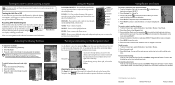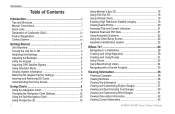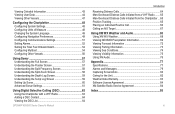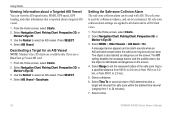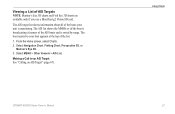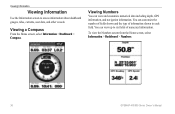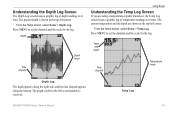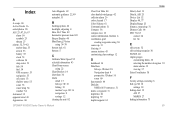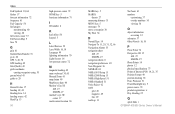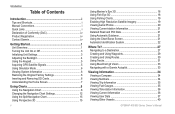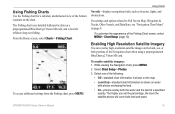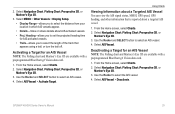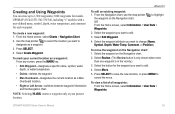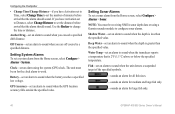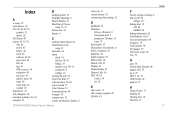Garmin GPSMAP 546S Support Question
Find answers below for this question about Garmin GPSMAP 546S - Marine GPS Receiver.Need a Garmin GPSMAP 546S manual? We have 6 online manuals for this item!
Current Answers
Related Garmin GPSMAP 546S Manual Pages
Similar Questions
No Depth Readings On Gpsmap546s
Have cleaned pins on data cable, transducer, both hot wire and ground connection on data cable. Boug...
Have cleaned pins on data cable, transducer, both hot wire and ground connection on data cable. Boug...
(Posted by sue1953bc 7 years ago)
Direction Fish Are Moving
Have a striker 4. I fish shallow less than 10 ft trying to figure out which way the fish are moving,...
Have a striker 4. I fish shallow less than 10 ft trying to figure out which way the fish are moving,...
(Posted by Bob22259 7 years ago)
Cannot Update Software On 546s
Followed all the steps to load software update. I see it load and it reboots but then just hangs wit...
Followed all the steps to load software update. I see it load and it reboots but then just hangs wit...
(Posted by BAUERBK 11 years ago)
Fish Finder
I have sent this unit back and they sent me a new one? but still cant get ubit to locate fish, it is...
I have sent this unit back and they sent me a new one? but still cant get ubit to locate fish, it is...
(Posted by glipsky 13 years ago)