Fujitsu Fi-5110EOX2 Support Question
Find answers below for this question about Fujitsu Fi-5110EOX2 - ScanSnap! - Document Scanner.Need a Fujitsu Fi-5110EOX2 manual? We have 3 online manuals for this item!
Question posted by sandybowden on May 2nd, 2016
Ejection Rollers
Can you tell me if the EJECTION rollers can be replaced?
Current Answers
There are currently no answers that have been posted for this question.
Be the first to post an answer! Remember that you can earn up to 1,100 points for every answer you submit. The better the quality of your answer, the better chance it has to be accepted.
Be the first to post an answer! Remember that you can earn up to 1,100 points for every answer you submit. The better the quality of your answer, the better chance it has to be accepted.
Related Fujitsu Fi-5110EOX2 Manual Pages
Getting Started - Page 5
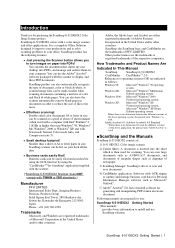
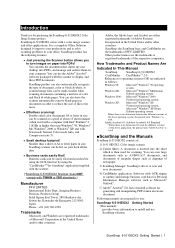
... be made smaller when scanning documents containing a mixture of :
1) fi-5110EOX2: Color image scanner.
2) Carrier Sheet: A document is then used .
„ ScanSnap and the Manuals
ScanSnap fi-5110EOX2 consists of color and black & white pages. ScanSnap product has the following features.
● Just pressing the Scanner button allows you to turn the documents that runs Windows® 98...
Getting Started - Page 9
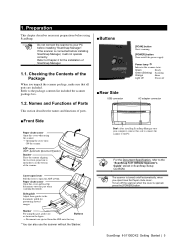
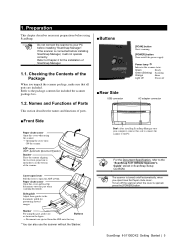
... lever to open /close the Paper chute cover. Power lamp
Indicates the scanner status.
Stacker
For using ScanSnap.
ScanSnap fi-5110EOX2 Getting Started | 5 Checking the Contents of the Package
When you open the ADF cover. ADF cover (ADF: Automatic Document Feeder)
Stacker Place the scanner aligning the two front projection to Chapter 2 for preventing skewed images.
Preparation...
Getting Started - Page 11
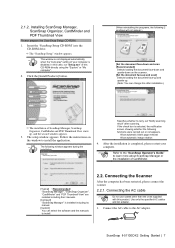
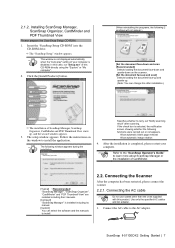
... the scanner.
2.2.1. ScanSnap fi-5110EOX2 Getting Started | 7 Refer to the "ScanSnap Operator's Guide" to the AC adapter.
Allow automatic blank page removal Allow automatic image rotation
4. Click the [Install Products] button.
(When reinstalling the programs, the following window appears during the
installation. Follow the instructions on the scanner. [Set the document...
Getting Started - Page 13
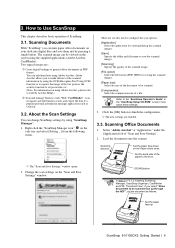
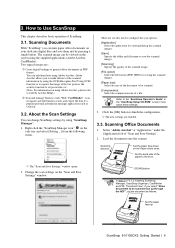
..." at "Application:" under the [Application] tab of a file. Scanning Documents
With "ScanSnap" you can be scanned face up
ScanSnap fi-5110EOX2 Getting Started | 9 Adobe Acrobat allows you select "Allow documents to learn more
about these settings.
3.
Scanning Office Documents
1. Set the back side of ScanSnap.
3.1.
Scanning direction
Set the paper face-down on the task tray...
Getting Started - Page 17
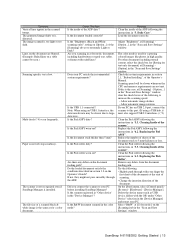
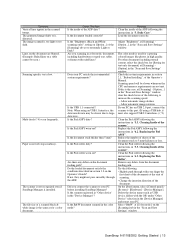
.... Replacing the Pick Roller". Try the following: ・Slightly push through the ADF. On the [Start] menu, select [Control panel] [System] - [Hardware] - [Device Manager]. ScanSnap fi-5110EOX2 Getting Started | 13 Paper is the same as for a color document.
Is the Pad ASSY dirty? Is the Pad ASSY worn out? Is the Pick roller dirty?
Is the scanner registered...
Getting Started - Page 19
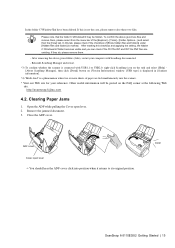
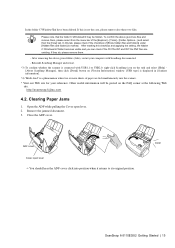
...
ScanSnap fi-5110EOX2 Getting Started | 15 In the folder C:\Windows\Inf have been deleted. HINT
Please note, that the folder C:\Windows\Inf may be posted on [Version Information] window. [USB type] is displayed in [Scanner ...ScanSnap Manager and restart.
*3) To confirm whether the scanner is connected with ScanSnap disconnected.
- Close the ADF cover.
Remove the jammed document. 3.
Getting Started - Page 21


... rollers and the Eject rollers. Take particular care when cleaning the feed rollers, as black debris on the rollers adversely... catching on the scanner before cleaning the following rollers, while rotating them lightly while rotating the rollers with Cleaner F1 or... [POWER] button make the rollers to replace the Carrier Sheet every 500 scans. ScanSnap fi-5110EOX2 Getting Started | 17 Take ...
Getting Started - Page 22
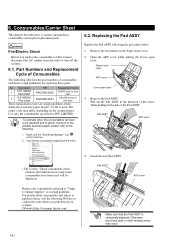
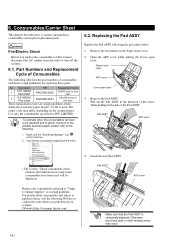
... purchase consumables and regular replacement parts. WARNING
Fire/Electric Shock
Before you purchased your scanner. [Website] http://scansnap.fujitsu.com/
4. Open the ADF cover while pulling the Cover open lever
3.
Click [Check consumable supplies] at the menu.
6.2.
Otherwise, document jams or other feeding errors may differ depending on the Paper chute cover. 2. Attach the...
Getting Started - Page 23
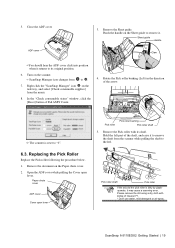
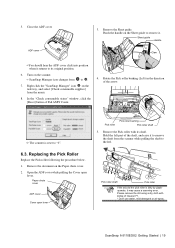
... detergent or air-spray. Replacing the Pick Roller
Replace the Pick roller following the procedure below. 1. Paper chute cover
ADF cover
Cover open
lever. Remove the Pick roller with dollop of the arrow.
Ö The counter is dirty by paper -powder, it returns to S .
7. ScanSnap fi-5110EOX2 Getting Started | 19
Pick roller shaft
Pick roller
If the around the pick...
Operating Guide - Page 3
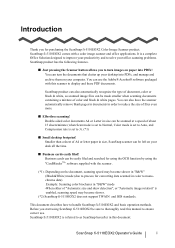
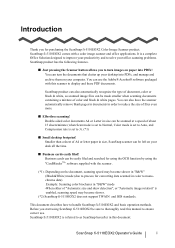
... applications. Before you to monochrome data). You can also have the scanner automatically remove blank pages in documents in this document. This document describes how to as ScanSnap hereafter in order to display and these PDF documents.
ScanSnap fi-5110EOX2 is enabled, scanning speed may become slower.
(*2) ScanSnap fi-5110EOX2 does not support TWAIN and ISIS standards.
Operating Guide - Page 15
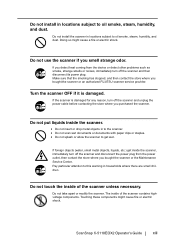
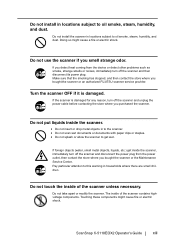
... stopped, and then contact the store where you bought the scanner or an authorized FUJITSU scanner service provider. ScanSnap fi-5110EOX2 Operator's Guide
xiii Do not use the scanner if you purchased the scanner.
Turn the scanner OFF if it is damaged for any reason, turn off the scanner and then disconnect its power plug.
Touching these components might...
Operating Guide - Page 21
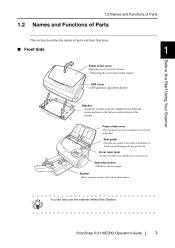
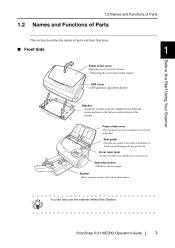
... this unit.
Operation button
⇒Refer to the width of the scanner. Stacker
Before using the stacker, pull it , load the documents to be scanned on this lever towards you.
HINT
ScanSnap fi-5110EOX2 Operator's Guide
3 Adjust the two front projection portions to use the scanner without the Stacker.
1.2 Names and Functions of Parts
1.2 Names and...
Operating Guide - Page 33
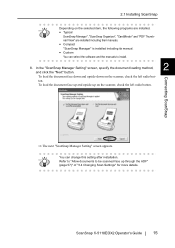
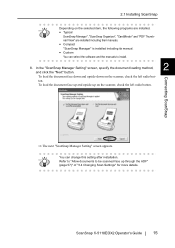
ton.
You can select the software and the manuals to be scanned face up on the scanner, check the left radio button. ScanSnap fi-5110EOX2 Operator's Guide
15 Connecting ScanSnap
⇒ The next "ScanSnap Manager Setting" screen appears. In the "ScanSnap Manager Setting" screen, specify the document loading method,
2
and click the "Next" button.
HINT
• Typical
...
Operating Guide - Page 41
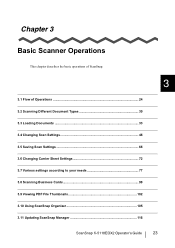
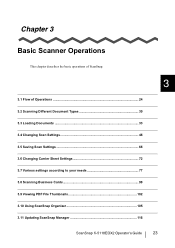
... 3.2 Scanning Different Document Types 30 3.3 Loading Documents 33 3.4 Changing Scan Settings 46 3.5 Saving Scan Settings 66 3.6 Changing Carrier Sheet Settings 72 3.7 Various settings according to your needs 77 3.8 Scanning Business Cards 98 3.9 Viewing PDF File Thumbnails 102 3.10 Using ScanSnap Organizer 105 3.11 Updating ScanSnap Manager 116
ScanSnap fi-5110EOX2 Operator's Guide
23
Operating Guide - Page 43
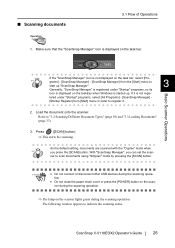
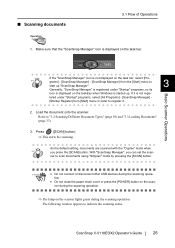
..." icon is started up. Load the document onto the scanner.
ScanSnap fi-5110EOX2 Operator's Guide
25
Refer to scan documents using "Simplex" mode by pressing the [SCAN] button. ner to "3.2 Scanning Different Document Types" (page 30) and "3.3 Loading Documents" (page 33). tion.
• Do not close the paper chute cover or press the [POWER] button on the task...
Operating Guide - Page 45
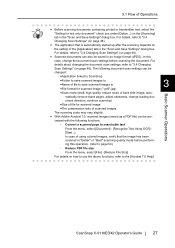
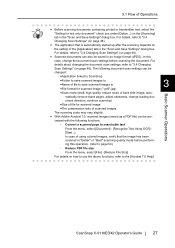
...;Size of the [Application] tab in an image format (JPEG). Convert a scanned page to the [Acrobat 7.0 Help]
ScanSnap fi-5110EOX2 Operator's Guide
27 cessed with the following document scan settings can be
changed:
•Application linked to ScanSnap
•Folder to save scanned images to •Name of file to save scanned images to
3
•...
Operating Guide - Page 49
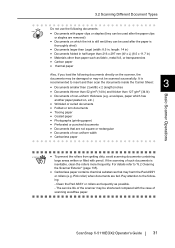
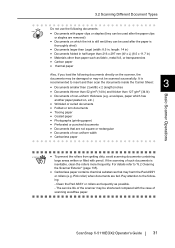
... 216 x 297 mm (W x L) (8.5 x 11.7 in) • Materials other than 127 g/m2 (34 lb) • Documents of the scanner may harm the Pad ASSY
or rollers (e.g. ScanSnap fi-5110EOX2 Operator's Guide
31 The service life of non-uniform thickness (e.g. Pay attention to the following documents directly on which has
another paper pasted on, etc.)
• Wrinkled or curled...
Operating Guide - Page 51
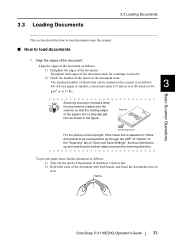
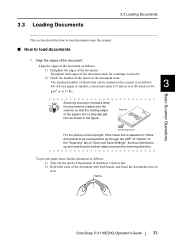
Straighten both hands, and bend the documents into an arch.
5mm
ScanSnap fi-5110EOX2 Operator's Guide
33
3.3 Loading Documents
3.3 Loading Documents
This section describes how to load documents onto the scanner.
■ How to be loaded on "Scan and Save Settings", the document faces up through the ADF" of "Option" of the sheets in the figure.
Scanning accuracy increases ...
Operating Guide - Page 155
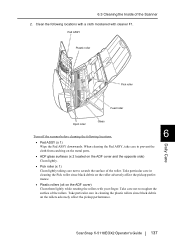
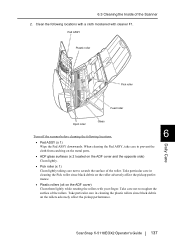
ScanSnap fi-5110EOX2 Operator's Guide 137 Take particular care in cleaning the plastic rollers since black debris on the roller adversely affect the pickup performance.
• Plastic rollers (x4 on the ADF cover and the opposite side) Clean lightly.
• Pick roller (x 1) Clean lightly taking care not to roughen the surface of the roller. Take care not to scratch...
Operating Guide - Page 169
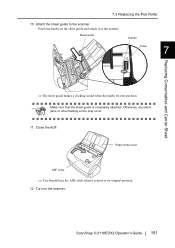
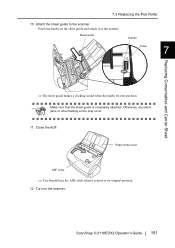
... attach it returns to its original position.
12. Pinch the knobs on the scanner.
ScanSnap fi-5110EOX2 Operator's Guide 151
Otherwise, document jams or other feeding errors may occur.
11. 7.3 Replacing the Pick Roller
10. Attach the sheet guide to the scanner. Sheet guide
Handle
Craw
7
Replacing Consumables and Carrier Sheet
⇒ The sheet guide makes a clicking sound when...
Similar Questions
Feed Roller Replacement
How do I replace the feed roller tire for the Fujitsu 6130. Please send a link or provide detailed i...
How do I replace the feed roller tire for the Fujitsu 6130. Please send a link or provide detailed i...
(Posted by neethujk12 5 years ago)
S510 Fujisu Eject Rollers
How do I replace the rollers? They have become gummy
How do I replace the rollers? They have become gummy
(Posted by rwccpa 7 years ago)
How To Install A Fujitsu-6130 Scanner
(Posted by anhelp 9 years ago)
Connecting Fi-6770 /w Usb Doesn't Work
When connecting a scanner fi-6770 with an USB cable, the device is not recognized the device. Driver...
When connecting a scanner fi-6770 with an USB cable, the device is not recognized the device. Driver...
(Posted by harivelo 12 years ago)

