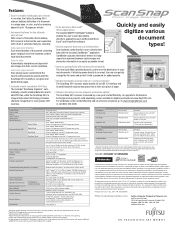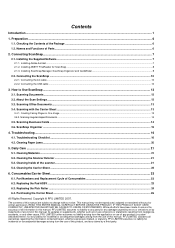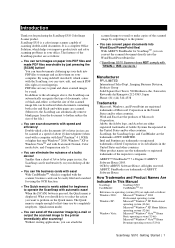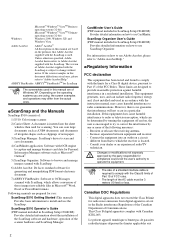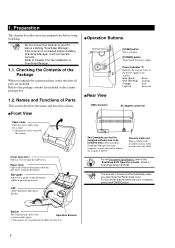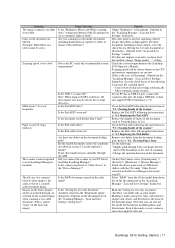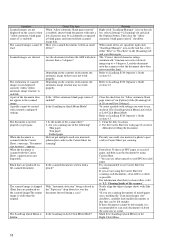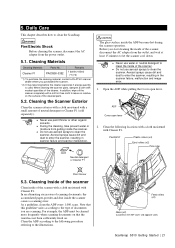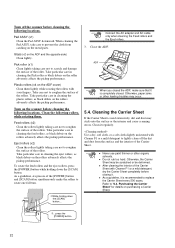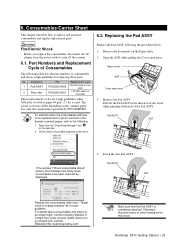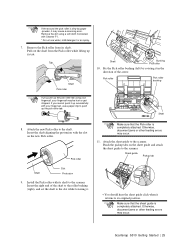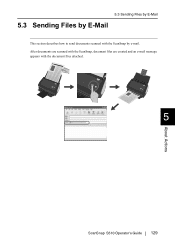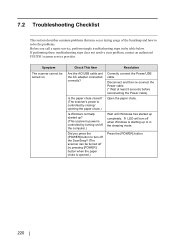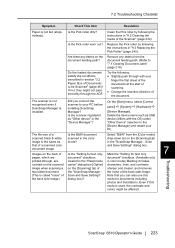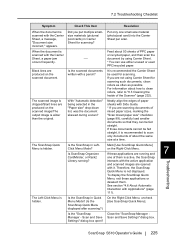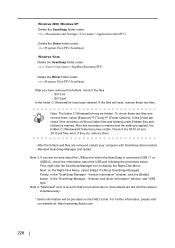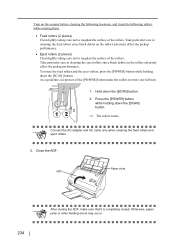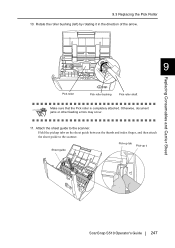Fujitsu S510 Support Question
Find answers below for this question about Fujitsu S510 - ScanSnap - Document Scanner.Need a Fujitsu S510 manual? We have 4 online manuals for this item!
Question posted by rwccpa on June 20th, 2016
S510 Fujisu Eject Rollers
How do I replace the rollers? They have become gummy
Current Answers
Answer #1: Posted by TommyKervz on June 21st, 2016 9:34 AM
See the video here https://www.youtube.com/watch?v=MNJ9wko_1Vw for instructions.
Related Fujitsu S510 Manual Pages
Similar Questions
Ejection Rollers
Can you tell me if the EJECTION rollers can be replaced?
Can you tell me if the EJECTION rollers can be replaced?
(Posted by sandybowden 8 years ago)
Need New Rollers
My feed and eject rollers have become gummy and soft. Where can I get replacement?
My feed and eject rollers have become gummy and soft. Where can I get replacement?
(Posted by belizekaren 9 years ago)
How To Completely Uninstall Scansnap Manager S510
(Posted by syfydoug 9 years ago)
What To Use For Filing System With Scansnap S510
(Posted by dmainBchapp 10 years ago)
Scansnap S510 And Windows 7 Comaptible?
(Posted by dianaclemmons 12 years ago)