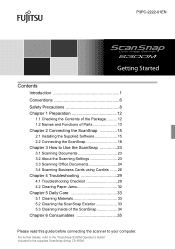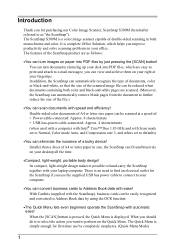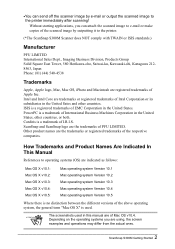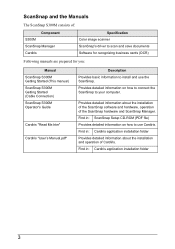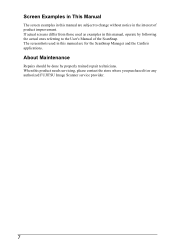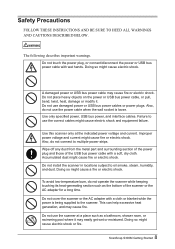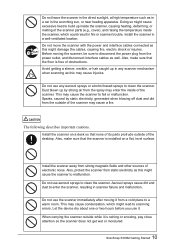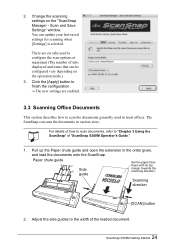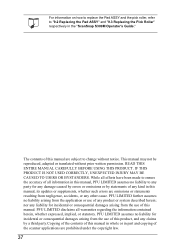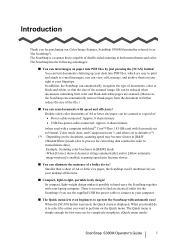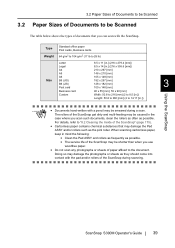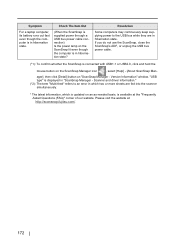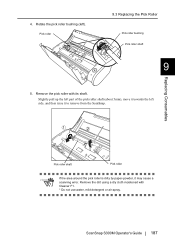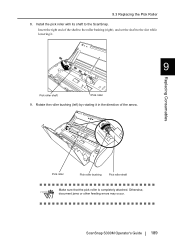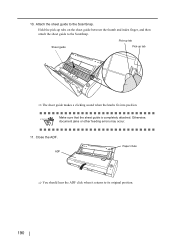Fujitsu S300M Support Question
Find answers below for this question about Fujitsu S300M - ScanSnap - Document Scanner.Need a Fujitsu S300M manual? We have 3 online manuals for this item!
Question posted by belizekaren on January 19th, 2015
Need New Rollers
My feed and eject rollers have become gummy and soft. Where can I get replacement?
Current Answers
Answer #1: Posted by Autodiy on January 24th, 2015 6:50 AM
buy the rollers on the link below
http://www.amazon.co.uk/Roller-Fujitsu-S1300i-Deluxe-scanners/dp/B00QEEOSRW
Www.autodiy.co.za
Related Fujitsu S300M Manual Pages
Similar Questions
Ejection Rollers
Can you tell me if the EJECTION rollers can be replaced?
Can you tell me if the EJECTION rollers can be replaced?
(Posted by sandybowden 8 years ago)
I Need To Find The Page Count On My Fujistsu Fi 5750c Scanner. Any Ideas?
(Posted by Coffeenut1992 9 years ago)
New Scanner To Us-the Person Does Not Remember The Password. We Need New Passwo
(Posted by meadorpainting 10 years ago)
Fujitsu 6770 A Scanner Rollers Will Not Pull Paper Through
(Posted by Jctedjoey 10 years ago)
Problem With Duplexing On A Fujitsu M4097d
I have a Fujitsu M4097D when scanning Duplex documents through the paper feed tray one side of the s...
I have a Fujitsu M4097D when scanning Duplex documents through the paper feed tray one side of the s...
(Posted by junephillips 12 years ago)