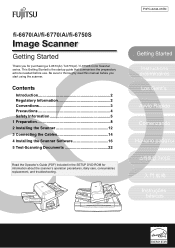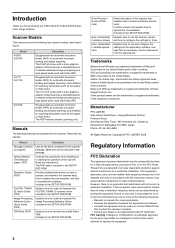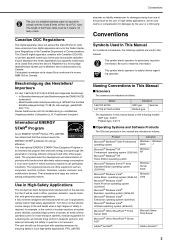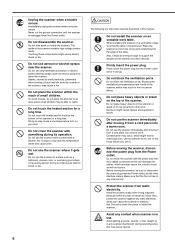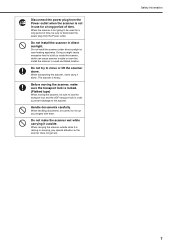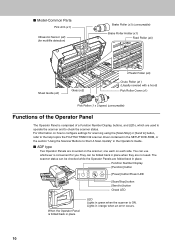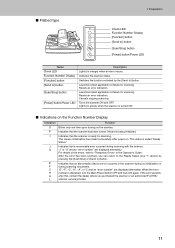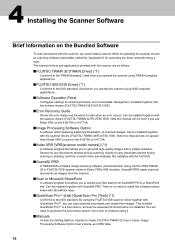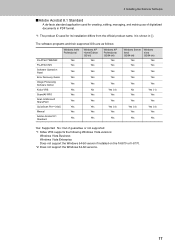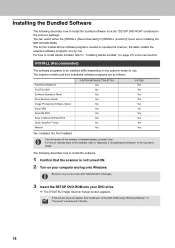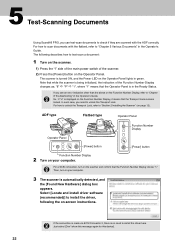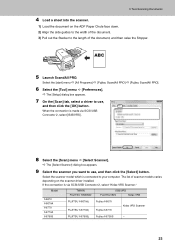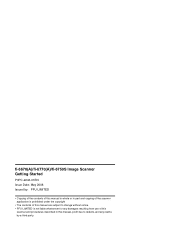Fujitsu FI-6770A Support Question
Find answers below for this question about Fujitsu FI-6770A - Clr Dupl 70PPM/140IPM Ultra SCSI A3 Twain.Need a Fujitsu FI-6770A manual? We have 1 online manual for this item!
Question posted by harivelo on May 19th, 2011
Connecting Fi-6770 /w Usb Doesn't Work
When connecting a scanner fi-6770 with an USB cable, the device is not recognized the device. Driver can't be installed
Current Answers
Related Fujitsu FI-6770A Manual Pages
Similar Questions
How To Clear Needs Cleaning Message On A Fujitsu Fi 6770 Scanner
(Posted by Fungudete 10 years ago)
Fi 6770 Flatbed Image Problems
When I scoan on flatbed the image is breaking up on one half of page if I scan with adf on top image...
When I scoan on flatbed the image is breaking up on one half of page if I scan with adf on top image...
(Posted by jspence88225 10 years ago)
What Is The Error 241 In Fi-6770
what is the error 241 in fi-6770??
what is the error 241 in fi-6770??
(Posted by julianfacosta 12 years ago)
Scsi Cable
What is the part number of a SCSI cable for a F-6770 and how or where can we buy one.
What is the part number of a SCSI cable for a F-6770 and how or where can we buy one.
(Posted by harivelo 12 years ago)
Vendor For Fujitsu Fi -6770 C Scanners In Mumbai,india
(Posted by surash248 12 years ago)