Fujitsu 6130 Support Question
Find answers below for this question about Fujitsu 6130 - fi - Document Scanner.Need a Fujitsu 6130 manual? We have 1 online manual for this item!
Question posted by lab19s on September 13th, 2014
How To Clean Scanner Fi-6130
The person who posted this question about this Fujitsu product did not include a detailed explanation. Please use the "Request More Information" button to the right if more details would help you to answer this question.
Current Answers
There are currently no answers that have been posted for this question.
Be the first to post an answer! Remember that you can earn up to 1,100 points for every answer you submit. The better the quality of your answer, the better chance it has to be accepted.
Be the first to post an answer! Remember that you can earn up to 1,100 points for every answer you submit. The better the quality of your answer, the better chance it has to be accepted.
Related Fujitsu 6130 Manual Pages
Getting Started Guide - Page 1
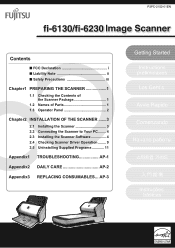
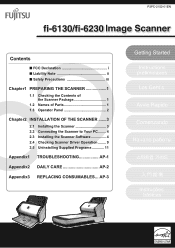
... Package 1
1.2 Names of Parts 1 1.3 Operator Panel 2
Chapter2 INSTALLATION OF THE SCANNER .......3
2.1 Installing the Scanner 3 2.2 Connecting the Scanner to Your PC ........ 4 2.3 Installing the Scanner Software 4 2.4 Checking Scanner Driver Operation ........ 9 2.5 Uninstalling Supplied Programs 11
Appendix1 TROUBLESHOOTING AP-1
Appendix2 DAILY CARE AP-2
Appendix3 REPLACING CONSUMABLES...
Getting Started Guide - Page 2
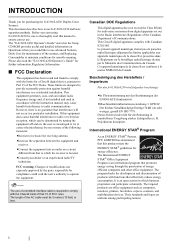
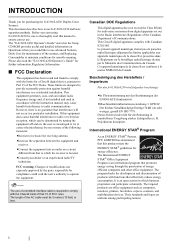
...facsimiles, copiers, scanners, and multifunction devices.
Before you for purchasing the fi-6130/fi-6230 Duplex Color Scanner. Please also ...fi-6130/fi-6230 be sure to thoroughly read the "fi-6130/fi-6230 Operator's Guide" for further information.Regulatory Information
■ FCC Declaration
This equipment has been tested and found to maintain conditions for smooth scanning. This document...
Getting Started Guide - Page 3
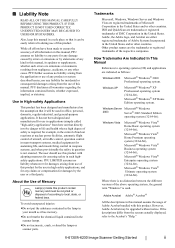
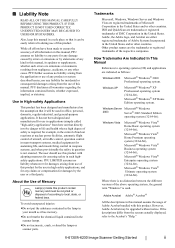
..., Windows Server and Windows Vista are the trademarks or registered trademarks of all warranties regarding the information contained herein, whether expressed, implied, or statutory.
fi-6130/fi-6230 Image Scanner Getting Started
ii
IF THIS PRODUCT IS NOT USED CORRECTLY, UNEXPECTED INJURY MAY BE CAUSED TO USERS OR BYSTANDERS. While all efforts have been...
Getting Started Guide - Page 4
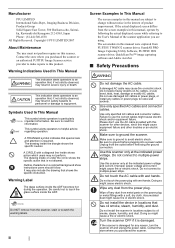
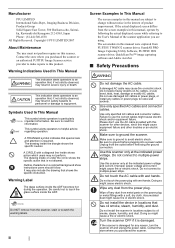
..., operate by following the actual displayed screen while referring to the User's Manual of the scanner application you are subject to loose wall sockets. Do not place heavy objects on a colored...fire or electric shock. Symbols Used In This Manual
This symbol alerts operators to ground the scanner. A TRIANGLE symbol indicates that is required.
A CIRCLE with wet hands. The drawing inside...
Getting Started Guide - Page 5
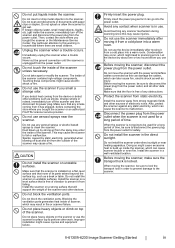
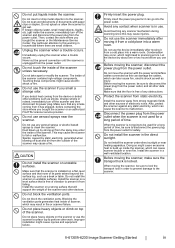
...clean the scanner. Install the scanner in the direct sunlight. Unplug the scanner when a trouble occurs.
Do not use the scanner's surface top to perform other devices. Dust blown up inside the scanner,... you use aerosol sprays near heating apparatus.
fi-6130/fi-6230 Image Scanner Getting Started
iv Do not touch the inside the scanner, immediately turn off dust and dirt from ...
Getting Started Guide - Page 6
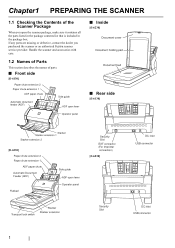
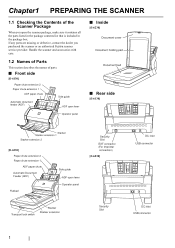
...)
Side guide ADF open lever
Operator panel
■ Inside
[fi-6230] Document cover
Document holding pad
Document bed
■ Rear side
[fi-6130]
Stacker Stacker extension 1 Stacker extension 2
[fi-6230]
Paper chute extension 2 Paper chute extension 1
ADF paper chute Automatic Document Feeder (ADF)
Flatbed
Side guide ADF open the scanner package, make sure it contains all the parts listed...
Getting Started Guide - Page 7
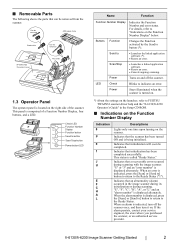
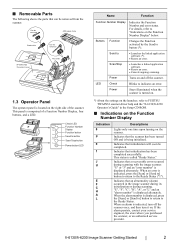
... been turned ON and is displayed alternately. When an alarm is comprised of the scanner.
fi-6130/fi-6230 Image Scanner Getting Started
2 Can be removed
ADF paper chute
Brake roller
Can be removed
[fi-6230 only] Document cover
Pick roller
1.3 Operator Panel
The operator panel is indicated, press the [Scan] or [Send to] button to return...
Getting Started Guide - Page 8
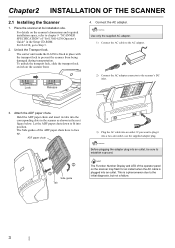
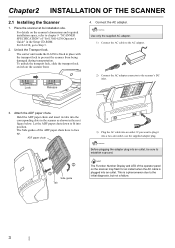
.... Lock
Release
4. ATTENTION
Use only the supplied AC adapter. 1) Connect the AC cable to the AC adapter.
2) Connect the AC adapter connector to chapter 9 "SCANNER SPECIFICATION" of "fi-6130/fi-6230 Operator's Guide" in the Setup CD-ROM. Let the ADF paper chute down to fit into an outlet, be sure to prevent the...
Getting Started Guide - Page 9
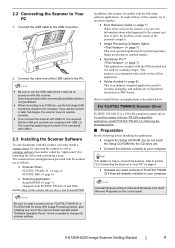
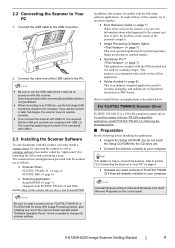
... trial version of digitalized documents in the scanner, you use this scanner.
If you can view information about what happened to the scanner and how to use ...scanner, you connect the scanner with the scanner are already installed on the control panel. The scanner drivers and application provided with USB 2.0, it is a TWAIN-compliant scanner driver. fi-6130/fi-6230 Image Scanner...
Getting Started Guide - Page 10
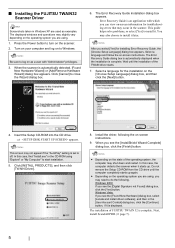
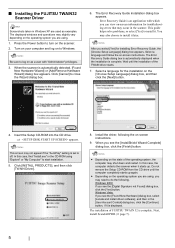
... [INSTALL PRODUCTS], and then click [TWAIN Driver].
8.
In this case, the computer detects the scanner when it . Windows Vista: If you can view on the [Choose Setup Language] dialog box,...Found New Hardware Wizard] or [Add/Remove Hardware Wizard] dialog box appears. When the scanner is complete. ATTENTION
This screen may also choose to install it is displayed. ATTENTION
...
Getting Started Guide - Page 11
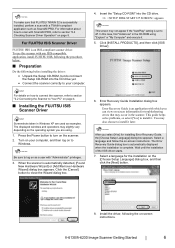
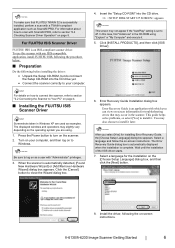
... to scan with any ISIS-compatible application, install FUJITSU ISIS, following the procedure below.
■ Preparation
Do the following the on the scanner. 2. fi-6130/fi-6230 Image Scanner Getting Started
6 When the scanner is an application with which you can view on-screen information for the installation on -screen instructions. Insert the "Setup CD-ROM...
Getting Started Guide - Page 12
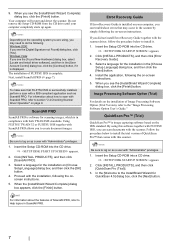
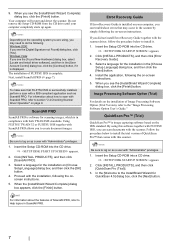
...which is software for the installation in compliance with FUJITSU ISIS, you to section "2.4 Checking Scanner Driver Operation" on [Choose Setup Language] dialog box, and then click the [OK] button...PRO allows you can troubleshoot errors that comes with ScandAll PRO, refer to create document images. For information about the features of Image Processing Software Option (Trial Version...
Getting Started Guide - Page 13
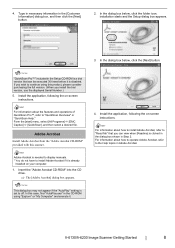
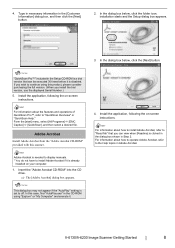
... and the Setup dialog box appears.
3. If you wish to "QuickScan Overview" or "QuickScan Help."
Type in necessary information in Adobe Acrobat. In this scanner. fi-6130/fi-6230 Image Scanner Getting Started
8
Install the application, following the on -screen instructions.
Adobe Acrobat
Install Adobe Acrobat from the "Adobe Acrobat CD-ROM" provided with this...
Getting Started Guide - Page 14
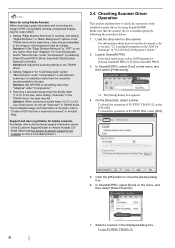
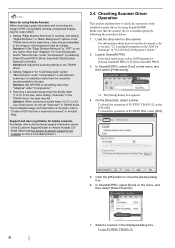
... and User registration for Adobe products For details, refer to section "2.2 Loading Documents on the ADF for Acrobat. Make sure that free person-to check the operation of the installed scanner driver by selecting [File]D[Create PDF]D[From Scanner]D[Optimization Options] in "fi-6130/fi-6230 Operator's Guide." 2. From the [start] menu, select [All Programs] D [Fujitsu...
Getting Started Guide - Page 15
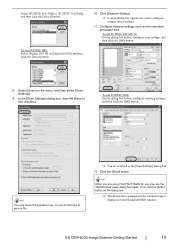
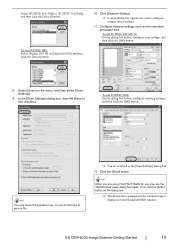
... [Scan] on the dialog box.
⇒ The document is scanned and the scanned image is
displayed in the [ScandAll PRO] window. HINT
You only check the operation now, so you do not have to save to the [Scan Settings] dialog box.
12. fi-6130/fi-6230 Image Scanner Getting Started
10
In the [Scan Settings...
Getting Started Guide - Page 16
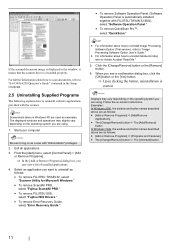
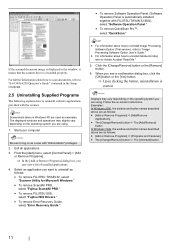
...can view a list of installed applications. 4.
If the scanned document image is displayed in the window, it means that the scanner driver is started.
Exit all applications. 3. Click the [...Windows Vista, the window and button names described above are using . ATTENTION
Be sure to "fi-6130/fi-6230 Operator's Guide" contained in Windows XP are using .
1. HINT
• For information ...
Getting Started Guide - Page 17
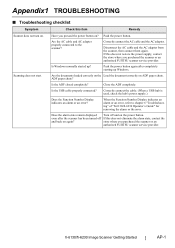
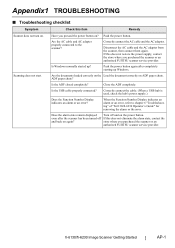
... been turned off and on .
fi-6130/fi-6230 Image Scanner Getting Started
AP-1
Is Windows normally started up Windows.
even after completely starting up ? ADF paper chute?
Are the documents loaded correctly on the Load the document correctly on again? Have you purchased the scanner or an
authorized FUJITSU scanner service provider. Does the alarm state remain...
Getting Started Guide - Page 18
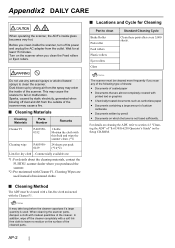
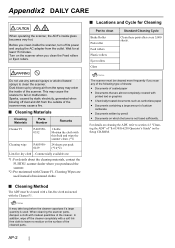
... where you scan any aerosol sprays or alcohol based sprays to section 4.3 "Cleaning the ADF" of "fi-6130/fi-6230 Operator's Guide" on the surface of calcium
carbonate
• Documents written by pencil • Documents on the scanner when you clean inside glass becomes very hot. ATTENTION
It may enter the inside of the cleaner.
This may cause...
Getting Started Guide - Page 19
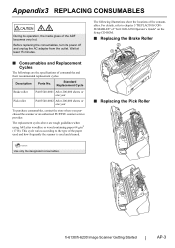
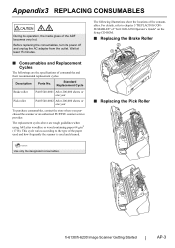
For details, refer to the type of the paper used and how frequently the scanner is used and cleaned.
■ Replacing the Pick Roller
1 2
ATTENTION
Use only the designated consumables.
3
fi-6130/fi-6230 Image Scanner Getting Started
AP-3 Description
Parts No.
Before replacing the consumables, turn its operation, the inside glass of consumables and their recommended...
Getting Started Guide - Page 20
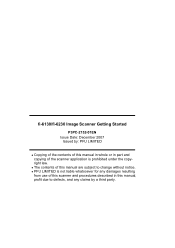
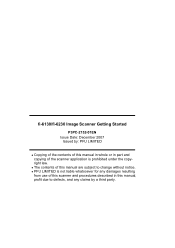
...LIMITED is prohibited under the copyright law. z The contents of this scanner and procedures described in part and copying of the scanner application is not liable whatsoever for any damages resulting
from use of ...whole or in this manual, profit due to change without notice.
fi-6130/fi-6230 Image Scanner Getting Started
P3PC-2152-01EN Issue Date: December 2007
Issued by a third party.
Similar Questions
Parts Manual For Fujitsu Fi-6130
I have a unit where the gold transport rollers appear to have melted.
I have a unit where the gold transport rollers appear to have melted.
(Posted by tonereater 4 years ago)
How To Replace Fujitsu Fi-6130 Maintenance Kit
(Posted by ale35GA 9 years ago)
Why Is My Fujitsu Fi 6130 Scanner Saying To Replace The Consumable
(Posted by txmarNyun 9 years ago)
Fi 6130
i have Fujitsu fi 6130 scanner and it is showing c 6 indication when power on
i have Fujitsu fi 6130 scanner and it is showing c 6 indication when power on
(Posted by shivpalke 10 years ago)

