Fujitsu 6130 Support Question
Find answers below for this question about Fujitsu 6130 - fi - Document Scanner.Need a Fujitsu 6130 manual? We have 1 online manual for this item!
Question posted by shivpalke on May 15th, 2013
Fi 6130
i have Fujitsu fi 6130 scanner and it is showing c 6 indication when power on
Current Answers
There are currently no answers that have been posted for this question.
Be the first to post an answer! Remember that you can earn up to 1,100 points for every answer you submit. The better the quality of your answer, the better chance it has to be accepted.
Be the first to post an answer! Remember that you can earn up to 1,100 points for every answer you submit. The better the quality of your answer, the better chance it has to be accepted.
Related Fujitsu 6130 Manual Pages
Getting Started Guide - Page 1
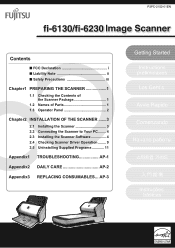
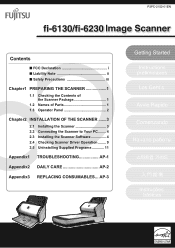
... Package 1
1.2 Names of Parts 1 1.3 Operator Panel 2
Chapter2 INSTALLATION OF THE SCANNER .......3
2.1 Installing the Scanner 3 2.2 Connecting the Scanner to Your PC ........ 4 2.3 Installing the Scanner Software 4 2.4 Checking Scanner Driver Operation ........ 9 2.5 Uninstalling Supplied Programs 11
Appendix1 TROUBLESHOOTING AP-1
Appendix2 DAILY CARE AP-2
Appendix3 REPLACING CONSUMABLES...
Getting Started Guide - Page 2
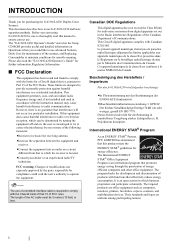
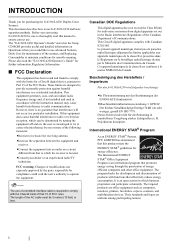
... interference will not occur in which business proprietors can participate voluntarily. This document describes how to radio communications. Please also read this product meets the ENERGY...correct use fi-6130/fi-6230 and basic operation methods.
Canadian DOC Regulations
This digital apparatus does not exceed the Class B limit for purchasing the fi-6130/fi-6230 Duplex Color Scanner. Cet...
Getting Started Guide - Page 3
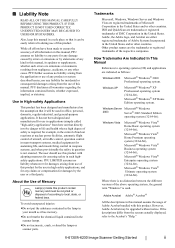
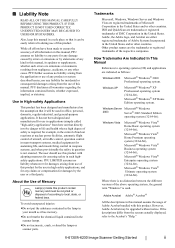
...example, in the control of nuclear reactions at nuclear power facilities, automatic flight control of aircraft, air traffic...174; Windows® XP Home Edition operating system.
fi-6130/fi-6230 Image Scanner Getting Started
ii While all efforts have been made... United States and/or other cause.
How Trademarks Are Indicated In This Manual
References to the Acrobat's "Help." Adobe...
Getting Started Guide - Page 4
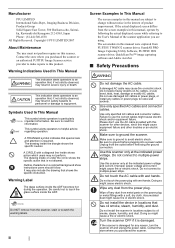
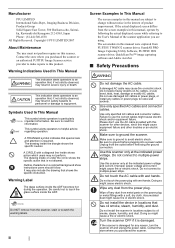
... shock.
Wipe off and unplug the power cable.
Contact the store where you purchased the scanner. Warning Indications Used In This Manual
WARNING This indication alerts operators to the User's Manual of product improvement.
This symbol alerts operators to oil smoke, steam, humidity, and dust. The drawing inside shows action which users may not perform...
Getting Started Guide - Page 5
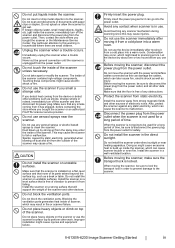
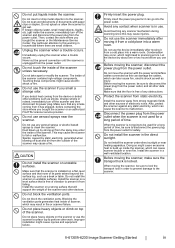
... the transport lock in a well-ventilated location. Install the scanner in order to prevent damage to scanning errors. fi-6130/fi-6230 Image Scanner Getting Started
iv Do not splash or allow the scanner to disconnect the power plug from the spray may enter the inside of the scanner and other work. Touching these components might lead to...
Getting Started Guide - Page 6
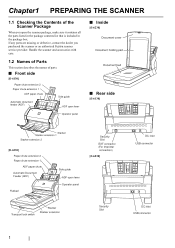
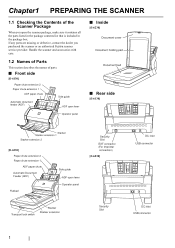
...)
Side guide ADF open lever
Operator panel
■ Inside
[fi-6230] Document cover
Document holding pad
Document bed
■ Rear side
[fi-6130]
Stacker Stacker extension 1 Stacker extension 2
[fi-6230]
Paper chute extension 2 Paper chute extension 1
ADF paper chute Automatic Document Feeder (ADF)
Flatbed
Side guide ADF open the scanner package, make sure it contains all the parts listed...
Getting Started Guide - Page 7
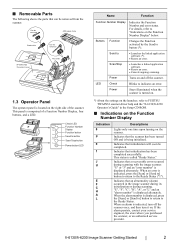
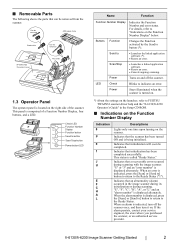
...; Removable Parts
The following shows the parts that can be completed.
Power
Turns on the scanner. LED
Check
Blinks to
• Launches the linked application software (*).
• Resets an error.
fi-6130/fi-6230 Image Scanner Getting Started
2 Send to indicates an error. Power
Stays illuminated when the scanner is indicated, turn it on the Function...
Getting Started Guide - Page 8
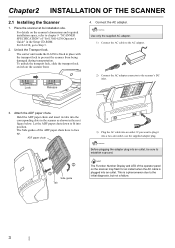
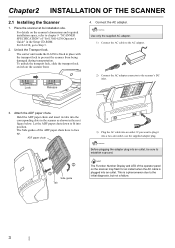
... the AC cable is plugged into an outlet, be sure to face up.
ATTENTION
Before plugging the adapter plug into an outlet. For fi-6130, go to prevent the scanner from being damaged during transportation. Unlock the Transport lock.
Attach the ADF paper chute. ADF paper chute
2
1
Tab
Side guide
3) Plug the AC...
Getting Started Guide - Page 9
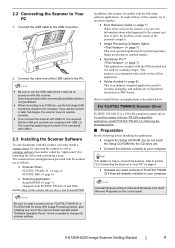
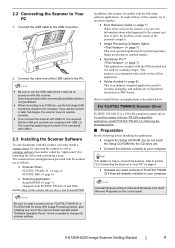
... if they are compliant with this scanner, you must install a scanner driver for operating the scanner as well as follows:
• Scanner driver:
FUJITSU TWAIN 32 (D page 4) FUJITSU ISIS (D page 6)
• Scanning application:
ScandAll PRO (D page 7) (Supports both FUJITSU TWAIN 32 and ISIS) Install either of this scanner. fi-6130/fi-6230 Image Scanner Getting Started
4 ATTENTION
• Be...
Getting Started Guide - Page 10
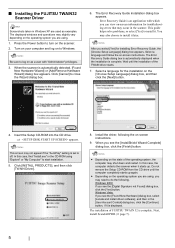
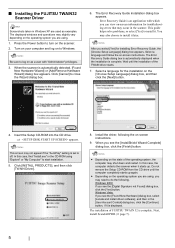
... PRO (D page 7).
5 Press the Power button to Windows. Select a language and follow the on the state of the operating system, the
computer may need to close the Wizard dialog box.
6.
The installation of the TWAIN driver starts.
7. ■ Installing the FUJITSU TWAIN32 Scanner Driver
HINT
Screenshots taken in the scanner. The displayed windows and...
Getting Started Guide - Page 11
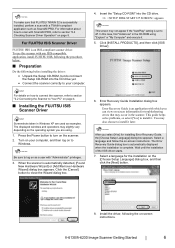
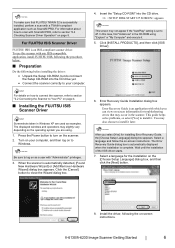
... turn on page 4.
■ Installing the FUJITSU ISIS Scanner Driver
HINT
Screenshots taken in Windows XP are using "Explore" or "My Computer" and execute it. 5. Select a language for installing Error Recovery Guide, the [Choose Setup Language] dialog box appears. fi-6130/fi-6230 Image Scanner Getting Started
6 Press the Power button to install it . Turn on your...
Getting Started Guide - Page 12
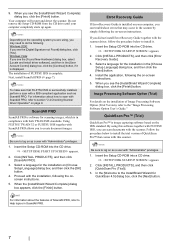
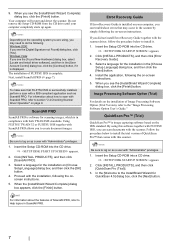
....
⇒ appears.
2. If you can scan documents with ScandAll PRO, refer to scan with the scanner. Follow the procedure below to log on [Choose Setup Language] dialog box, and then click the [OK] button.
4. Using FUJITSU TWAIN 32 or FUJITSU ISIS together with this software together with FUJITSU ISIS, you see the [InstallShield Wizard Complete...
Getting Started Guide - Page 13
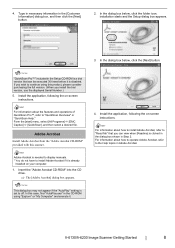
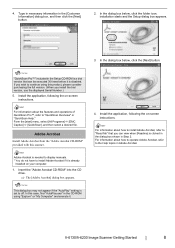
... Help." In this case, find "AutoPlay.exe" in the CD-ROM using this scanner. HINT
For information about the features and operations of QuickScan Pro™, refer to...installation starts and the Setup dialog box appears.
3. ATTENTION
"QuickScan Pro™" included in Step 2. fi-6130/fi-6230 Image Scanner Getting Started
8
Form the [start] menu, select [All Programs] D [EMC Captiva] D [...
Getting Started Guide - Page 14
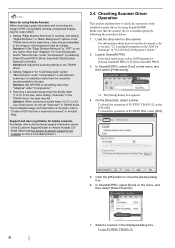
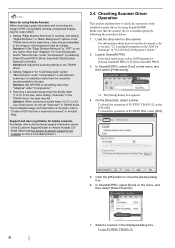
... the document on the menu, and then select [Select Scanner].
7. To use FUJITSU TWAIN 32:
9 To check the operation of FUJITSU ISIS, select [ISIS].
5. Solution: Set OPTION to -person support is installed properly, following the procedure below. 1.
Support and User registration for Adobe products For details, refer to "OFF" or set "Overscan" in "fi-6130/fi-6230...
Getting Started Guide - Page 15
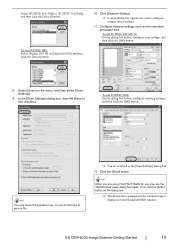
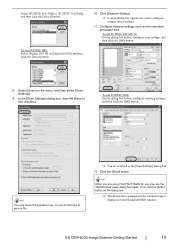
... appears for you may see the TWAIN Driver setup dialog box again. fi-6130/fi-6230 Image Scanner Getting Started
10 To use FUJITSU ISIS: Select [Fujitsu fi-6130] or [Fujitsu fi-6230] and then click the [Select] button.
10. Select [Scan] on the dialog box.
⇒ The document is scanned and the scanned image is
displayed in the [ScandAll PRO...
Getting Started Guide - Page 16
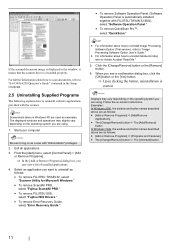
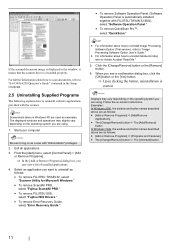
... on as
follows:
• To remove FUJITSU TWAIN 32, select
"Scanner Utility for Microsoft Windows."
• To remove ScandAll PRO,
select "Fujitsu ScandAll PRO."
• To remove FUJITSU ISIS,
select "Fujitsu ISIS Drivers."
• To remove Error Recovery...8226; For information about how to scan documents, refer to "fi-6130/fi-6230 Operator's Guide" contained in Windows XP are as examples.
Getting Started Guide - Page 17
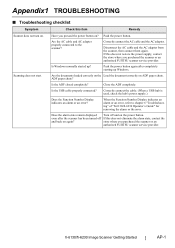
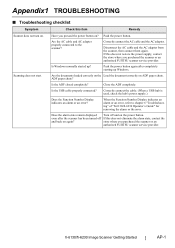
... you purchased the scanner or an
authorized FUJITSU scanner service provider.
store where you purchased the scanner or an authorized FUJITSU scanner service provider. fi-6130/fi-6230 Image Scanner Getting Started
AP-1
ADF paper chute? Correctly connect the cable. (When a USB hub is used, check the hub's power supply.)
Does the Function Number Display indicates an alarm or...
Getting Started Guide - Page 18
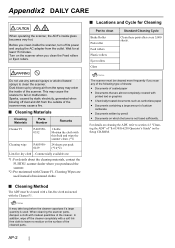
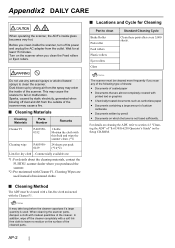
... cleaning the ADF, refer to section 4.3 "Cleaning the ADF" of "fi-6130/fi-6230 Operator's Guide" on which the toner is used instead of coated paper • Documents that are used .
AP-2 Commercially available one
*1: For details about the cleaning materials, contact the FUJITSU scanner dealer where you scan any aerosol sprays or alcohol based sprays...
Getting Started Guide - Page 19
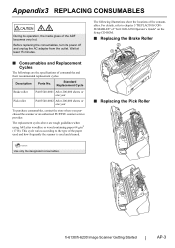
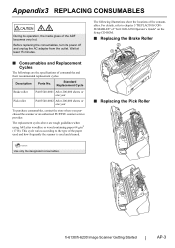
... the scanner or an authorized FUJITSU scanner service provider. The following illustrations show the locations of the ADF becomes very hot. The replacement cycles above are the specifications of the paper used and how frequently the scanner is used and cleaned.
■ Replacing the Pick Roller
1 2
ATTENTION
Use only the designated consumables.
3
fi-6130/fi-6230 Image Scanner Getting...
Getting Started Guide - Page 20
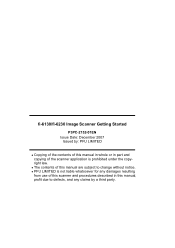
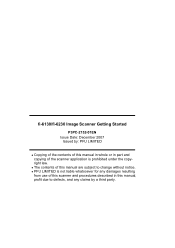
... under the copyright law. fi-6130/fi-6230 Image Scanner Getting Started
P3PC-2152-01EN Issue Date: December 2007
Issued by a third party. z The contents of this manual in whole or in part and copying of the scanner application is not liable whatsoever for any damages resulting
from use of this scanner and procedures described in...
Similar Questions
Parts Manual For Fujitsu Fi-6130
I have a unit where the gold transport rollers appear to have melted.
I have a unit where the gold transport rollers appear to have melted.
(Posted by tonereater 4 years ago)
Why Is My Fujitsu Fi 6130 Scanner Saying To Replace The Consumable
(Posted by txmarNyun 9 years ago)

