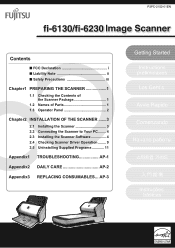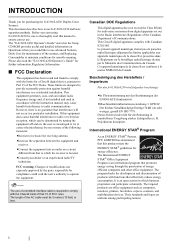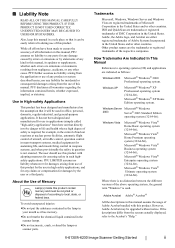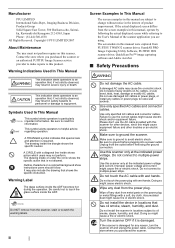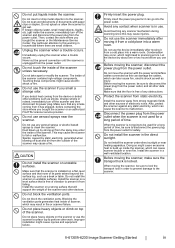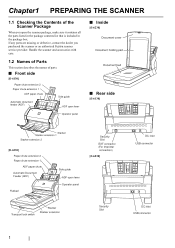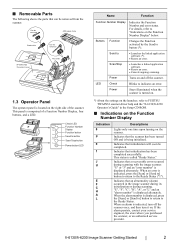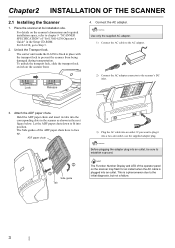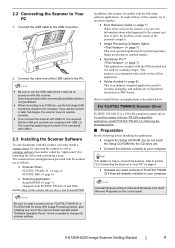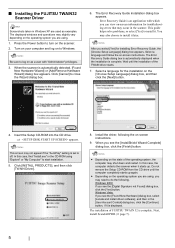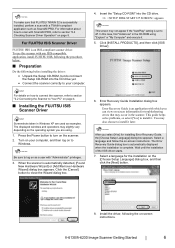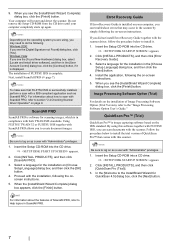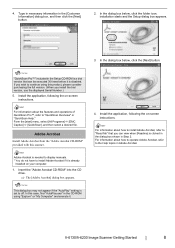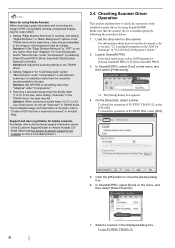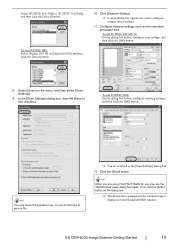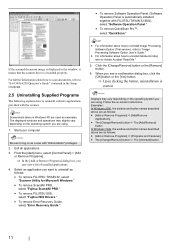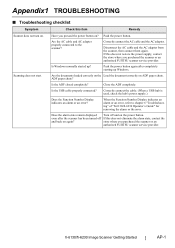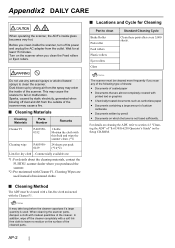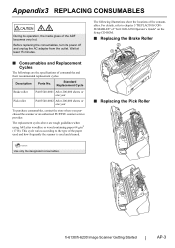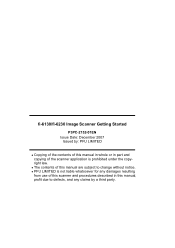Fujitsu 6130 Support Question
Find answers below for this question about Fujitsu 6130 - fi - Document Scanner.Need a Fujitsu 6130 manual? We have 1 online manual for this item!
Question posted by anhelp on October 22nd, 2014
How To Install A Fujitsu-6130 Scanner
The person who posted this question about this Fujitsu product did not include a detailed explanation. Please use the "Request More Information" button to the right if more details would help you to answer this question.
Current Answers
Answer #1: Posted by freginold on December 14th, 2014 6:17 AM
Hi, instructions for installing the scanner can be found starting on page 3 of the getting started guide. If you don't have that guide, you can download it here.
Related Fujitsu 6130 Manual Pages
Similar Questions
Cannot Install Drivers For 6130 Scanner Window 7
(Posted by Soutropel 9 years ago)
Why Is My Fujitsu Fi 6130 Scanner Saying To Replace The Consumable
(Posted by txmarNyun 9 years ago)
Fujitsu Scanner 6130 Will Not Install On Windows Xp
(Posted by ravenOCCut 9 years ago)
How To Share Fujitsu 6130 Scanner
(Posted by kpecpare 10 years ago)